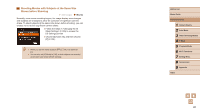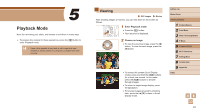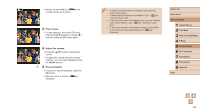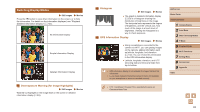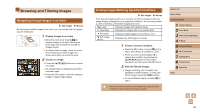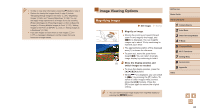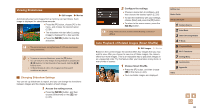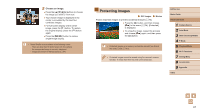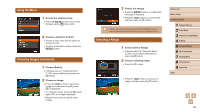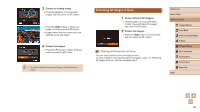Canon PowerShot SX420 IS User Manual - Page 64
Browsing and Filtering Images
 |
View all Canon PowerShot SX420 IS manuals
Add to My Manuals
Save this manual to your list of manuals |
Page 64 highlights
Browsing and Filtering Images Navigating through Images in an Index Still Images Movies By displaying multiple images in an index, you can quickly find the images you are looking for. 1 Display images in an index. ●●Move the zoom lever toward [ ] to display images in an index. Moving the lever again will increase the number of images shown. ●●To display fewer images, move the zoom lever toward [ ]. Fewer images are shown each time you move the lever. 2 Choose an image. ●●Press the buttons to choose an image. ●●An orange frame is displayed around the selected image. ●●Press the [ ] button to view the selected image in single-image display. Finding Images Matching Specified Conditions Still Images Movies Find desired images quickly on a memory card full of images by filtering image display according to your specified conditions. You can also protect (=67) or delete (=70) these images all at once. People Displays images with detected faces. Shot Date Displays the images shot on a specific date. Favorites Displays images tagged as favorites (=72). Still image/ Movie Displays only still images or movies. 1 Choose a search condition. ●●Press the [ ] button, choose [ ] in the menu, and choose a condition (=24). ●●When you have selected [ ] or [ ], choose the condition by pressing the buttons on the screen displayed, and then press the [ ] button. 2 View the filtered images. ●●Images matching your conditions are displayed in yellow frames. To view only these images, press the [ ][ ] buttons. ●●To cancel filtered display, choose [ ] in step 1. ●● When the camera has found no corresponding images for some conditions, those conditions will not be available. Before Use Basic Guide Advanced Guide 1 Camera Basics 2 Auto Mode 3 Other Shooting Modes 4 P Mode 5 Playback Mode 6 Wi-Fi Functions 7 Setting Menu 8 Accessories 9 Appendix Index 64