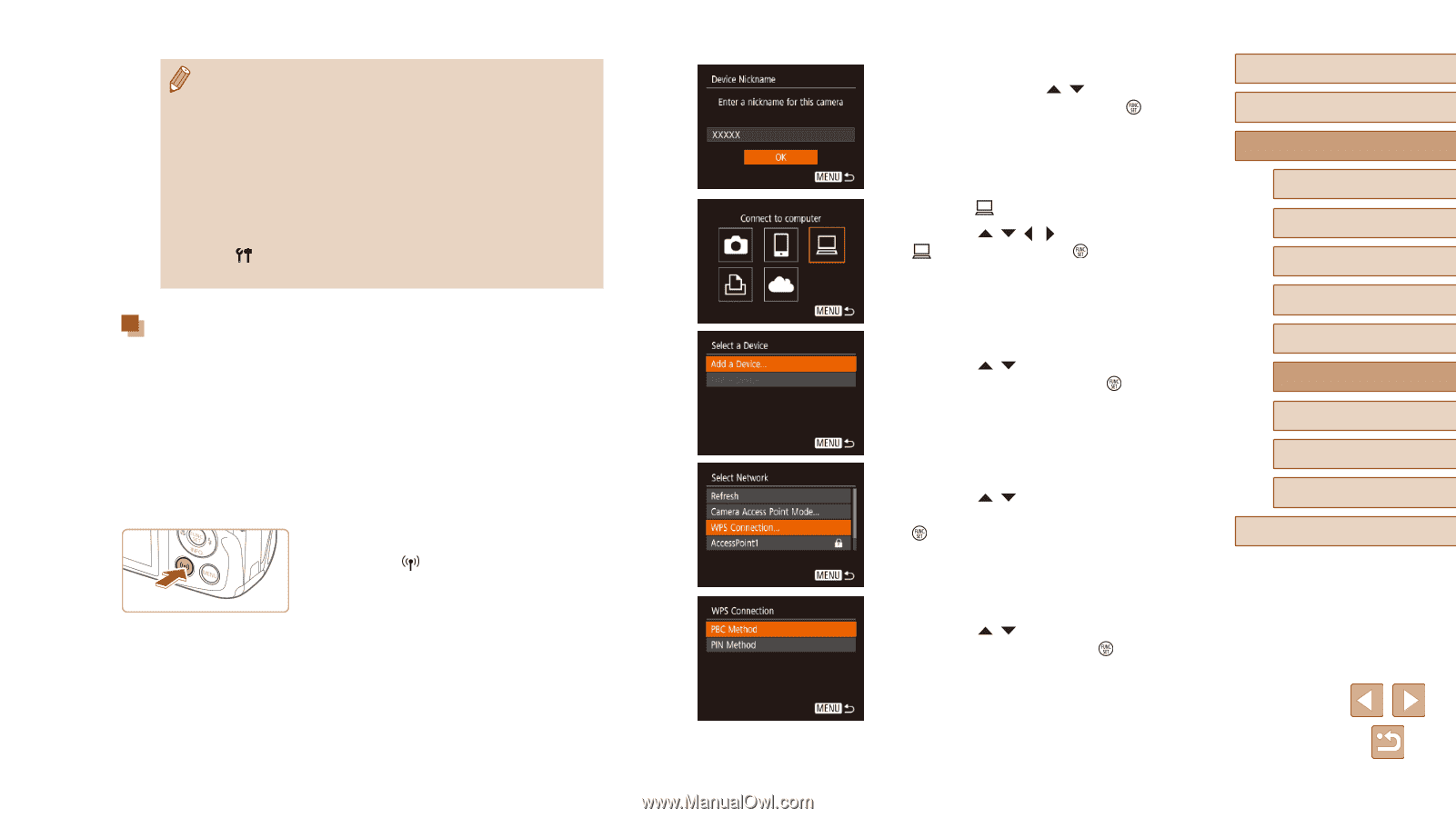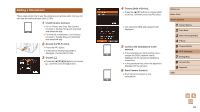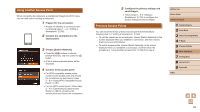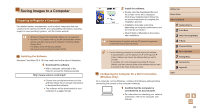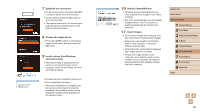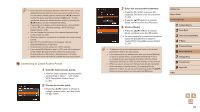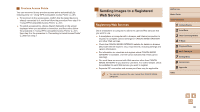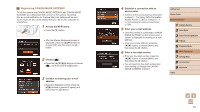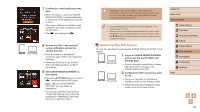Canon PowerShot SX420 IS User Manual - Page 87
Using WPS-Compatible Access Points
 |
View all Canon PowerShot SX420 IS manuals
Add to My Manuals
Save this manual to your list of manuals |
Page 87 highlights
●● For information on WPS compatibility and for instructions on checking settings, refer to the access point user manual. ●● A router is a device that creates a network (LAN) structure for connecting multiple computers. A router that contains an internal Wi-Fi function is called a "Wi-Fi router". ●● This guide refers to all Wi-Fi routers and base stations as "access points". ●● If you use MAC address filtering on your Wi-Fi network, be sure to add the camera's MAC address to your access point. You can check your camera's MAC address by choosing MENU (=25) > [ ] tab > [Wireless settings] > [Wi-Fi Settings] > [Check MAC Address]. Using WPS-Compatible Access Points WPS makes it easy to complete settings when connecting devices over Wi-Fi. You can use either Push Button Configuration Method or PIN Method for settings on a WPS supported device. 1 Confirm that the computer is connected to an access point. ●●For instructions on checking the connection, refer to the device and access point user manuals. 2 Access the Wi-Fi menu. ●●Press the [ ] button. ●●After the [Device Nickname] screen is displayed, press the [ ][ ] buttons to choose [OK], and then press the [ ] button. 3 Choose [ ]. ●●Press the buttons to choose [ ], and then press the [ ] button. 4 Choose [Add a Device]. ●●Press the [ ][ ] buttons to choose [Add a Device], and then press the [ ] button. 5 Choose [WPS Connection]. ●●Press the [ ][ ] buttons to choose [WPS Connection], and then press the [ ] button. 6 Choose [PBC Method]. ●●Press the [ ][ ] buttons to choose [PBC Method], and then press the [ ] button. Before Use Basic Guide Advanced Guide 1 Camera Basics 2 Auto Mode 3 Other Shooting Modes 4 P Mode 5 Playback Mode 6 Wi-Fi Functions 7 Setting Menu 8 Accessories 9 Appendix Index 87