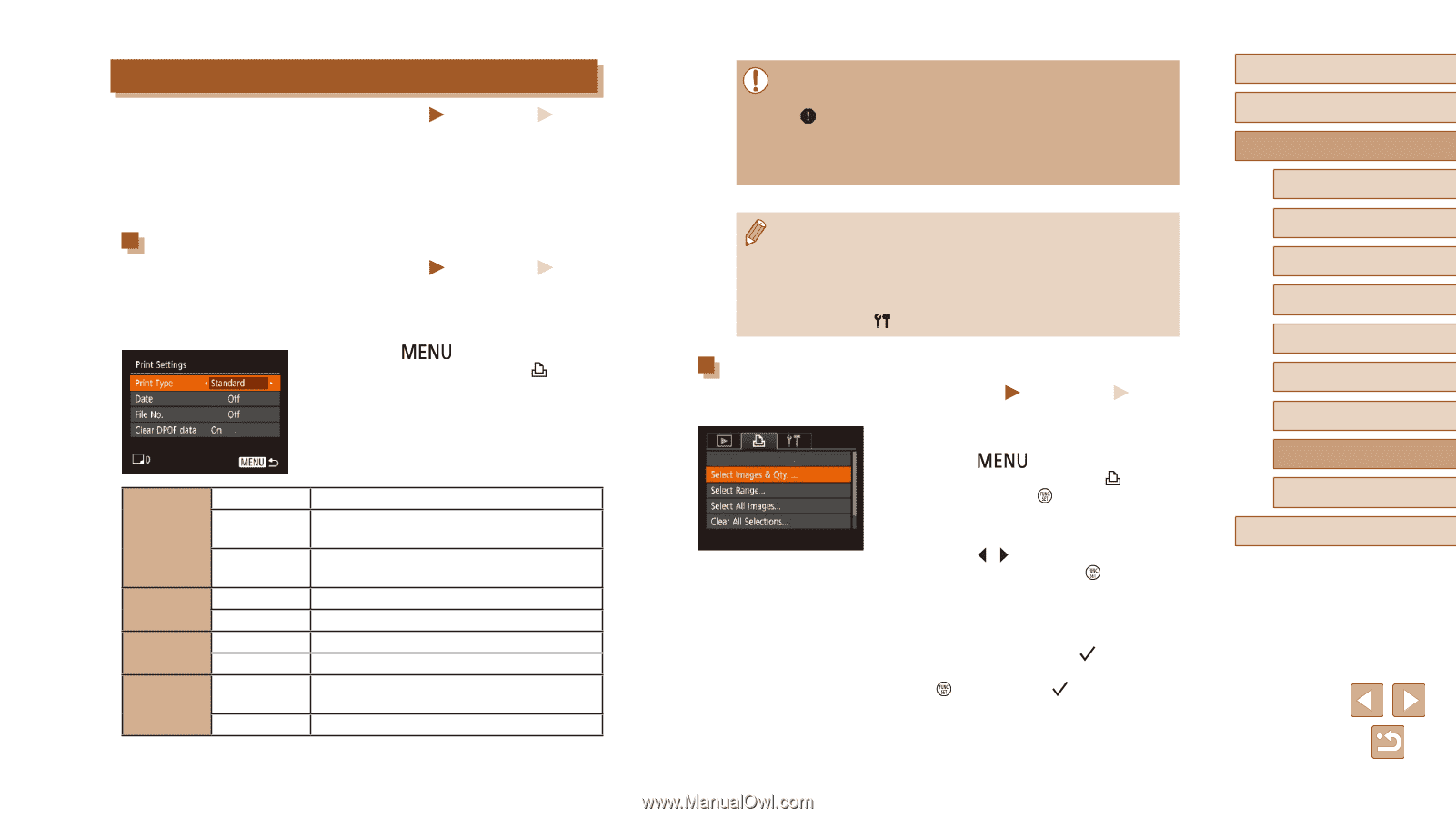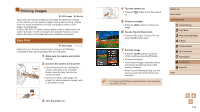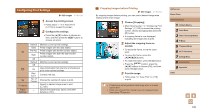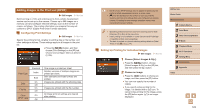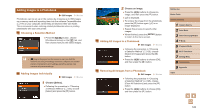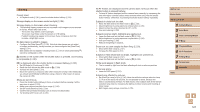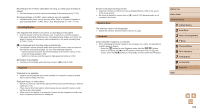Canon PowerShot SX420 IS User Manual - Page 123
Adding Images to the Print List DPOF
 |
View all Canon PowerShot SX420 IS manuals
Add to My Manuals
Save this manual to your list of manuals |
Page 123 highlights
Adding Images to the Print List (DPOF) Still Images Movies Batch printing (=124) and ordering prints from a photo development service can be set up on the camera. Choose up to 998 images on a memory card and configure relevant settings, such as the number of copies, as follows. The printing information you prepare this way will conform to DPOF (Digital Print Order Format) standards. Configuring Print Settings Still Images Movies Specify the printing format, whether to add the date or file number, and other settings as follows. These settings apply to all images in the print list. ●●Press the [ ] button, and then choose [Print Settings] on the [ ] tab. Choose and configure items as desired (= 25). Print Type Date File No. Clear DPOF data Standard Index Both On Off On Off On Off One image is printed per sheet. Smaller versions of multiple images are printed per sheet. Both standard and index formats are printed. Images are printed with the shooting date. - Images are printed with the file number. - All image print list settings are cleared after printing. - ●● Not all of your DPOF settings may be applied in printing by the printer or photo development service, in some cases. ●● [ ] may be displayed on the camera to warn you that the memory card has print settings that were configured on another camera. Changing the print settings using this camera may overwrite all previous settings. ●● Specifying [Index] will prevent you from choosing [On] for both [Date] and [File No.] at the same time. ●● Index printing is not available on some Canon-brand PictBridgecompatible printers (sold separately). ●● The date is printed in a format matching setting details in [Date/ Time] on the [ ] tab (=17). Setting Up Printing for Individual Images Still Images Movies 1 Choose [Select Images & Qty.]. ●●Press the [ ] button, choose [Select Images & Qty.] on the [ ] tab, and then press the [ ] button. 2 Choose an image. ●●Press the [ ][ ] buttons to choose an image, and then press the [ ] button. ●●You can now specify the number of copies. ●●If you specify index printing for the image, it is labeled with a [ ] icon. To cancel index printing for the image, press the [ ] button again. [ ] is no longer displayed. Before Use Basic Guide Advanced Guide 1 Camera Basics 2 Auto Mode 3 Other Shooting Modes 4 P Mode 5 Playback Mode 6 Wi-Fi Functions 7 Setting Menu 8 Accessories 9 Appendix Index 123