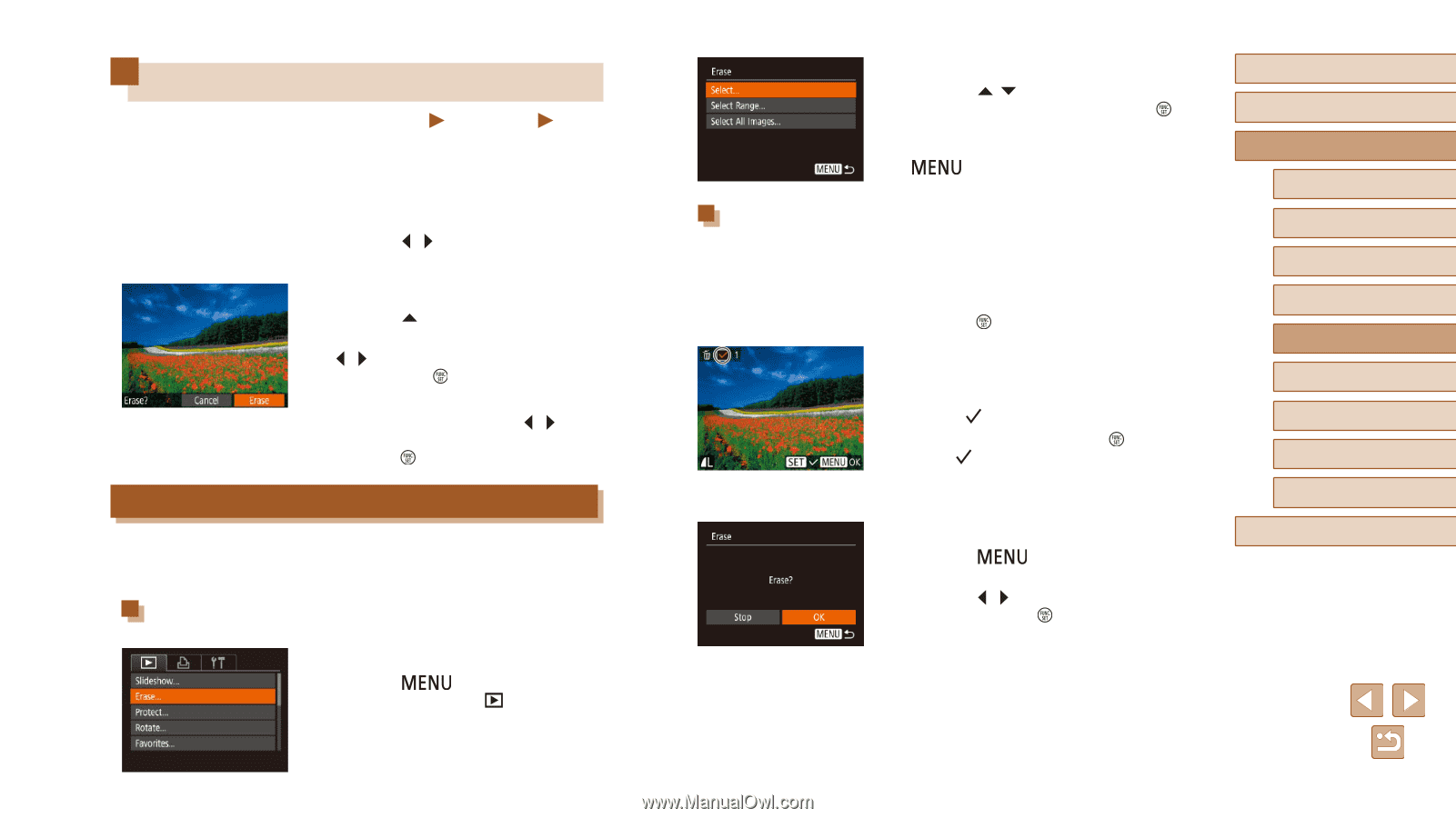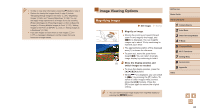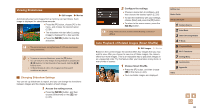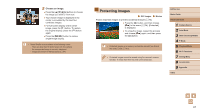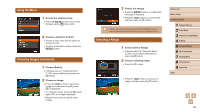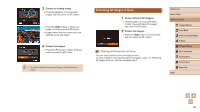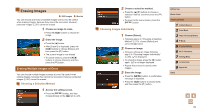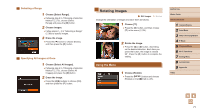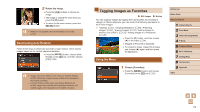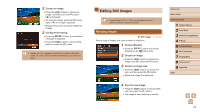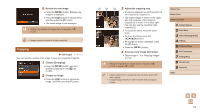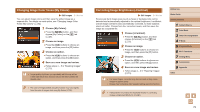Canon PowerShot SX420 IS User Manual - Page 70
Erasing Multiple Images at Once
 |
View all Canon PowerShot SX420 IS manuals
Add to My Manuals
Save this manual to your list of manuals |
Page 70 highlights
Erasing Images Still Images Movies You can choose and erase unneeded images one by one. Be careful when erasing images, because they cannot be recovered. However, protected images (=67) cannot be erased. 1 Choose an image to erase. ●●Press the [ ][ ] buttons to choose an image. 2 Erase the image. ●●Press the [ ] button. ●●After [Erase?] is displayed, press the [ ][ ] buttons to choose [Erase], and then press the [ ] button. ●●The current image is now erased. ●●To cancel erasure, press the [ ][ ] buttons to choose [Cancel], and then press the [ ] button. Erasing Multiple Images at Once You can choose multiple images to erase at once. Be careful when erasing images, because they cannot be recovered. However, protected images (=67) cannot be erased. Choosing a Selection Method 1 Access the setting screen. ●●Press the [ ] button, and then choose [Erase] on the [ ] tab (=25). 2 Choose a selection method. ●●Press the [ ][ ] buttons to choose a selection method, and then press the [ ] button. ●●To return to the menu screen, press the [ ] button. Choosing Images Individually 1 Choose [Select]. ●●Following step 2 in "Choosing a Selection Method" (=70), choose [Select] and press the [ ] button. 2 Choose an image. ●●Once you choose an image following step 2 in "Choosing Images Individually" (=68), [ ] is displayed. ●●To untag the image, press the [ ] button again. [ ] is no longer displayed. ●●Repeat this process to specify other images. 3 Erase the image. ●●Press the [ ] button. A confirmation message is displayed. ●●Press the [ ][ ] buttons to choose [OK], and then press the [ ] button. Before Use Basic Guide Advanced Guide 1 Camera Basics 2 Auto Mode 3 Other Shooting Modes 4 P Mode 5 Playback Mode 6 Wi-Fi Functions 7 Setting Menu 8 Accessories 9 Appendix Index 70