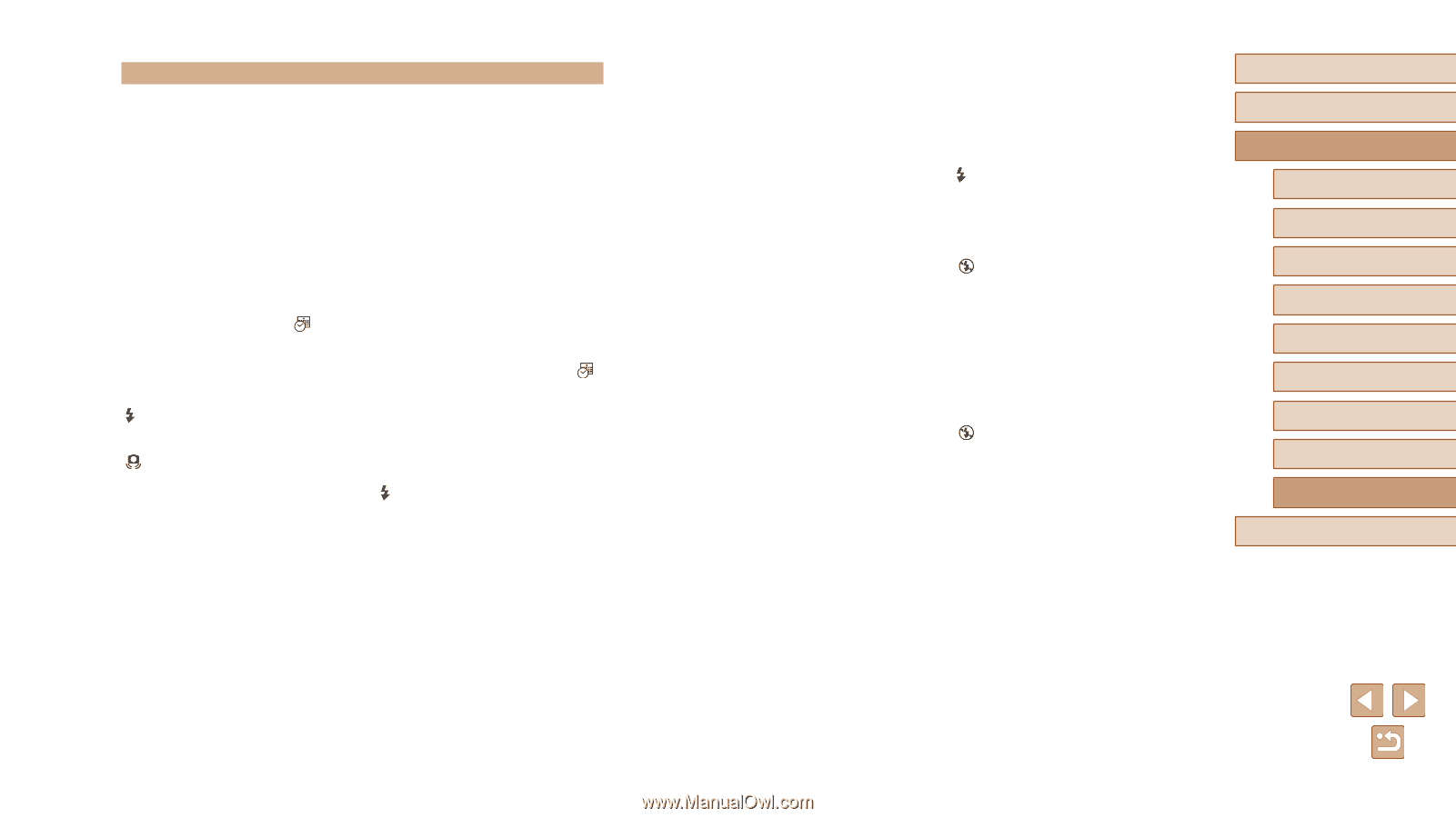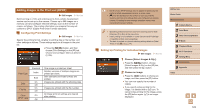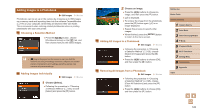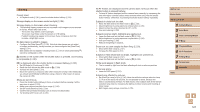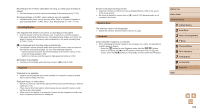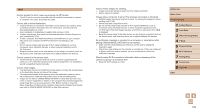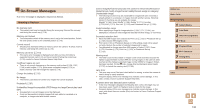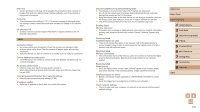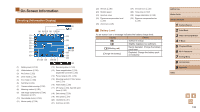Canon PowerShot SX420 IS User Manual - Page 127
Shooting
 |
View all Canon PowerShot SX420 IS manuals
Add to My Manuals
Save this manual to your list of manuals |
Page 127 highlights
Shooting Cannot shoot. ●● In Playback mode (=61), press the shutter button halfway (=23). Strange display on the screen under low light (=24). Strange display on the screen when shooting. ●● The following display problems are not recorded in still images but are recorded in movies. Please take note of this. -- The screen may darken under bright light. -- The screen may flicker under fluorescent or LED lighting. -- Purplish banding may appear on the screen if you compose a shot that includes a bright light source. No date stamp is added to images. ●● Configure the [Date Stamp ] (=35). Note that date stamps are not added to images automatically, merely because you have configured the [Date/Time] setting (=17). ●● Date stamps are not added in shooting modes (=137) in which [Date Stamp ] cannot be configured (=35). [ ] flashes on the screen when the shutter button is pressed, and shooting is not possible (=30). [ ] is displayed when the shutter button is pressed halfway (=30). ●● Set [IS Mode] to [Continuous] (=59). ●● Raise the flash and set the flash mode to [ ] (=58). ●● Increase the ISO speed (=51). ●● Mount the camera on a tripod or take other measures to keep it still. Additionally, you should set [IS Mode] to [Off] when using a tripod or other means to secure the camera (=59). Shots are out of focus. ●● Press the shutter button halfway to focus on subjects before pressing it all the way down to shoot (=23). ●● Make sure subjects are within focus range (=142). ●● Set [AF-assist Beam] to [On] (=39). ●● Confirm that unneeded functions such as macro are deactivated. ●● Try shooting with Focus Lock (=55). No AF frames are displayed and the camera does not focus when the shutter button is pressed halfway. ●● To have AF frames displayed and the camera focus correctly, try composing the shot with higher-contrast subject areas centered before you press the shutter button halfway. Otherwise, try pressing the shutter button halfway repeatedly. Subjects in shots look too dark. ●● Raise the flash and set the flash mode to [ ] (=58). ●● Adjust brightness by using exposure compensation (=50). ●● Adjust contrast by using i-Contrast (=51, =75). ●● Use spot metering (=50). Subjects look too bright, highlights are washed-out. ●● Lower the flash and set the flash mode to [ ] (=28). ●● Adjust brightness by using exposure compensation (=50). ●● Use spot metering (=50). ●● Reduce the lighting on subjects. Shots look too dark despite the flash firing (=30). ●● Shoot within flash range (=141). ●● Increase the ISO speed (=51). Subjects in flash shots look too bright, highlights are washed-out. ●● Shoot within flash range (=141). ●● Lower the flash and set the flash mode to [ ] (=28). White spots appear in flash shots. ●● This is caused by light from the flash reflecting off dust or airborne particles. Shots look grainy. ●● Lower the ISO speed (=51). Subjects are affected by red-eye. ●● Set [Red-Eye Lamp] to [On] (=40). Note that while the red-eye reduction lamp (=4) is lit (for about one second), it is not possible to shoot, because the lamp is counteracting red-eye. For best results, have subjects look at the red-eye reduction lamp. Also try increasing the lighting in indoor scenes and shooting at closer range. ●● Edit images using red-eye correction (=76). Before Use Basic Guide Advanced Guide 1 Camera Basics 2 Auto Mode 3 Other Shooting Modes 4 P Mode 5 Playback Mode 6 Wi-Fi Functions 7 Setting Menu 8 Accessories 9 Appendix Index 127