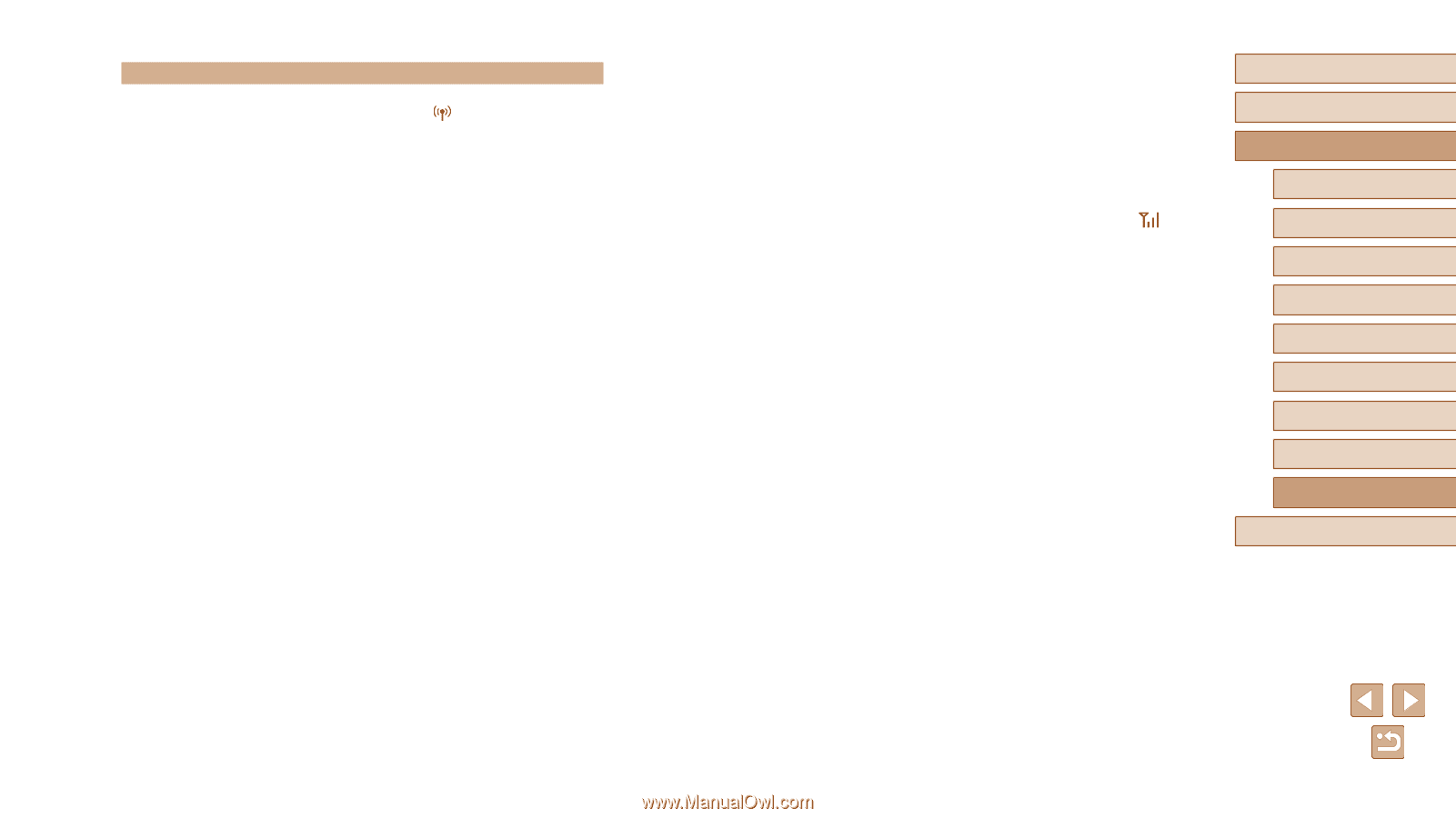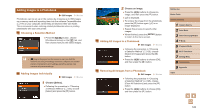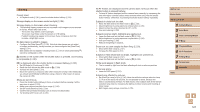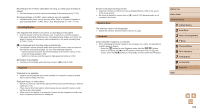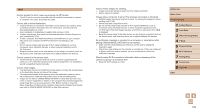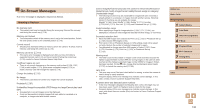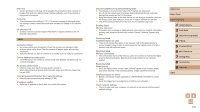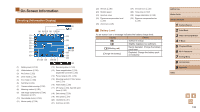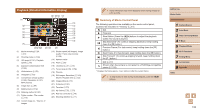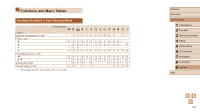Canon PowerShot SX420 IS User Manual - Page 129
Wi-Fi - 20
 |
View all Canon PowerShot SX420 IS manuals
Add to My Manuals
Save this manual to your list of manuals |
Page 129 highlights
Wi-Fi Cannot access the Wi-Fi menu by pressing the [ ] button. ●● The Wi-Fi menu cannot be accessed while the camera is connected to a printer or computer via a cable. Disconnect the cable. Cannot add a device/destination. ●● A total of 20 items of connection information can be added to the camera. Erase unneeded connection information from the camera first, and then add new devices/destinations (=103). ●● Use a computer or smartphone to register Web services (=90). ●● To add a smartphone, first install the dedicated application Camera Connect on your smartphone (=79). ●● To add a computer, first install the software CameraWindow on your computer. Also check your computer and Wi-Fi environment and settings (=85, = 86). ●● Do not use the camera near sources of Wi-Fi signal interference, such as microwave ovens, Bluetooth devices, or other equipment operating on the 2.4 GHz band. ●● Bring the camera closer to the other device you are trying to connect to (such as the access point), and make sure there are no objects between the devices. Cannot connect to the access point. ●● Confirm that the access point channel is set to a channel supported by the camera (=141). Note that instead of auto channel assignment, it is advisable to specify a supported channel manually. Cannot send images. ●● The destination device has insufficient storage space. Increase the storage space on the destination device and resend the images. ●● The write-protect switch of the memory card in the destination camera is set to the locked position. Slide the write-protect switch to the unlocked position. ●● Images are not sent to CANON iMAGE GATEWAY or other Web services if you move or rename image files or folders on the computer that received images sent using Image Sync via an access point (=99). Before moving or renaming these image files or folders on the computer, make sure the images have already been sent to CANON iMAGE GATEWAY or other Web services. Cannot resize images for sending. ●● Images cannot be resized to larger than their original resolution. ●● Movies cannot be resized. Images take a long time to send./The wireless connection is disrupted. ●● Multiple images may take a long time to send. Try resizing the images to reduce sending time (=98). ●● Movies may take a long time to send. ●● Do not use the camera near sources of Wi-Fi signal interference, such as microwave ovens, Bluetooth devices, or other equipment operating on the 2.4 GHz band. Note that images may take a long time to send even when [ ] is displayed. ●● Bring the camera closer to the other device you are trying to connect to (such as the access point), and make sure there are no objects between the devices. No notification message is received on a computer or smartphone after adding CANON iMAGE GATEWAY to the camera. ●● Make sure the e-mail address you entered is correct, and try adding the destination again. ●● Check the e-mail settings on the computer or smartphone. If they are configured to block e-mail from certain domains, you may not be able to receive the notification message. Want to erase Wi-Fi connection information before disposing of the camera or giving it to someone else. ●● Reset the Wi-Fi settings (=105). Before Use Basic Guide Advanced Guide 1 Camera Basics 2 Auto Mode 3 Other Shooting Modes 4 P Mode 5 Playback Mode 6 Wi-Fi Functions 7 Setting Menu 8 Accessories 9 Appendix Index 129