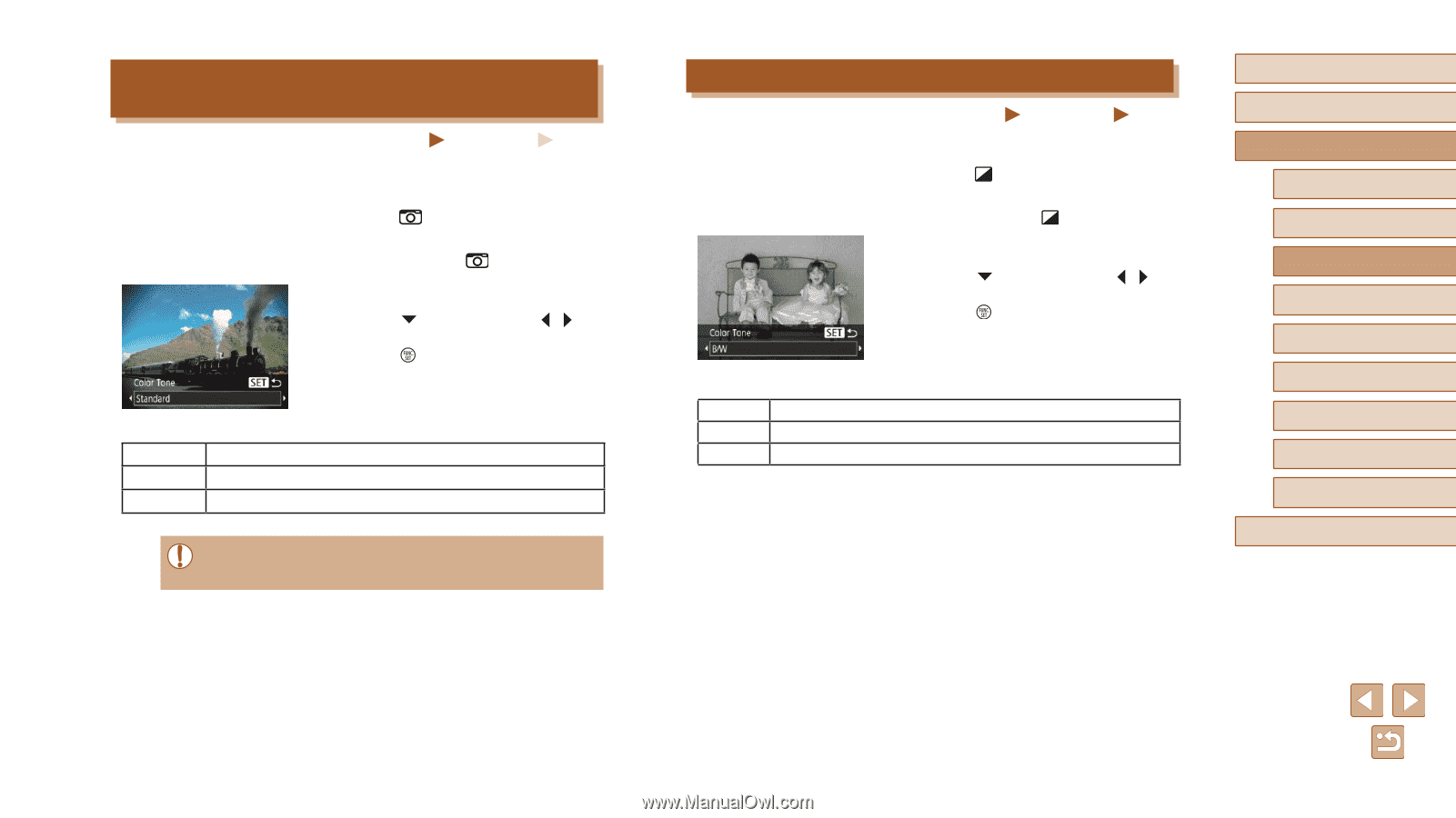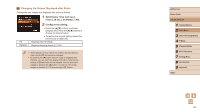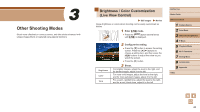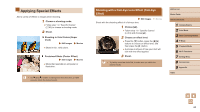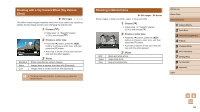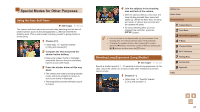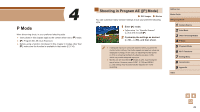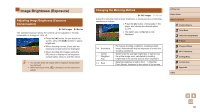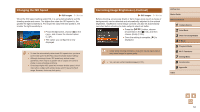Canon PowerShot SX420 IS User Manual - Page 46
Shooting in Monochrome, Shooting with a Toy Camera Effect Toy Camera, Effect
 |
View all Canon PowerShot SX420 IS manuals
Add to My Manuals
Save this manual to your list of manuals |
Page 46 highlights
Shooting with a Toy Camera Effect (Toy Camera Effect) Still Images Movies This effect makes images resemble shots from a toy camera by vignetting (darker, blurred image corners) and changing the overall color. 1 Choose [ ]. ●●Follow step 1 in "Specific Scenes" (=43) and choose [ ]. 2 Choose a color tone. ●●Press the [ ] button, press the [ ][ ] buttons to choose a color tone, and then press the [ ] button. ●●A preview is shown of how your shot will look with the effect applied. Standard Warm Cool 3 Shoot. Shots resemble toy camera images. Images have a warmer tone than with [Standard]. Images have a cooler tone than with [Standard]. ●● Try taking some test shots first, to make sure you obtain the desired results. Shooting in Monochrome Still Images Shoot images in black and white, sepia, or blue and white. Movies 1 Choose [ ]. ●●Follow step 1 in "Specific Scenes" (=43) and choose [ ]. 2 Choose a color tone. ●●Press the [ ] button, press the [ ][ ] buttons to choose a color tone, and then press the [ ] button. ●●A preview is shown of how your shot will look with the effect applied. B/W Sepia Blue 3 Shoot. Black and white shots. Sepia tone shots. Blue and white shots. Before Use Basic Guide Advanced Guide 1 Camera Basics 2 Auto Mode 3 Other Shooting Modes 4 P Mode 5 Playback Mode 6 Wi-Fi Functions 7 Setting Menu 8 Accessories 9 Appendix Index 46