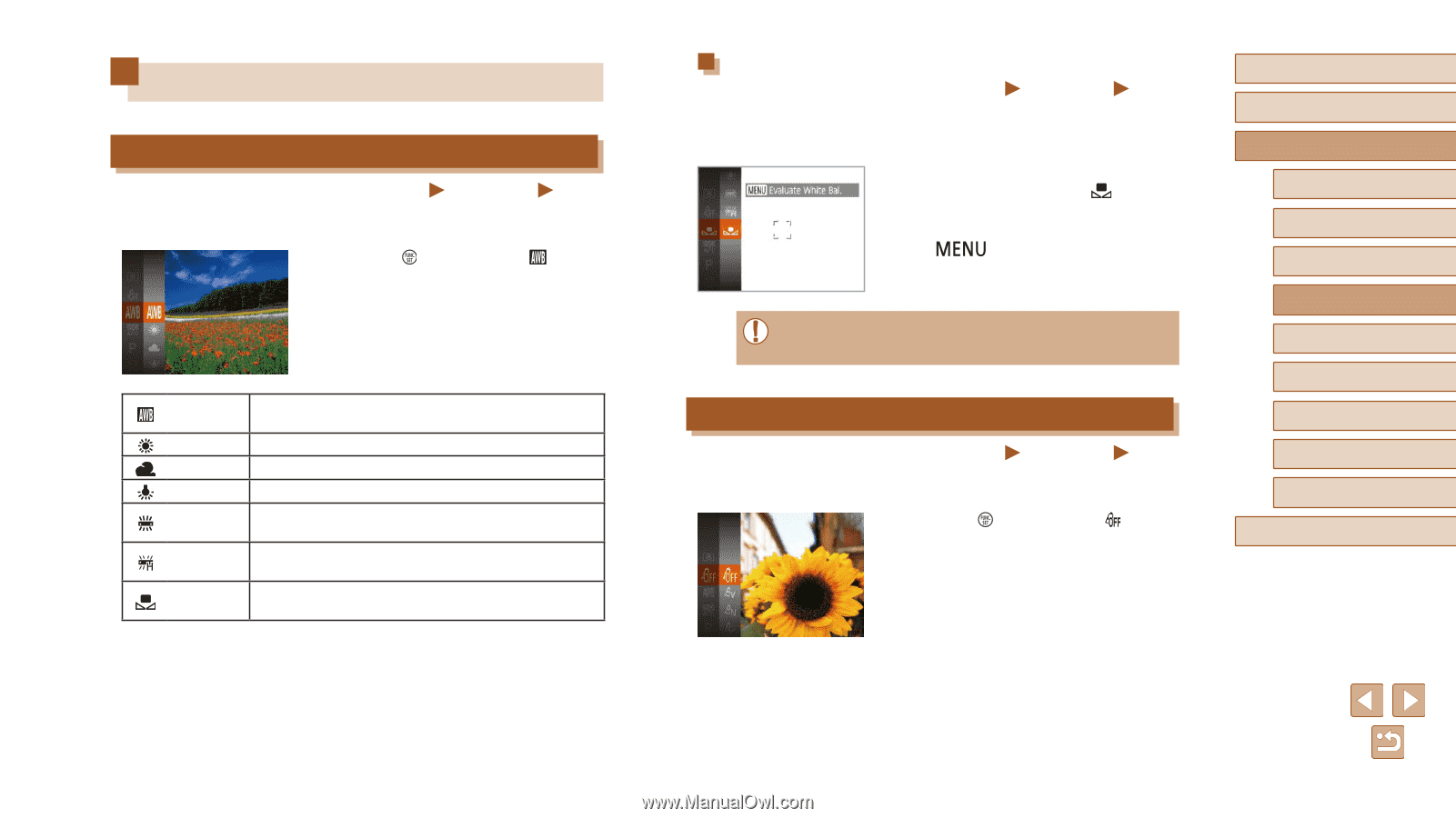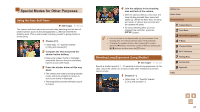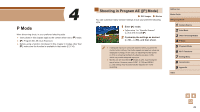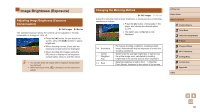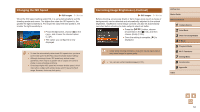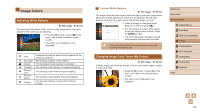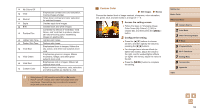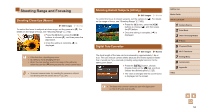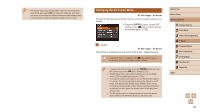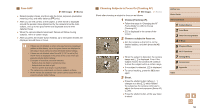Canon PowerShot SX420 IS User Manual - Page 52
Image Colors
 |
View all Canon PowerShot SX420 IS manuals
Add to My Manuals
Save this manual to your list of manuals |
Page 52 highlights
Image Colors Adjusting White Balance Still Images Movies By adjusting white balance (WB), you can make image colors look more natural for the scene you are shooting. ●●Press the [ ] button, choose [ ] in the menu, and choose the desired option (= 24). ●●The option you configured is now displayed. Auto Day Light Cloudy Tungsten Fluorescent Fluorescent H Custom Automatically sets the optimal white balance for the shooting conditions For shooting outdoors in fair weather For shooting in cloudy weather or at twilight For shooting under ordinary incandescent lighting For shooting under white fluorescent lighting For shooting under daylight fluorescent lighting For manually setting a custom white balance (= 52) Custom White Balance Still Images Movies For image colors that look natural under the light in your shot, adjust white balance to suit the light source where you are shooting. Set the white balance under the same light source that will illuminate your shot. ●●Follow the steps in "Adjusting White Balance" (= 52) to choose [ ]. ●●Aim the camera at a plain white subject, so that the entire screen is white. Press the [ ] button. ●●The tint of the screen changes once the white balance data has been recorded. ●● Colors may look unnatural if you change camera settings after recording white balance data. Changing Image Color Tones (My Colors) Still Images Movies Change image color tones as desired, such as converting images to sepia or black and white. ●●Press the [ ] button, choose [ ] in the menu, and choose the desired option (= 24). ●●The option you configured is now displayed. Before Use Basic Guide Advanced Guide 1 Camera Basics 2 Auto Mode 3 Other Shooting Modes 4 P Mode 5 Playback Mode 6 Wi-Fi Functions 7 Setting Menu 8 Accessories 9 Appendix Index 52