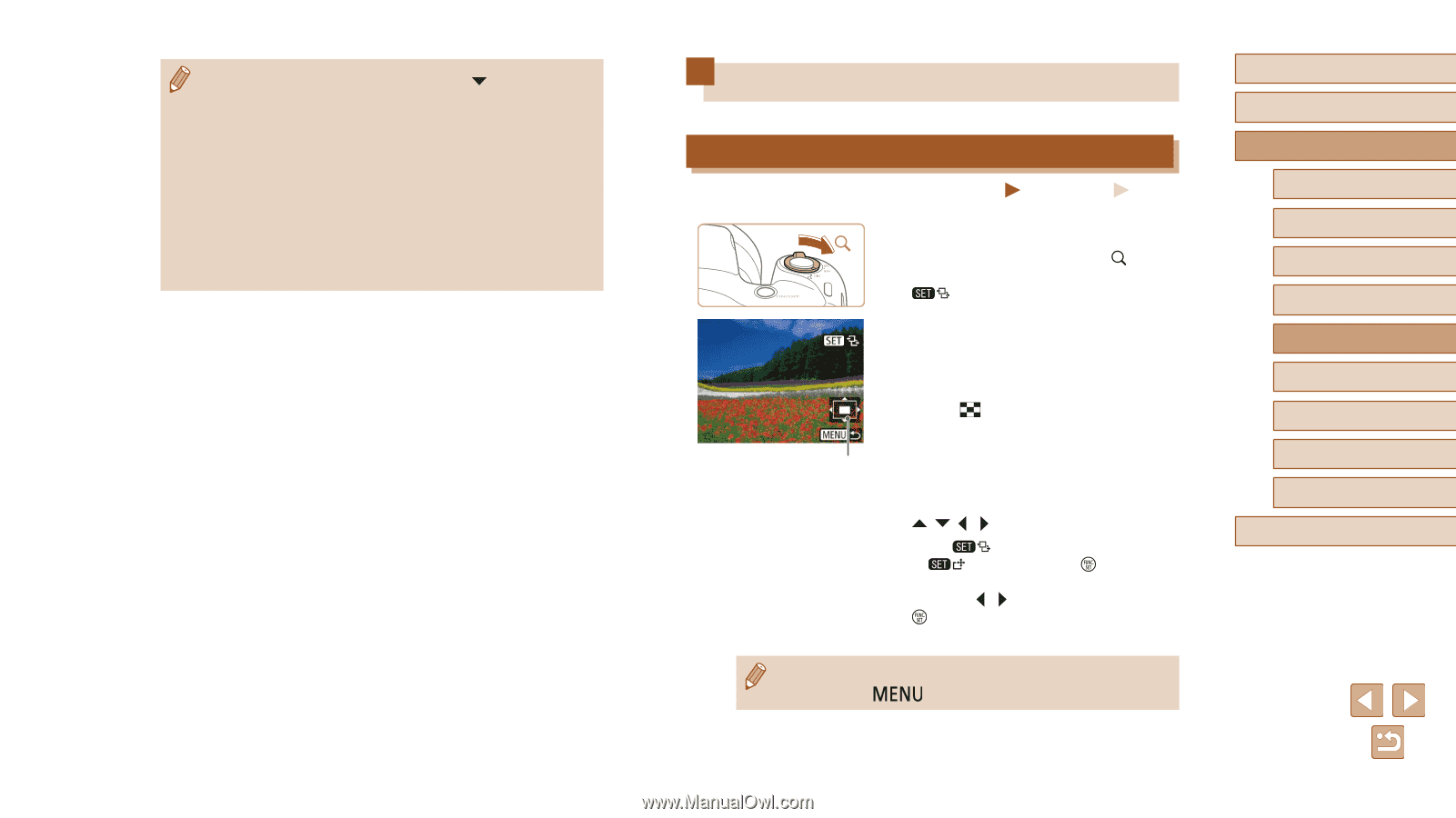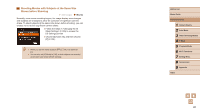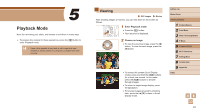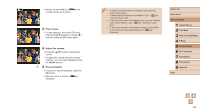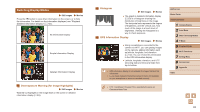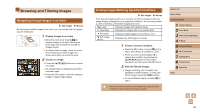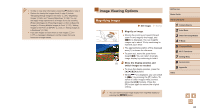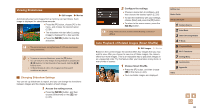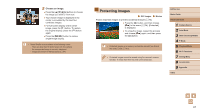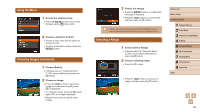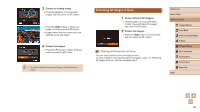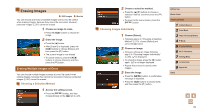Canon PowerShot SX420 IS User Manual - Page 65
Image Viewing Options
 |
View all Canon PowerShot SX420 IS manuals
Add to My Manuals
Save this manual to your list of manuals |
Page 65 highlights
●● To hide or view other information, press the [ ] button in step 2. ●● Options for viewing the images found (in step 2) include "Navigating through Images in an Index" (= 64), "Magnifying Images" (= 65), and "Viewing Slideshows" (= 66). You can also apply image operations to all images found, by choosing [Protect All Images] in "Protecting Images" (= 67) or [Select All Images] in "Erasing Multiple Images at Once" (= 70), "Adding Images to the Print List (DPOF)" (= 123), or "Adding Images to a Photobook" (= 125). ●● If you edit images and save them as new images (=73 - =77), a message is displayed, and the images that were found are no longer shown. Image Viewing Options Magnifying Images Still Images Movies 1 Magnify an image. ●●Moving the zoom lever toward [ ] will zoom in and magnify the image, and [ ] is displayed. You can magnify images up to about 10x by continuing to hold the zoom lever. ●●The approximate position of the displayed area (1) is shown for reference. ●●To zoom out, move the zoom lever toward [ ]. You can return to singleimage display by continuing to hold it. 2 (1) Move the display position and switch images as needed. ●●To move the display position, press the buttons. ●●While [ ] is displayed, you can switch to [ ] by pressing the [ ] button. To switch to other images while zoomed, press the [ ][ ] buttons. Press the [ ] button again to restore the original setting. ●● You can return to single-image display from magnified display by pressing the [ ] button. Before Use Basic Guide Advanced Guide 1 Camera Basics 2 Auto Mode 3 Other Shooting Modes 4 P Mode 5 Playback Mode 6 Wi-Fi Functions 7 Setting Menu 8 Accessories 9 Appendix Index 65