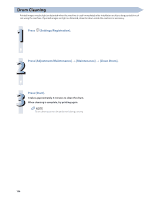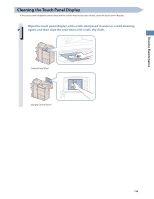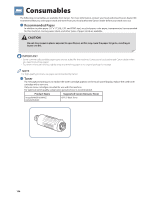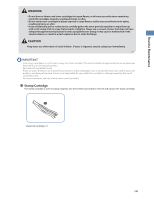Canon imageRUNNER ADVANCE 8295 imageRUNNER ADVANCE 8200 Srs Basic Operation Gu - Page 132
Automatic Feeder Cleaning, Press, Settings/Registration., Press [Adjustment/Maintenance], Maintenance]
 |
View all Canon imageRUNNER ADVANCE 8295 manuals
Add to My Manuals
Save this manual to your list of manuals |
Page 132 highlights
Automatic Feeder Cleaning If your originals have black streaks or appear dirty after scanning them through the feeder, perform an automatic feeder cleaning for the rollers of the feeder. This procedure is necessary only if the Duplex Color Image Reader Unit-G1 is attached. 1 Press (Settings/Registration). 2 Press [Adjustment/Maintenance] [Maintenance] [Clean Feeder]. 3 Place 10 sheets of blank paper into the feeder press [Start]. It takes approximately 20 seconds to clean the feeder. Use normal LTR size paper. When cleaning is complete, try scanning again. • Feeder Cleaning cannot be performed during printing. • To cancel feeder cleaning while it is in progress, press [Cancel]. 132

132
Automatic Feeder Cleaning
If your originals have black streaks or appear dirty after scanning them through the feeder, perform an automatic feeder
cleaning for the rollers of the feeder.
This procedure is necessary only if the Duplex Color Image Reader Unit-G1 is attached.
1
Press
(Settings/Registration).
2
Press [Adjustment/Maintenance]
[Maintenance]
[Clean Feeder].
3
Place 10 sheets of blank paper into the feeder
press [Start].
It takes approximately 20 seconds to clean the feeder.
Use normal LTR size paper.
When cleaning is complete, try scanning again.
• Feeder Cleaning cannot be performed during printing.
• To cancel feeder cleaning while it is in progress, press [Cancel].