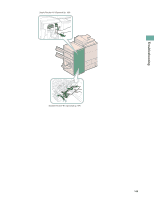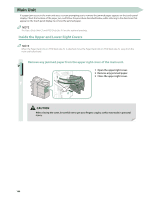Canon imageRUNNER ADVANCE 8295 imageRUNNER ADVANCE 8200 Srs Basic Operation Gu - Page 148
Follow the instructions on the touch panel display.
 |
View all Canon imageRUNNER ADVANCE 8295 manuals
Add to My Manuals
Save this manual to your list of manuals |
Page 148 highlights
7 Remove any jammed paper from the fixing unit. 1 Pull the paper gently. 2 Turn the knob to the left to remove any jammed paper. 3 Close the left guide. When closing the guide, be careful not to get your fingers caught, as this may result in personal injury. 8 Push the fixing transport unit back into its original position, and close the front cover. 1 Push the fixing transport unit back into its original position. 2 Return the green lever to its original position. 3 Close the front cover. When returning the unit to its original position or closing the cover, be careful not to get your fingers caught, as this may result in personal injury. 9 Follow the instructions on the touch panel display. The screen indicating the directions on how to clear the paper jam is displayed repeatedly until the paper jam is cleared. 148