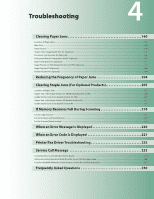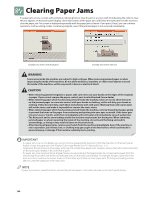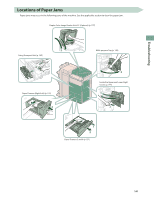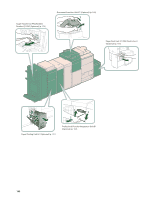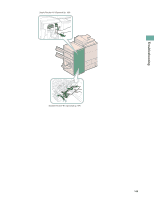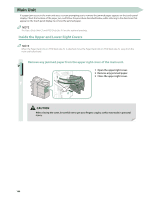Canon imageRUNNER ADVANCE 8295 imageRUNNER ADVANCE 8200 Srs Basic Operation Gu - Page 144
Main Unit, Inside the Upper and Lower Right Covers
 |
View all Canon imageRUNNER ADVANCE 8295 manuals
Add to My Manuals
Save this manual to your list of manuals |
Page 144 highlights
Main Unit If a paper jam occurs in the main unit area, a screen prompting you to remove the jammed paper appears on the touch panel display. Check the location of the paper jam, and follow the procedure described below, while referring to the directions that appear on the touch panel display, to remove the jammed paper. The Paper Deck Unit-C1 and POD Deck Lite-A1 are the optional products. Inside the Upper and Lower Right Covers When the Paper Deck Unit-C1/POD Deck Lite-A1 is attached, move the Paper Deck Unit-C1/POD Deck Lite-A1 away from the main unit beforehand. 1 Remove any jammed paper from the upper right cover of the main unit. 1 Open the upper right cover. 2 Remove any jammed paper. 3 Close the upper right cover. When closing the cover, be careful not to get your fingers caught, as this may result in personal injury. 144