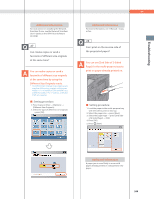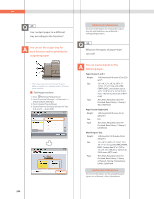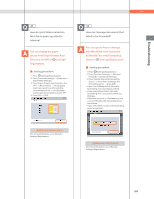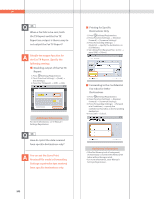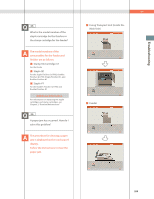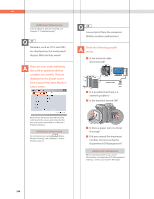Canon imageRUNNER ADVANCE 8295 imageRUNNER ADVANCE 8200 Srs Basic Operation Gu - Page 249
Different Size Originals mode., at the same time?
 |
View all Canon imageRUNNER ADVANCE 8295 manuals
Add to My Manuals
Save this manual to your list of manuals |
Page 249 highlights
Troubleshooting Additional Information For instructions on installing the Network ScanGear Driver, see the Network ScanGear User's Guide on the UFR II User Software CD-ROM. 27 Can I make copies or send a facsimile of different size originals at the same time? You can make copies or send a facsimile of different size originals at the same time by using the Different Size Originals mode. * The Different Size Originals mode enables you to copy/scan different size originals with the same widths (11" x 17" and LTR, or LTRR and STMT, etc.) or different widths (11" x 17" and LGL, or LTR and STMT, etc.) together. ˙ Setting procedure: 1. Press [Copy] or [Fax] [Options] [Different Size Originals]. 2. Select the type of different size originals press [OK]. Q&A Additional Information For more information, see e-Manual > Copy, or Fax. 28 Can I print on the reverse side of the preprinted paper? You can use [2nd Side of 2-Sided Page] for the multi-purpose tray to print on paper already printed on. ˙ Setting procedure: 1. Load the paper in the multi-purpose tray with the side to print on face up. 2. Select the paper size press [Next]. 3. Select the paper type press [2nd Side of 2-Sided Page] [OK]. 4. Press [OK]. 5. Press (Start). Additional Information A paper jam is more likely to occur with paper already printed on compared to new paper. 249