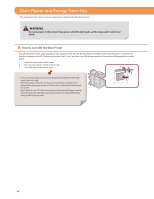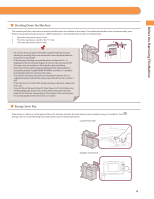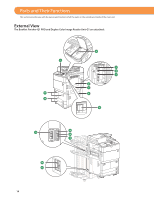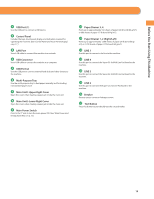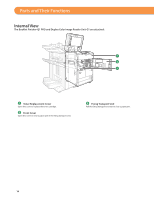Canon imageRUNNER ADVANCE 8295 imageRUNNER ADVANCE 8200 Srs Basic Operation Gu - Page 17
Control Panel and Touch Panel Display, Control Panel Flat
 |
View all Canon imageRUNNER ADVANCE 8295 manuals
Add to My Manuals
Save this manual to your list of manuals |
Page 17 highlights
Control Panel and Touch Panel Display This section provides you with the names and functions of all the parts of the control panel and touch panel display. Control Panel (Flat) Before You Start Using This Machine 2 1 20 19 18 17 16 15 1 Energy Saver key Press to set or cancel the Energy Saver mode/Sleep mode. Lights when the machine enters the Energy Saver mode/Sleep mode. 2 USB Port Use the USB port to connect a USB device. 3 Settings/Registration key Press to specify settings/registration. 4 Counter Check key Press to display the copy and print count totals on the touch panel display. 5 Clear key Press to clear entered values or characters. 3 4 5 6 7 8 14 13 12 11 10 9 6 Stop key Press to stop a job in progress, such as a scan, copy, or fax (scanning only) job. 7 Start key Press to start an operation. 8 Edit Pen Use when operating the touch panel display, such as to enter characters. If you lose the edit pen, contact your local authorized Canon dealer. Do not use an object with a sharp end on the control panel, such as a pencil or ballpoint pen, in place of the edit pen. 9 Main Power Indicator Lights when the main power is turned ON. 10 Error Indicator Flashes or lights if there is an error in the machine. When the Error indicator flashes, follow the instructions that appear on the touch panel display. When the Error indicator maintains a steady red light, contact your local authorized Canon dealer. 17