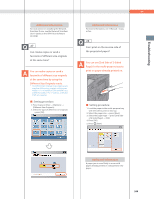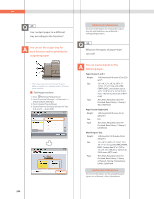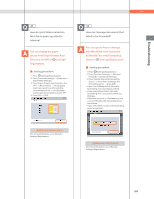Canon imageRUNNER ADVANCE 8295 imageRUNNER ADVANCE 8200 Srs Basic Operation Gu - Page 246
Background Density]., Setting procedure
 |
View all Canon imageRUNNER ADVANCE 8295 manuals
Add to My Manuals
Save this manual to your list of manuals |
Page 246 highlights
Q&A Additional Information • You cannot set the Divided Booklet mode from the Macintosh printer driver. • For information on the number of sheets that can be saddle stitched at one time, see e-Manual > Optional Products/ Software. 22 The content of the reverse side appears on the copies. You can erase the background color of the original and prevent the original image on the reverse side of thin originals from appearing on the copies by using [Background Density]. Original Copy ˙ Setting procedure: 1. Press [Copy] [Options] [Density]. 2. Press [Background Density] [Auto] or [Adjust]. • If [Auto] is pressed, the exposure of the original image on the reverse side is automatically adjusted. • If [Adjust] is pressed, the exposure of the original image on the reverse side can be manually adjusted. 23 The printed paper appears dirty. Also, the color appears to be different from the original. If streaks are printed on the paper or the image is not printed evenly, the inside of the feeder may be dirty. Follow the procedure below to clean the feeder. You can also automatically correct the gradation of the image from [Auto Adjust Gradation]. ˙ Cleaning the feeder: 1. Press (Settings/Registration). 2. Press [Adjustment/Maintenance] [Maintenance] [Clean Feeder]. 3. Load 10 sheets of blank paper in the feeder press [Start]. Additional Information For more information, see e-Manual > Copy. 246