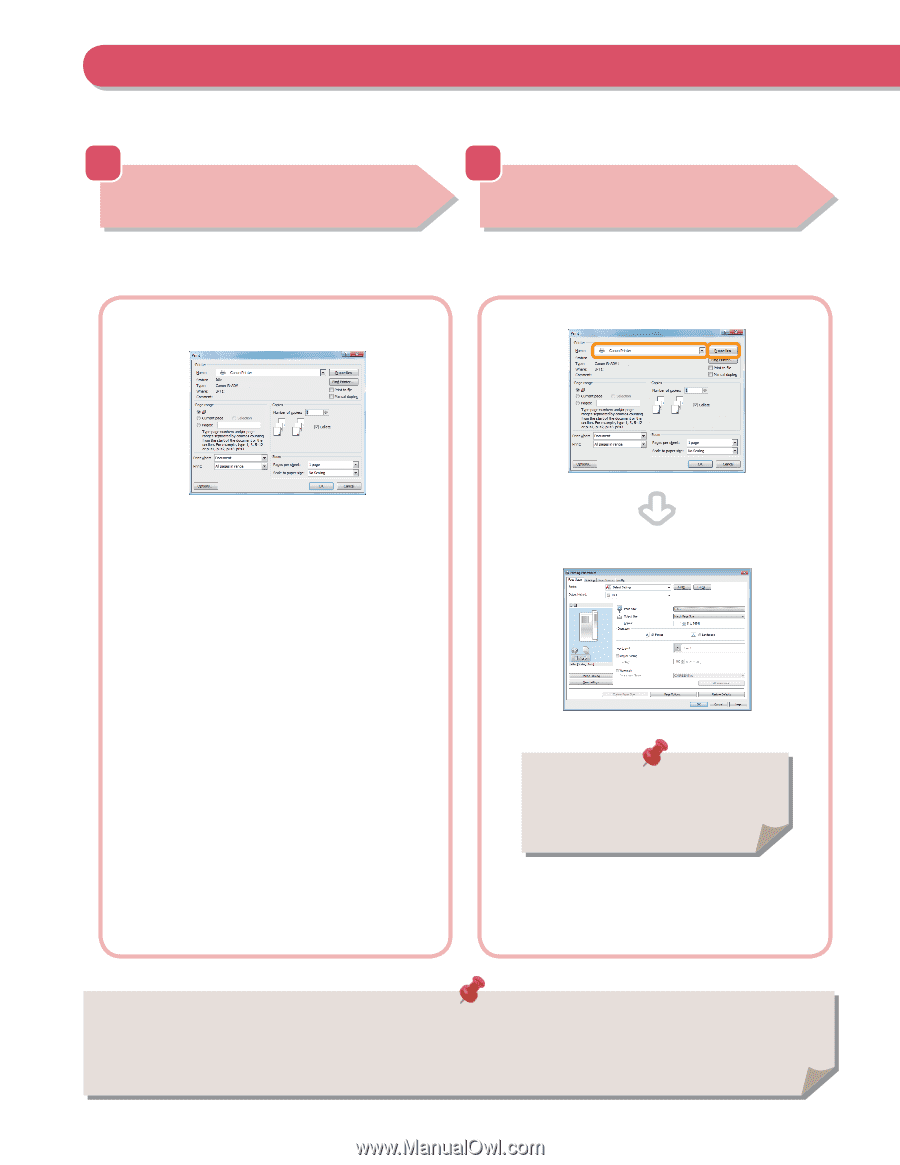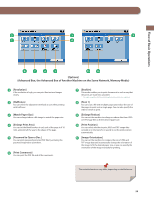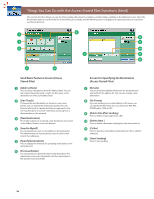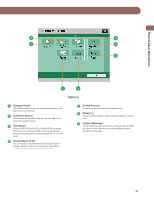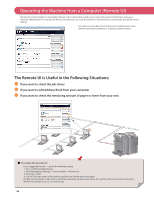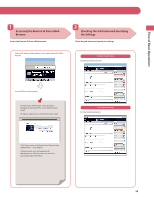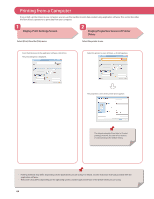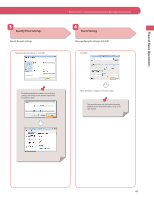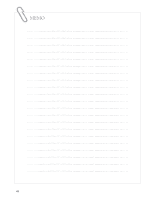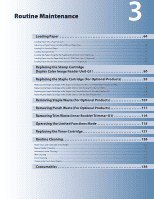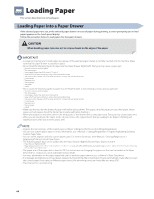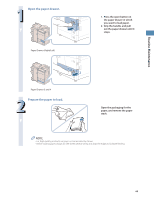Canon imageRUNNER ADVANCE 8295 imageRUNNER ADVANCE 8200 Srs Basic Operation Gu - Page 60
Printing from a Computer, Display Print Settings Screen, Display Properties Screen of Printer, Driver
 |
View all Canon imageRUNNER ADVANCE 8295 manuals
Add to My Manuals
Save this manual to your list of manuals |
Page 60 highlights
Printing from a Computer If you install a printer driver in your computer, you can use the machine to print data created using application software. This section describes the flow of basic operations to print data from your computer. 1 Display Print Settings Screen 2 Display Properties Screen of Printer Driver Select [Print] from the [File] menu. Select the printer to use. From the [File] menu in the application software, click [Print]. The print dialog box is displayed. Select the printer to use in [Printer] click [Properties]. The properties screen of the printer driver appears. The default setting for [Print Style] is [2-sided printing]. However, for some driver versions, [1-sided printing] is the default setting. • Printing methods may differ, depending on the applications you are using. For details, see the instruction manuals provided with the application software. • The screens may differ, depending on the operating system, and the type and version of the printer driver you are using. 60