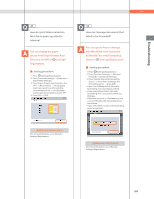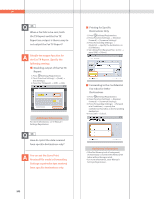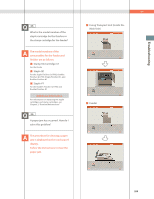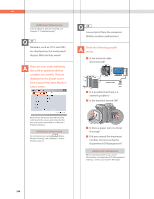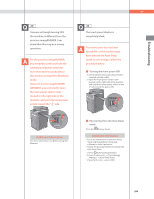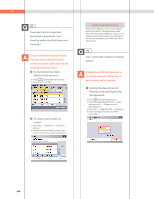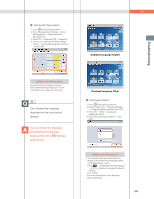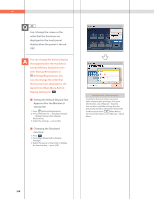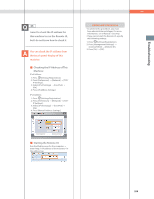Canon imageRUNNER ADVANCE 8295 imageRUNNER ADVANCE 8200 Srs Basic Operation Gu - Page 256
Setting the Department ID, Monitor/Cancel screen
 |
View all Canon imageRUNNER ADVANCE 8295 manuals
Add to My Manuals
Save this manual to your list of manuals |
Page 256 highlights
Q&A 41 I have just sent an important document via facsimile. Can I check to make sure that it was sent correctly? You can check the send job status from the Status Monitor/Cancel screen or receive notification of the sending result via e-mail. ˙ To check from the Status Monitor/Cancel screen: 1. Press (Status Monitor/Cancel). 2. Press [Send] [Log]. ˙ To receive send result via e-mail: 1. Press [Fax] [Options] [Job Done Notice]. 2. Specify the e-mail address where you want to receive the result notification. Additional Information If the Fax TX Report is set, you can output and check the Fax TX Report every time. Also, if the Fax Activity Report is set, you can output and check Fax Report from the past. For more information, see e-Manual > Basic Operations. 42 Can I restrict the number of copies/ prints? If Department ID Management is used, you can restrict the copy or print output within groups. ˙ Setting the Department ID Management and Registering the Password: 1. Press (Settings/Registration). 2. Press [Management Settings] [User Management] [Department ID Management]. 3. Press [On] [Register PIN] [Register]. 4. Enter the Department ID and PIN press [OK]. 256