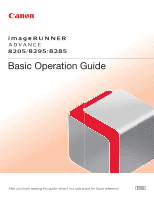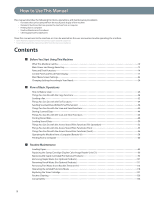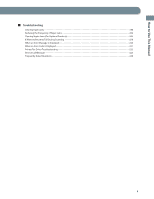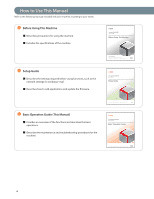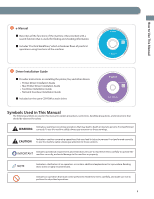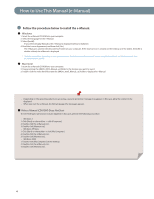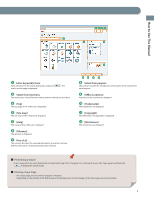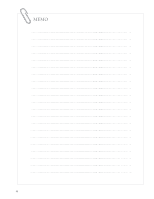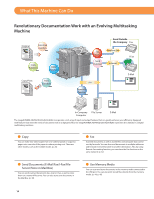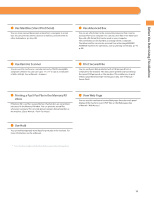Canon imageRUNNER ADVANCE 8295 imageRUNNER ADVANCE 8200 Srs Basic Operation Gu - Page 6
How to Use This Manual e-Manual, Follow the procedure below to install the e-Manual.
 |
View all Canon imageRUNNER ADVANCE 8295 manuals
Add to My Manuals
Save this manual to your list of manuals |
Page 6 highlights
How to Use This Manual (e-Manual) ˔ Follow the procedure below to install the e-Manual. ˔ Windows 1. Insert the e-Manual CD-ROM into your computer. 2. Select the language for the e-Manual. 3. Select [Install]. If you select [Display Manuals], the e-Manual is displayed without installation. 4. Read the License Agreement, and then click [Yes]. The e-Manual is saved in the [Documents]* folder on your computer. If the shortcut icon is created on the Desktop or if the [index. html] file is double-clicked, the e-Manual is displayed. * The folder name differs, depending on your operating system. The folder name is [Documents] if you are using Windows Vista/7 and [My Documents] if you are using Windows 2000/XP. ˔ Macintosh 1. Insert the e-Manual CD-ROM into your computer. 2. Drag-and-drop the [iRADV_8205_Manual_us] folder to the location you want to save it. 3. Double-click the index.html file inside the [iRADV_8205_Manual_us] folder to display the e-Manual. • Depending on the operating system you are using, a security protection message may appear. In this case, allow the content to be displayed. • When you start the e-Manual, the following page (the top page) appears. ˙ If the e-Manual (CD-ROM) Does Not Start The CD-ROM auto run function may be disabled. In this case, perform the following procedure. • Windows 7 1. Click [Start] on the task bar click [Computer]. 2. Double-click the e-Manual icon. 3. Double-click [Maninst.exe]. • Windows XP/Vista 1. Click [Start] on the taskbar click [My Computer]. 2. Double-click the e-Manual icon. 3. Double-click [Maninst.exe]. • Windows 2000 1. Double-click [My Computer] on the desktop. 2. Double-click the e-Manual icon. 3. Double-click [Maninst.exe]. 6