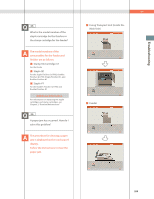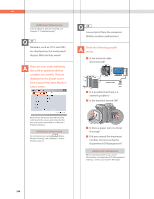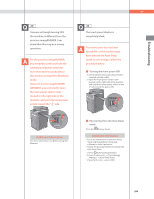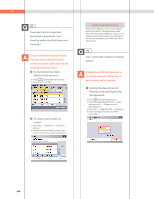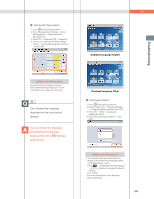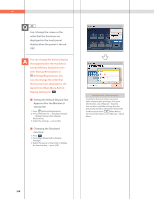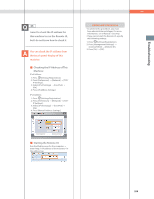Canon imageRUNNER ADVANCE 8295 imageRUNNER ADVANCE 8200 Srs Basic Operation Gu - Page 258
Appears after the Machine Is, Setting the Default Display
 |
View all Canon imageRUNNER ADVANCE 8295 manuals
Add to My Manuals
Save this manual to your list of manuals |
Page 258 highlights
Q&A 44 Can I change the screen or the order that the functions are displayed on the touch panel display when the power is turned ON? You can change the default display that appears after the machine is turned ON from [Default Screen after Startup/Restoration] in (Settings/Registration). You can also change the order that the functions are displayed or the layout from [Main Menu Button Display Settings] in . ˙ Setting the Default Display That Appears after the Machine Is Turned ON: 1. Press (Settings/Registration). 2. Press [Preferences] [Display Settings] [Default Screen after Startup/ Restoration]. 3. Select the settings press [OK]. ˙ Changing the Displayed Function: 1. Press . 2. Press [Main Menu Button Display Settings]. 3. Select the layout or the order to display the function key press [OK]. Additional Information To perform this procedure, you must have administrator privileges. For more information, see e-Manual > Security. You can also recall the settings that are previously stored as settings for frequently used functions from (Main Menu). For more information, see e-Manual > Quick Menu. 258