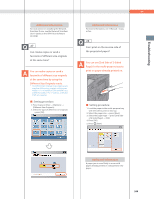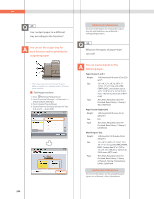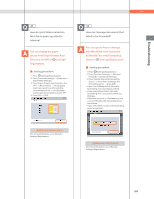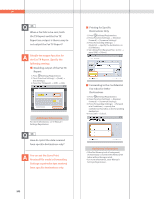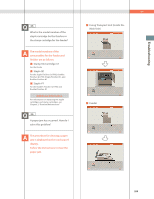Canon imageRUNNER ADVANCE 8295 imageRUNNER ADVANCE 8200 Srs Basic Operation Gu - Page 248
To Switch the Network Scan, To Install the Driver
 |
View all Canon imageRUNNER ADVANCE 8295 manuals
Add to My Manuals
Save this manual to your list of manuals |
Page 248 highlights
Q&A 25 I had printed from the computer, but I did not find the output. I am afraid that someone may have taken it by mistake. You can check the Print Logs from the touch panel display of this machine. If the job is listed as 'OK' on the Log and you did not find the output, the print job may have intermixed with another user's output. ˙ To check: 1. Press (Status Monitor/Cancel). 2. Press [Copy/Print] [Log] press the drop-down list. 3. Select the job type to display and check the log. 26 Can I specify the scan settings from the computer and then store for the original loaded in the machine? It is possible if you are using Windows. Install the Network ScanGear Driver in your computer, and then switch the network scan function to online. ˙ To Install the Driver: Install using the UFR II User Software CDROM that comes with the machine. ˙ To Switch the Network Scan Function to Online: Press [Scanner] [Online]. Additional Information When printing from the computer, you can set a password for printing (Secured Printing). You can prevent another user from taking the output by mistake or prevent outputs from being left behind because the print job cannot be started until the password is entered on the touch panel display of the machine. For more information, see e-Manual > Practical Workflows. 248