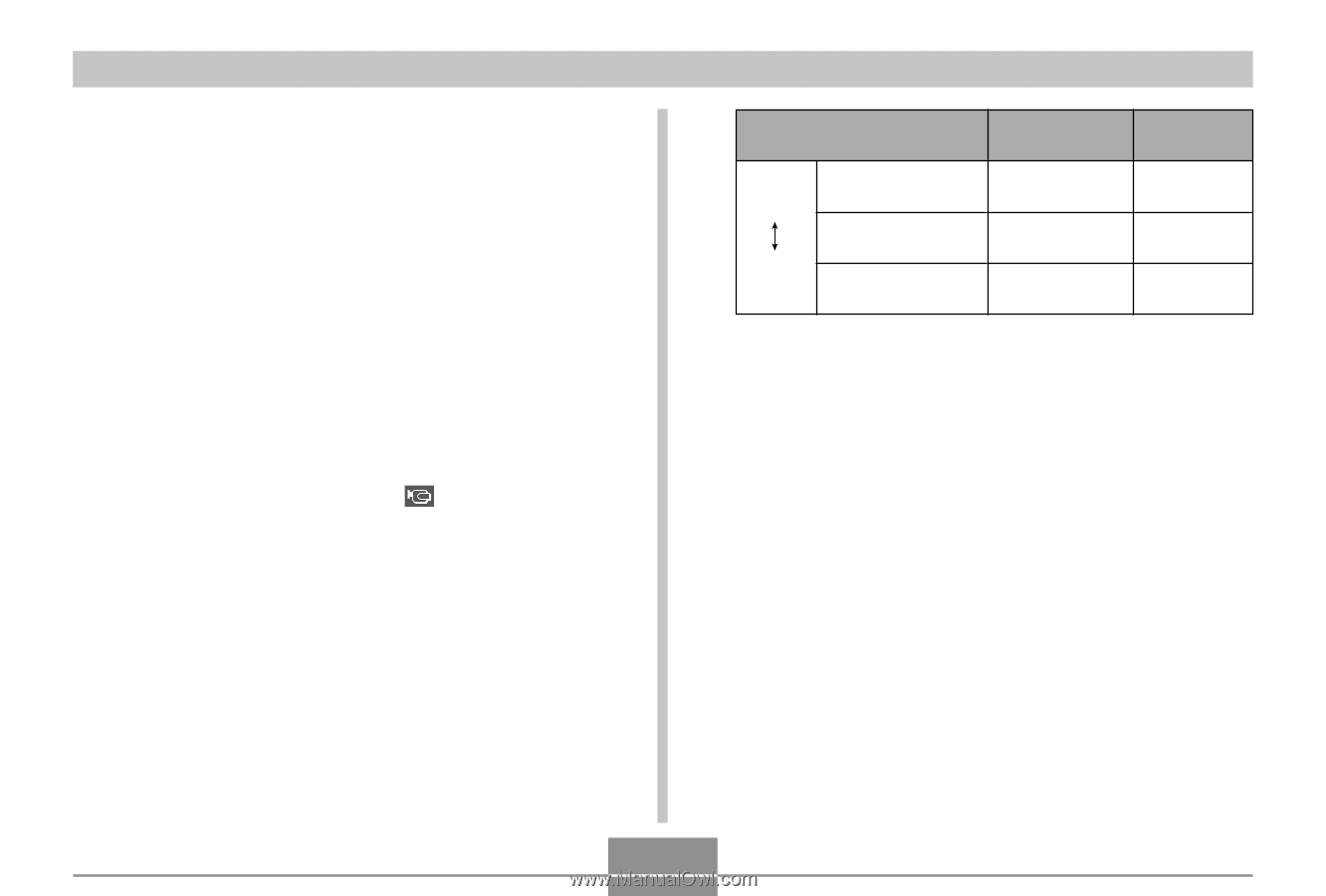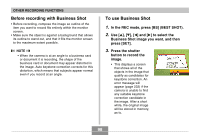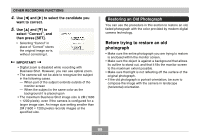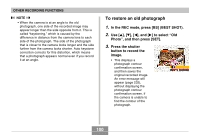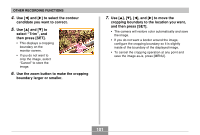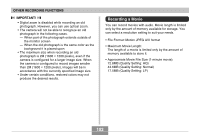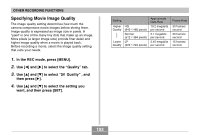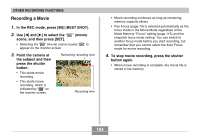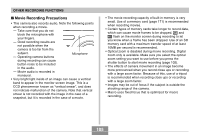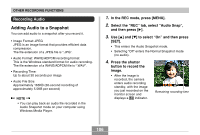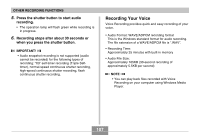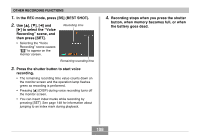Casio EX-Z70 Owners Manual - Page 103
Specifying Movie Image Quality, In the REC mode, press [MENU]., to select the Quality tab.
 |
UPC - 079767622251
View all Casio EX-Z70 manuals
Add to My Manuals
Save this manual to your list of manuals |
Page 103 highlights
OTHER RECORDING FUNCTIONS Specifying Movie Image Quality The image quality setting determines how much the camera compresses movie images before storing them. Image quality is expressed as image size in pixels. A "pixel" is one of the many tiny dots that make up an image. More pixels (a larger image size) provide finer detail and higher image quality when a movie is played back. Before recording a movie, select the image quality setting that suits your needs. 1. In the REC mode, press [MENU]. 2. Use [̇] and [̈] to select the "Quality" tab. 3. Use [̆] and [̄] to select " Quality" , and then press [̈]. 4. Use [̆] and [̄] to select the setting you want, and then press [SET]. Setting Higher Quality Lower Quality HQ (640 × 480 pixels) Normal (512 × 384 pixels) LP (320 × 240 pixels) Approximate Data Rate 10.2 megabits per second 6.1 megabits per second 2.45 megabits per second Frame Rate 30 frames/ second 30 frames/ second 15 frames/ second 103