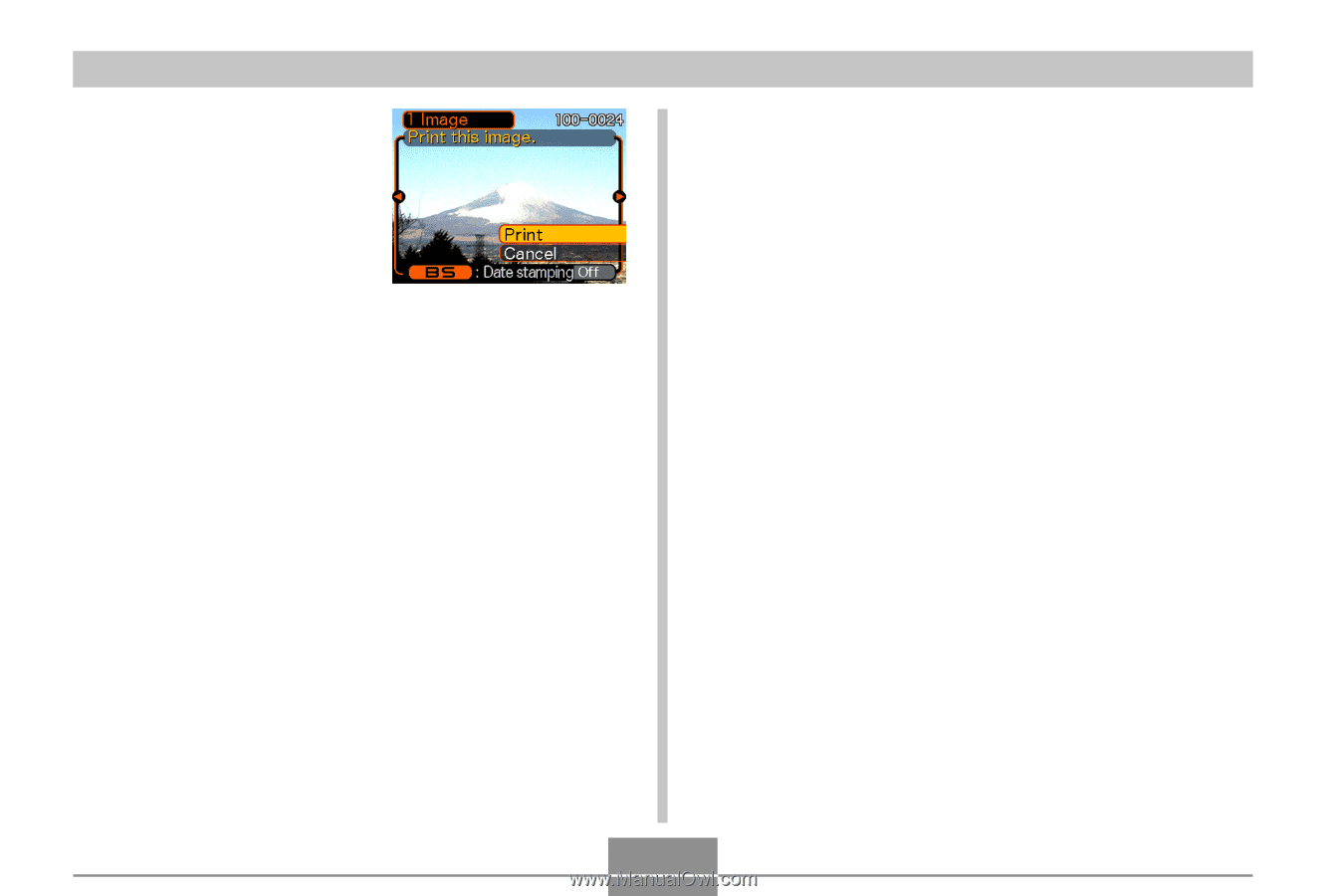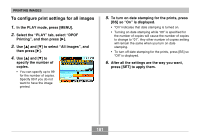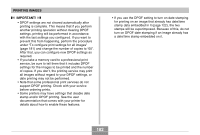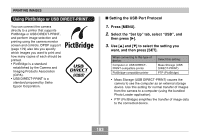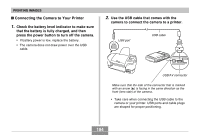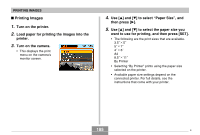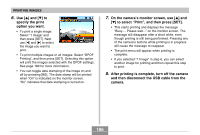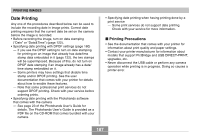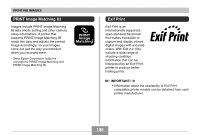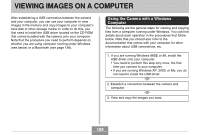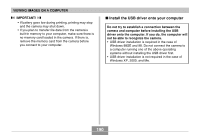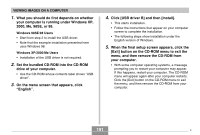Casio EX-Z70 Owners Manual - Page 186
After printing is complete, turn off the camera, and then disconnect the USB cable from
 |
UPC - 079767622251
View all Casio EX-Z70 manuals
Add to My Manuals
Save this manual to your list of manuals |
Page 186 highlights
PRINTING IMAGES 6. Use [̆] and [̄] to specify the print option you want. • To print a single image: Select "1 Image" and then press [SET]. Next, use [̇] and [̈] to select the image you want to print. • To print multiple images or all images: Select "DPOF Printing", and then press [SET]. Selecting this option will print the images selected with the DPOF settings. See page 180 for more information. • You can toggle date stamping of the image on and off by pressing [BS]. The date stamp will be printed when "On" is indicated on the monitor screen. "On" indicates that date stamping is turned on. 7. On the camera's monitor screen, use [̆] and [̄] to select "Print", and then press [SET]. • This starts printing and displays the message "Busy.... Please wait..." on the monitor screen. The message will disappear after a short while, even though printing is still being performed. Pressing any of the camera's buttons while printing is in progress will cause the message to reappear. • The print menu will appear when printing is complete. • If you selected "1 Image" in step 6, you can select another image for printing and then repeat this step to print. 8. After printing is complete, turn off the camera and then disconnect the USB cable from the camera. 186