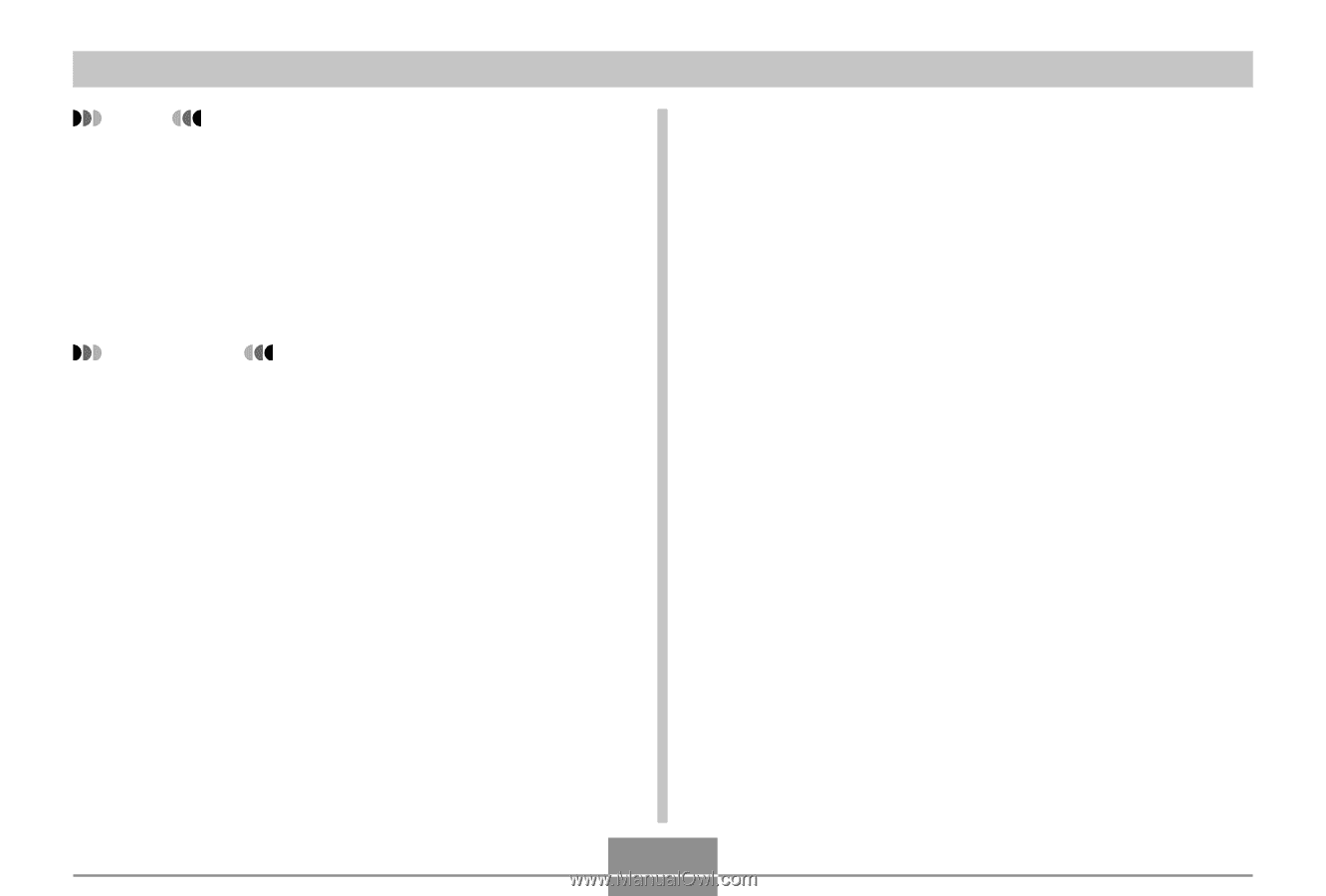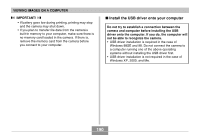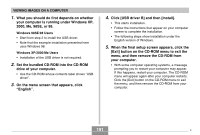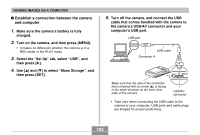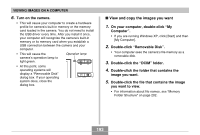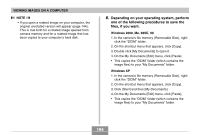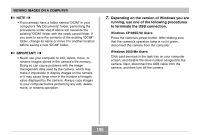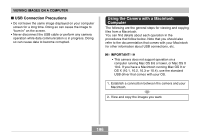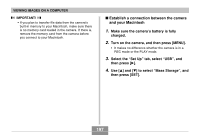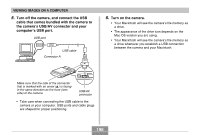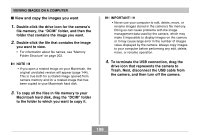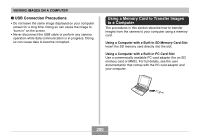Casio EX-Z70 Owners Manual - Page 195
Depending on the version of Windows you are, running, use one of the following procedures
 |
UPC - 079767622251
View all Casio EX-Z70 manuals
Add to My Manuals
Save this manual to your list of manuals |
Page 195 highlights
VIEWING IMAGES ON A COMPUTER NOTE • If you already have a folder named "DCIM" in your computer's "My Documents" folder, performing the procedures under step 6 above will overwrite the existing "DCIM" folder with the newly saved folder. If you want to save the contents of the existing "DCIM" folder, change its name or move it to another location before saving a new "DCIM" folder. IMPORTANT! • Never use your computer to edit, delete, move, or rename images stored in the camera's file memory. Doing so can cause problems with the image management data used by the camera, which may make it impossible to display images on the camera or it may cause large error in the number of images value displayed by the camera. Always copy images to your computer before performing any edit, delete, move, or rename operation. 7. Depending on the version of Windows you are running, use one of the following procedures to terminate the USB connection. Windows XP/98SE/98 Users Press the camera's power button. After making sure that the camera's operation lamp is not lit green, disconnect the camera from the computer. Windows 2000/Me Users Click card services in the task tray on your computer screen, and disable the drive number assigned to the camera. Next, disconnect the USB cable from the camera, and then turn off the camera. 195