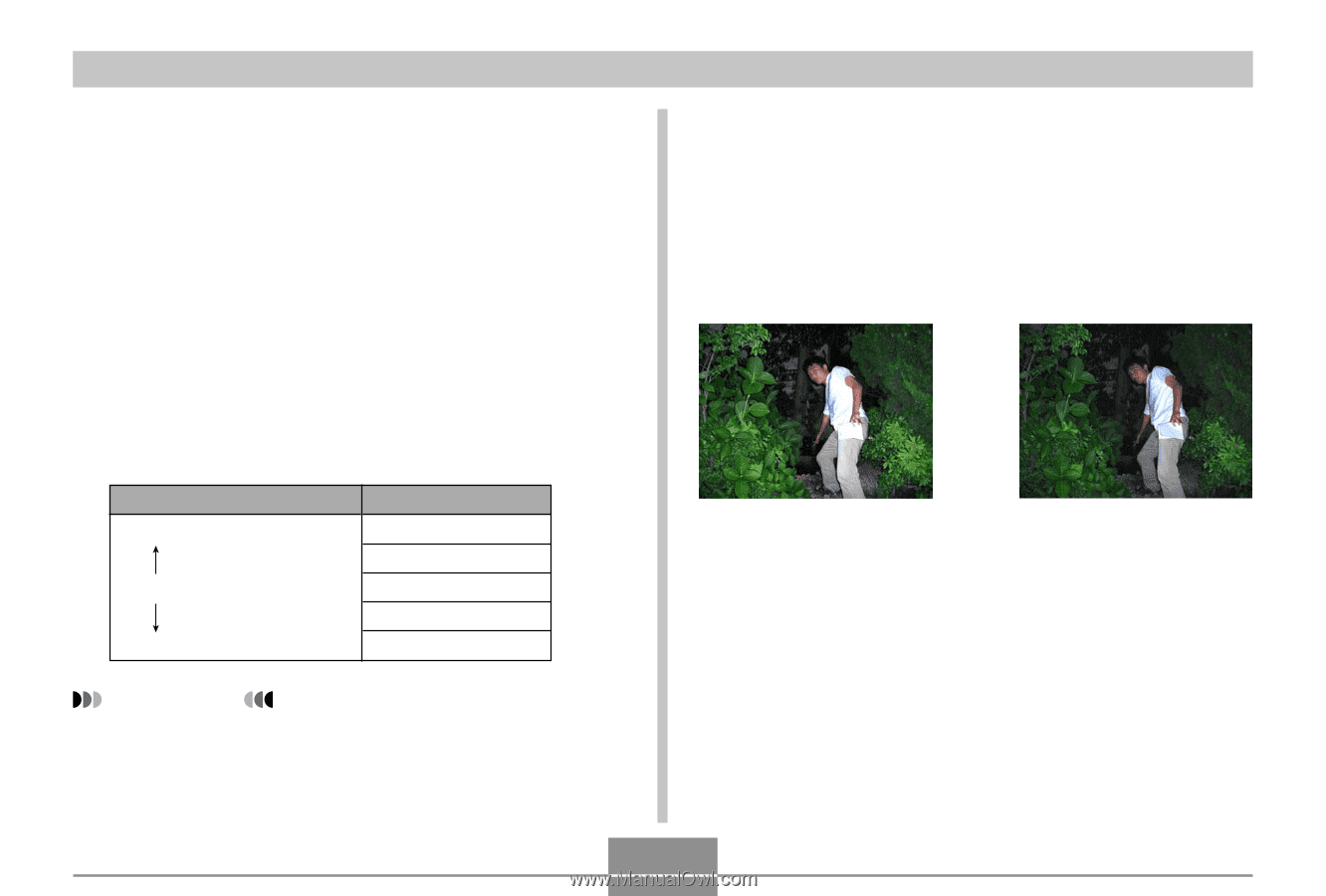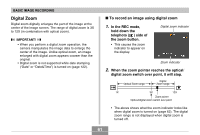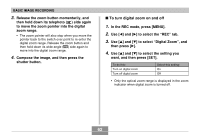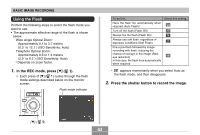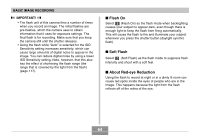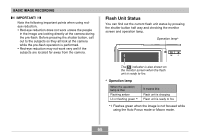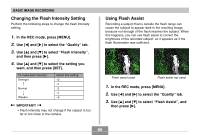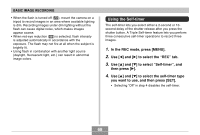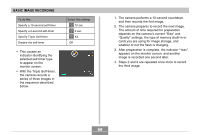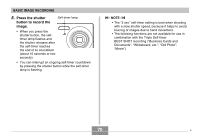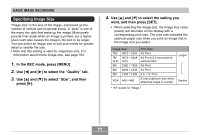Casio EX-Z70 Owners Manual - Page 66
Changing the Flash Intensity Setting, Using Flash Assist, Flash Intensity
 |
UPC - 079767622251
View all Casio EX-Z70 manuals
Add to My Manuals
Save this manual to your list of manuals |
Page 66 highlights
BASIC IMAGE RECORDING Changing the Flash Intensity Setting Perform the following steps to change the flash intensity setting. 1. In the REC mode, press [MENU]. 2. Use [̇] and [̈] to select the "Quality" tab. 3. Use [̆] and [̄] to select "Flash Intensity", and then press [̈]. 4. Use [̆] and [̄] to select the setting you want, and then press [SET]. To make flash intensity: Stronger Normal Weaker Select this setting: +2 +1 0 -1 -2 IMPORTANT! • Flash intensity may not change if the subject is too far or too close to the camera. Using Flash Assist Recording a subject that is outside the flash range can cause the subject to appear dark in the resulting image, because not enough of the flash reaches the subject. When this happens, you can use flash assist to correct the brightness of the recorded subject, so it appears as if the flash illumination was sufficient. Flash assist used Flash assist not used 1. In the REC mode, press [MENU]. 2. Use [̇] and [̈] to select the "Quality" tab. 3. Use [̆] and [̄] to select "Flash Assist", and then press [̈]. 66