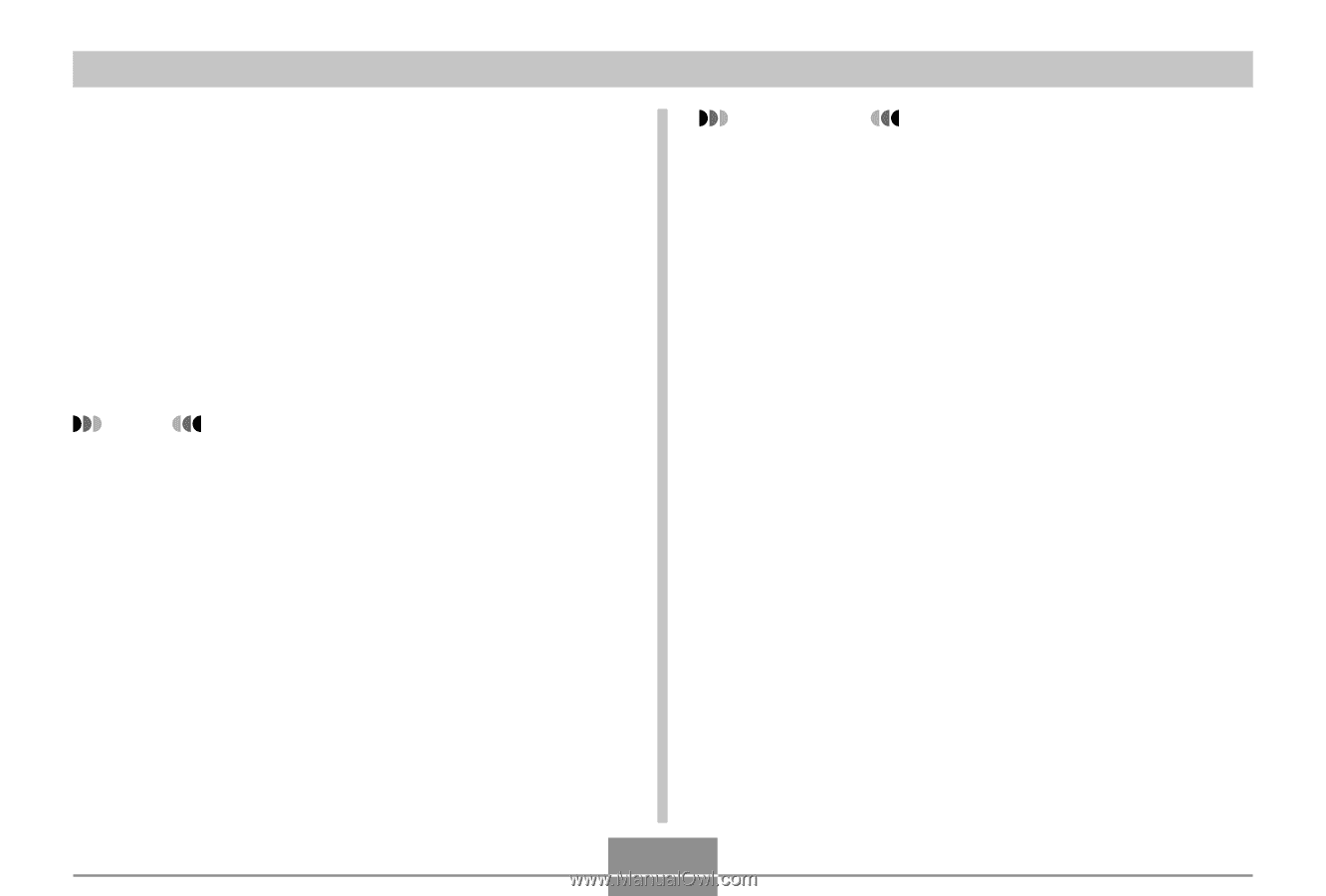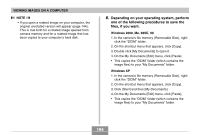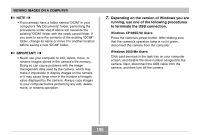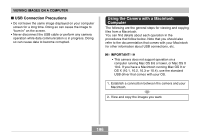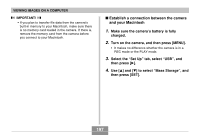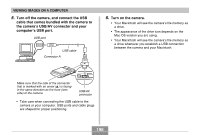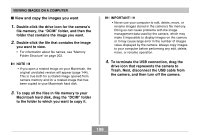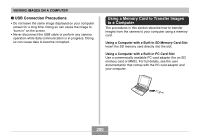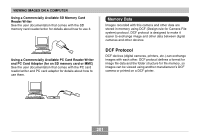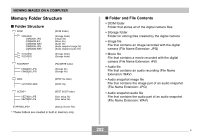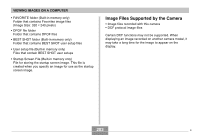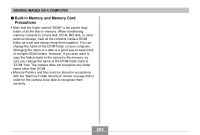Casio EX-Z70 Owners Manual - Page 199
Macintosh hard disk, drag the, To copy all the files in file memory to your
 |
UPC - 079767622251
View all Casio EX-Z70 manuals
Add to My Manuals
Save this manual to your list of manuals |
Page 199 highlights
VIEWING IMAGES ON A COMPUTER I View and copy the images you want 1. Double-click the drive icon for the camera's file memory, the "DCIM" folder, and then the folder that contains the image you want. 2. Double-click the file that contains the image you want to view. • For information about file names, see "Memory Folder Structure" on page 202. NOTE • If you open a rotated image on your Macintosh, the original unrotated version will appear (page 144). This is true both for a rotated image opened from camera memory and for a rotated image that has been copied to your Macintosh hard disk. 3. To copy all the files in file memory to your Macintosh hard disk, drag the "DCIM" folder to the folder to which you want to copy it. IMPORTANT! • Never use your computer to edit, delete, move, or rename images stored in the camera's file memory. Doing so can cause problems with the image management data used by the camera, which may make it impossible to display images on the camera or it may cause large error in the number of images value displayed by the camera. Always copy images to your computer before performing any edit, delete, move, or rename operation. 4. To terminate the USB connection, drag the drive icon that represents the camera to Trash. Next, disconnect the USB cable from the camera, and then turn off the camera. 199