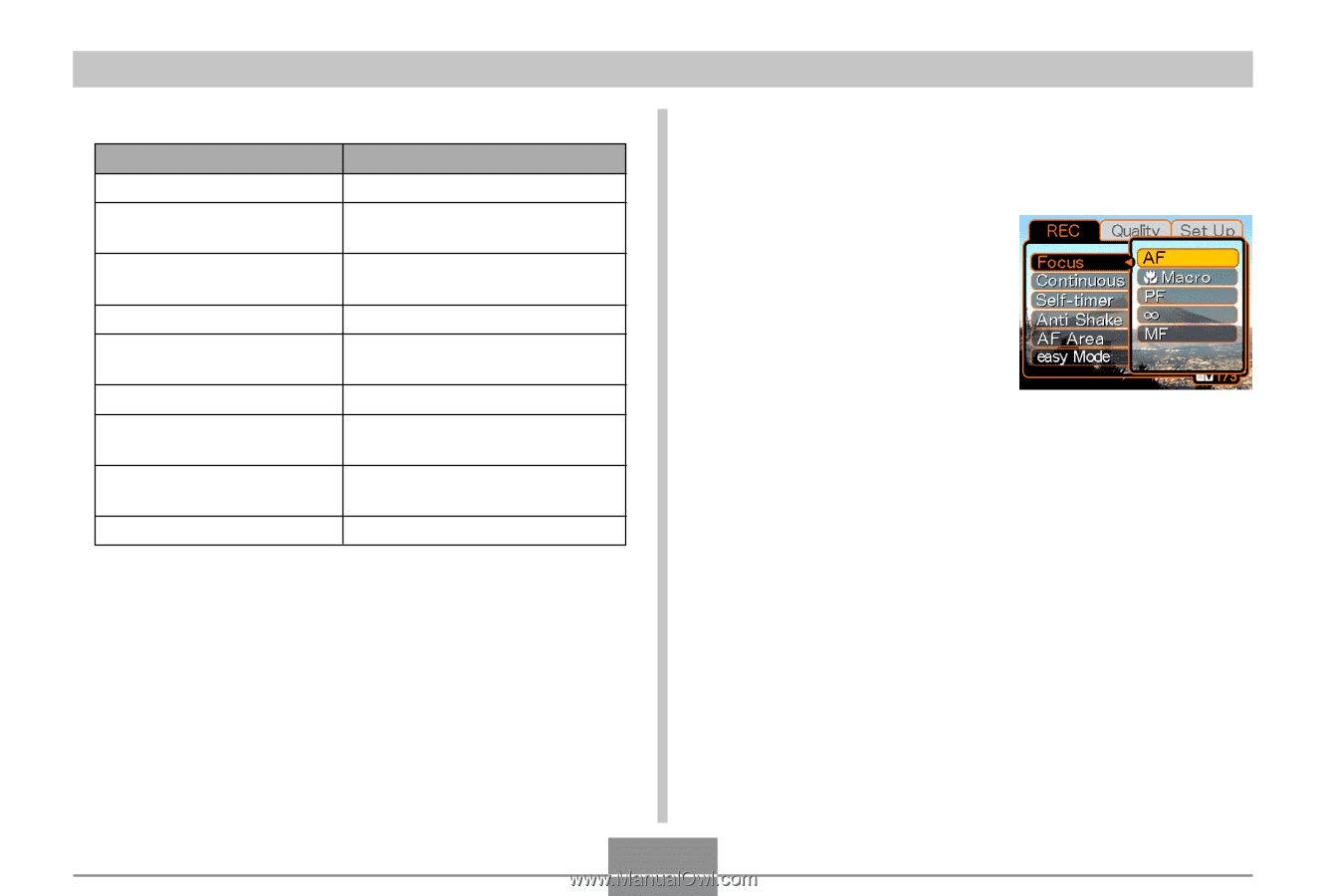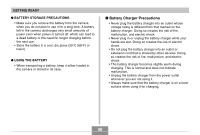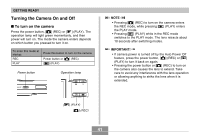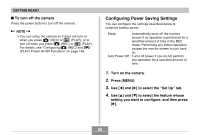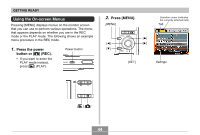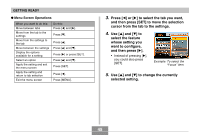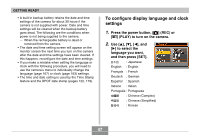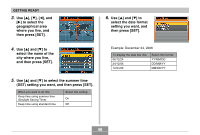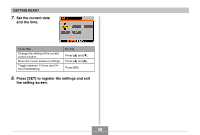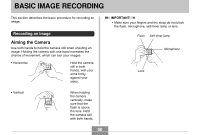Casio EX-Z70 Owners Manual - Page 45
select the feature, cursor from the tab to the settings.
 |
UPC - 079767622251
View all Casio EX-Z70 manuals
Add to My Manuals
Save this manual to your list of manuals |
Page 45 highlights
GETTING READY G Menu Screen Operations When you want to do this: Move between tabs Move from the tab to the settings Move from the settings to the tab Move between the settings Display the options available for a setting Select an option Apply the setting and exit the menu screen Apply the setting and return to tab selection Exit the menu screen Do this: Press [̇] and [̈]. Press [̄]. Press [̆]. Press [̆] and [̄]. Press [̈] or press [SET]. Press [̆] and [̄]. Press [SET]. Press [̇]. Press [MENU]. 3. Press [̇] or [̈] to select the tab you want, and then press [SET] to move the selection cursor from the tab to the settings. 4. Use [̆] and [̄] to select the feature whose setting you want to configure, and then press [̈]. • Instead of pressing [̈], you could also press [SET]. Example: To select the "Focus" item. 5. Use [̆] and [̄] to change the currently selected setting. 45