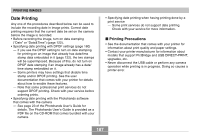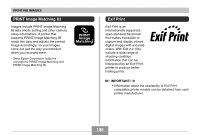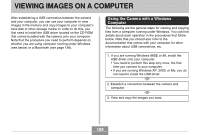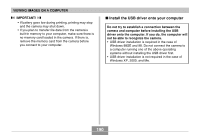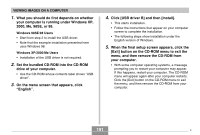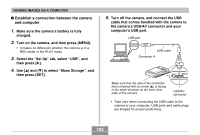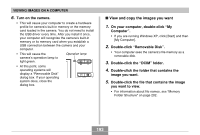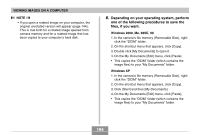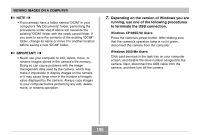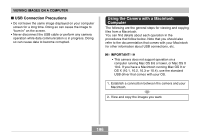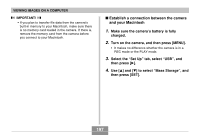Casio EX-Z70 Owners Manual - Page 192
Establish a connection between the camera, and computer, Mass Storage
 |
UPC - 079767622251
View all Casio EX-Z70 manuals
Add to My Manuals
Save this manual to your list of manuals |
Page 192 highlights
VIEWING IMAGES ON A COMPUTER I Establish a connection between the camera and computer 1. Make sure the camera's battery is fully charged. 2. Turn on the camera, and then press [MENU]. • It makes no difference whether the camera is in a REC mode or the PLAY mode. 3. Select the "Set Up" tab, select "USB", and then press [̈]. 4. Use [̆] and [̄] to select "Mass Storage", and then press [SET]. 5. Turn off the camera, and connect the USB cable that comes bundled with the camera to the camera's USB/AV connector and your computer's USB port. USB port USB cable Connector A Make sure that the side of the connector that is marked with an arrow (̆) is facing in the same direction as the front (lens side) of the camera. USB/AV connector • Take care when connecting the USB cable to the camera or your computer. USB ports and cable plugs are shaped for proper positioning. 192