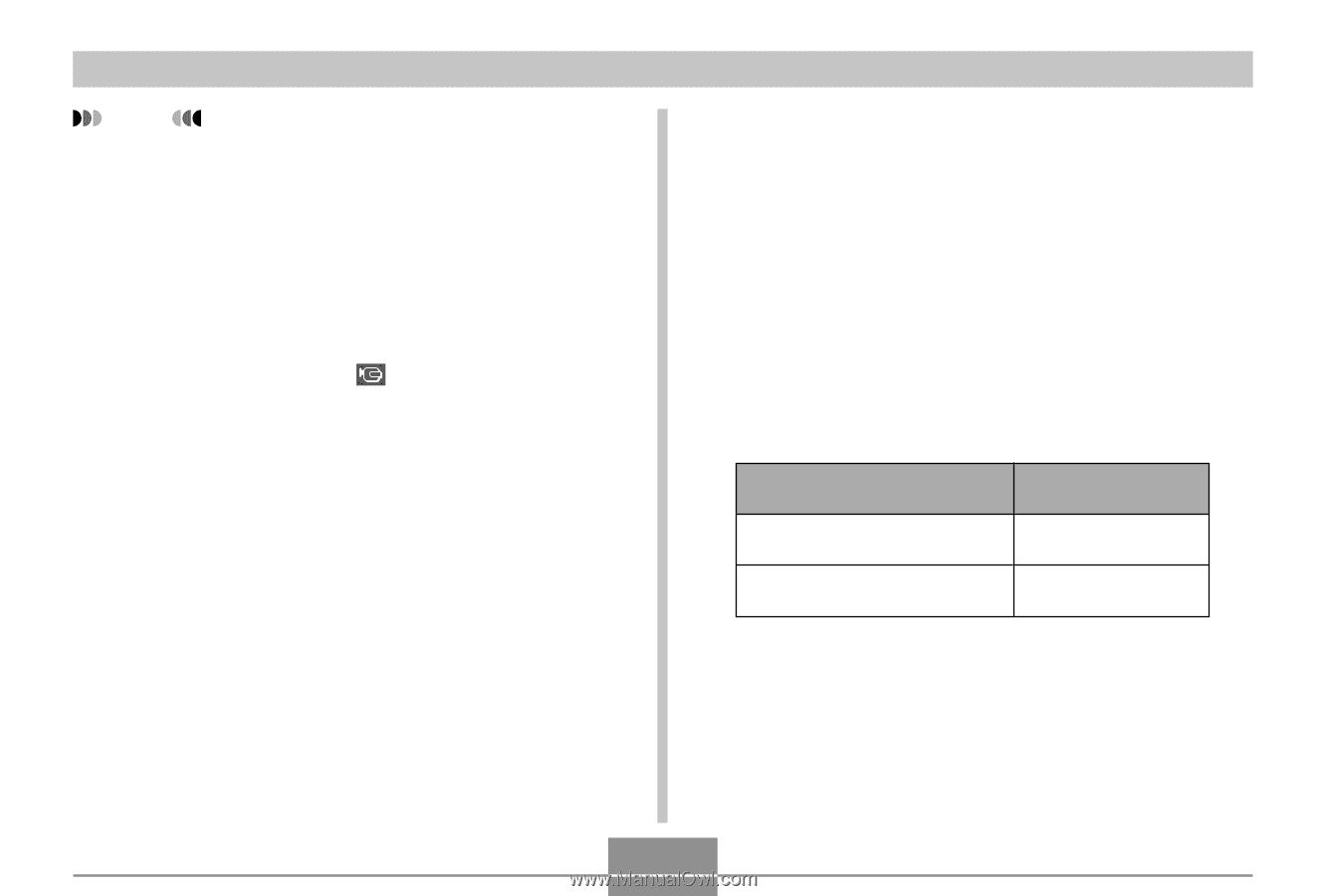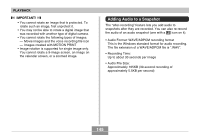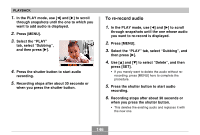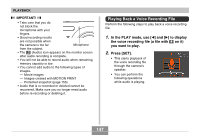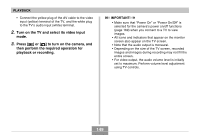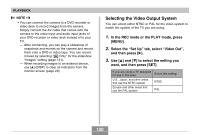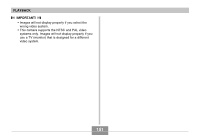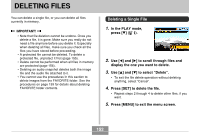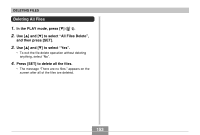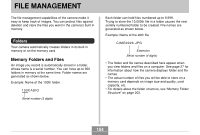Casio EX-Z70 Owners Manual - Page 150
Selecting the Video Output System, In the REC mode or the PLAY mode, press
 |
UPC - 079767622251
View all Casio EX-Z70 manuals
Add to My Manuals
Save this manual to your list of manuals |
Page 150 highlights
PLAYBACK NOTE • You can connect the camera to a DVD recorder or video deck to record images from the camera. Simply connect the AV cable that comes with the camera to the video input and audio input jacks of your DVD recorder or video deck instead of to your TV. - After connecting, you can play a slideshow of snapshots and movies on the camera and record them onto a DVD or video tape. You can record movies by selecting " Only" for the slideshow "Images" setting (page 141). - When recording images to an external device, use [̆] (DISP) to clear all indicators from the monitor screen (page 29). Selecting the Video Output System You can select either NTSC or PAL for the video system to match the system of the TV you are using. 1. In the REC mode or the PLAY mode, press [MENU]. 2. Select the "Set Up" tab, select "Video Out", and then press [̈]. 3. Use [̆] and [̄] to select the setting you want, and then press [SET]. If you are using a TV designed for use in this area: U.S., Japan, and other areas that use the NTSC system Europe and other areas that use the PAL system Select this setting: NTSC PAL 150