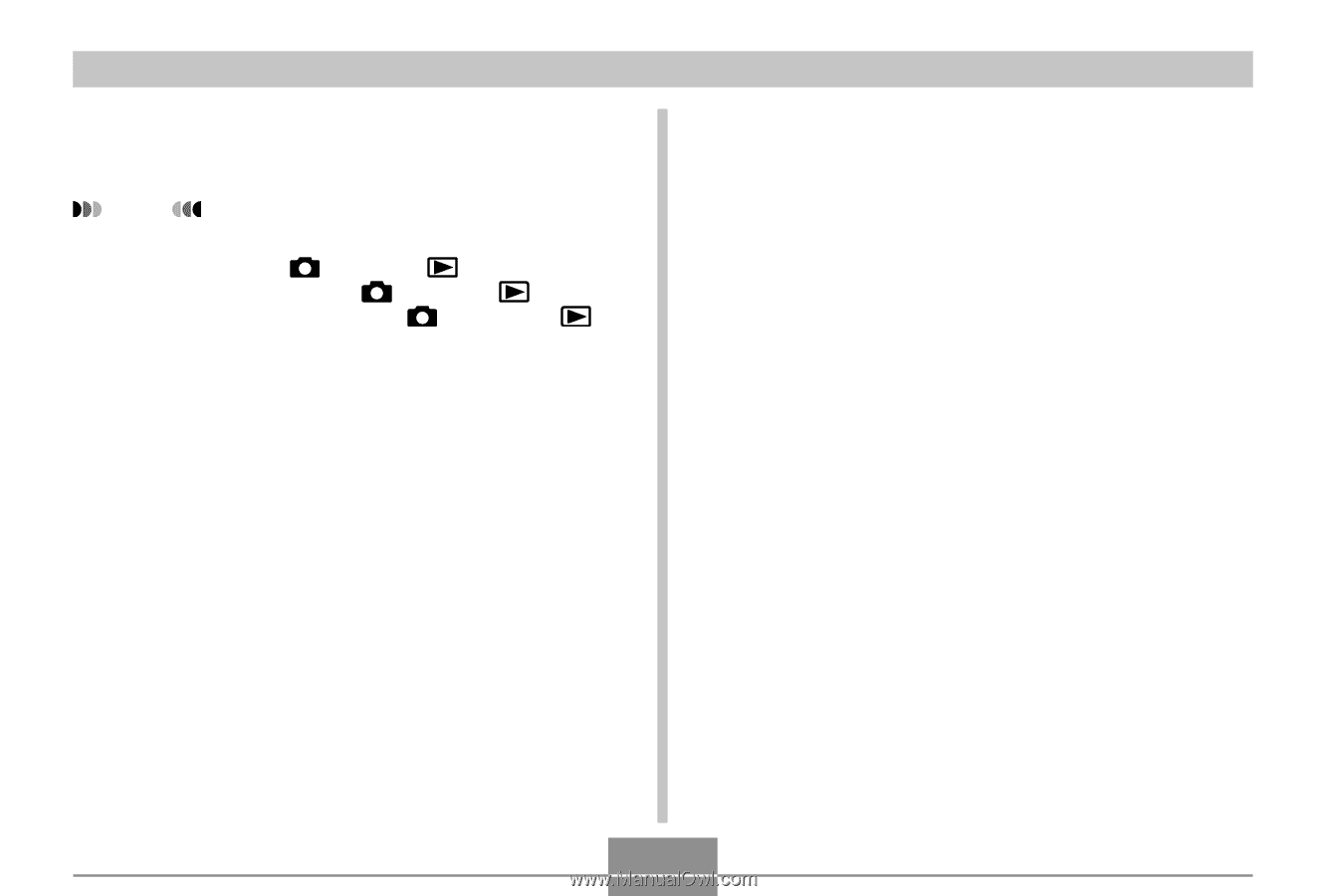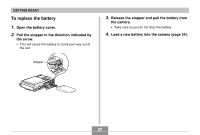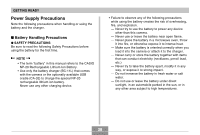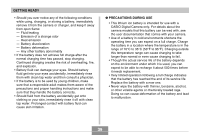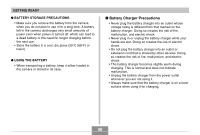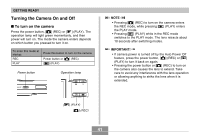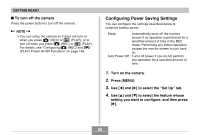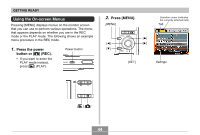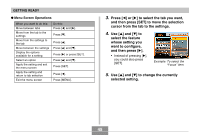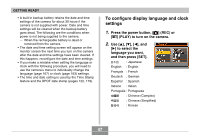Casio EX-Z70 Owners Manual - Page 42
Configuring Power Saving Settings, To turn off the camera
 |
UPC - 079767622251
View all Casio EX-Z70 manuals
Add to My Manuals
Save this manual to your list of manuals |
Page 42 highlights
GETTING READY I To turn off the camera Press the power button to turn off the camera. NOTE • You can setup the camera so it does not turn on when you press [ ] (REC) or [ ] (PLAY), or to turn off when you press [ ] (REC) or [ ] (PLAY). For details, see "Configuring [ ] (REC) and [ ] (PLAY) Power On/Off Functions" on page 169. Configuring Power Saving Settings You can configure the settings described below to conserve battery power. Sleep : Automatically turns off the monitor screen if no operation is performed for a specified amount of time in the REC mode. Performing any button operation causes the monitor screen to turn back on. Auto Power Off : Turns off power if you do not perform any operation for a specified amount of time. 1. Turn on the camera. 2. Press [MENU]. 3. Use [̇] and [̈] to select the "Set Up" tab. 4. Use [̆] and [̄] to select the feature whose setting you want to configure, and then press [̈]. 42