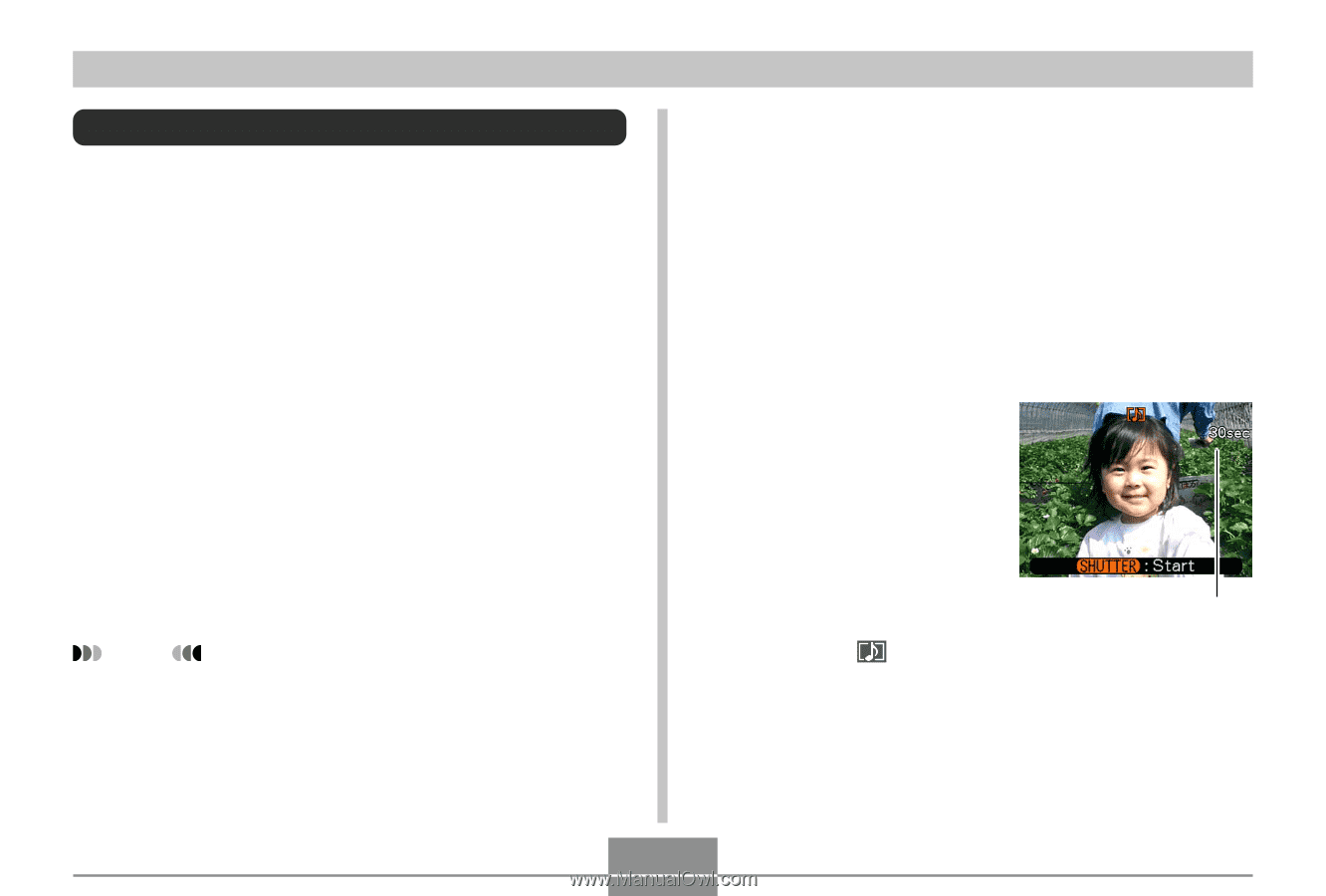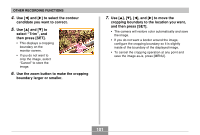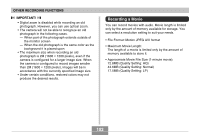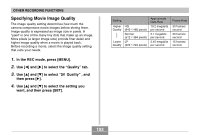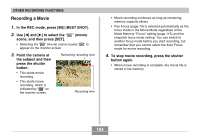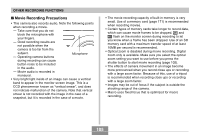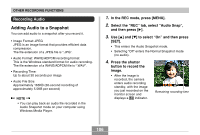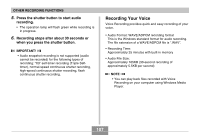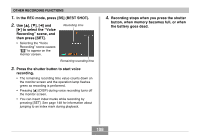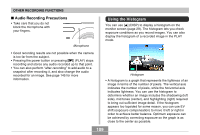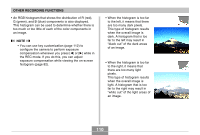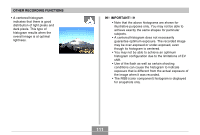Casio EX-Z70 Owners Manual - Page 106
Recording Audio, Adding Audio to a Snapshot
 |
UPC - 079767622251
View all Casio EX-Z70 manuals
Add to My Manuals
Save this manual to your list of manuals |
Page 106 highlights
OTHER RECORDING FUNCTIONS Recording Audio Adding Audio to a Snapshot You can add audio to a snapshot after you record it. • Image Format: JPEG JPEG is an image format that provides efficient data compression. The file extension of a JPEG file is ".JPG". • Audio Format: WAVE/ADPCM recording format This is the Windows standard format for audio recording. The file extension of a WAVE/ADPCM file is ".WAV". • Recording Time: Up to about 30 seconds per image • Audio File Size: Approximately 165KB (30-second recording of approximately 5.5KB per second) NOTE • You can play back an audio file recorded in the Audio Snapshot mode on your computer using Windows Media Player. 1. In the REC mode, press [MENU]. 2. Select the "REC" tab, select "Audio Snap", and then press [̈]. 3. Use [̆] and [̄] to select "On" and then press [SET]. • This enters the Audio Snapshot mode. • Selecting "Off" enters the Normal Snapshot mode (no audio). 4. Press the shutter button to record the image. • After the image is recorded, the camera enters audio recording standby, with the image you just recorded on the monitor screen and displays a indicator. Remaining recording time 106