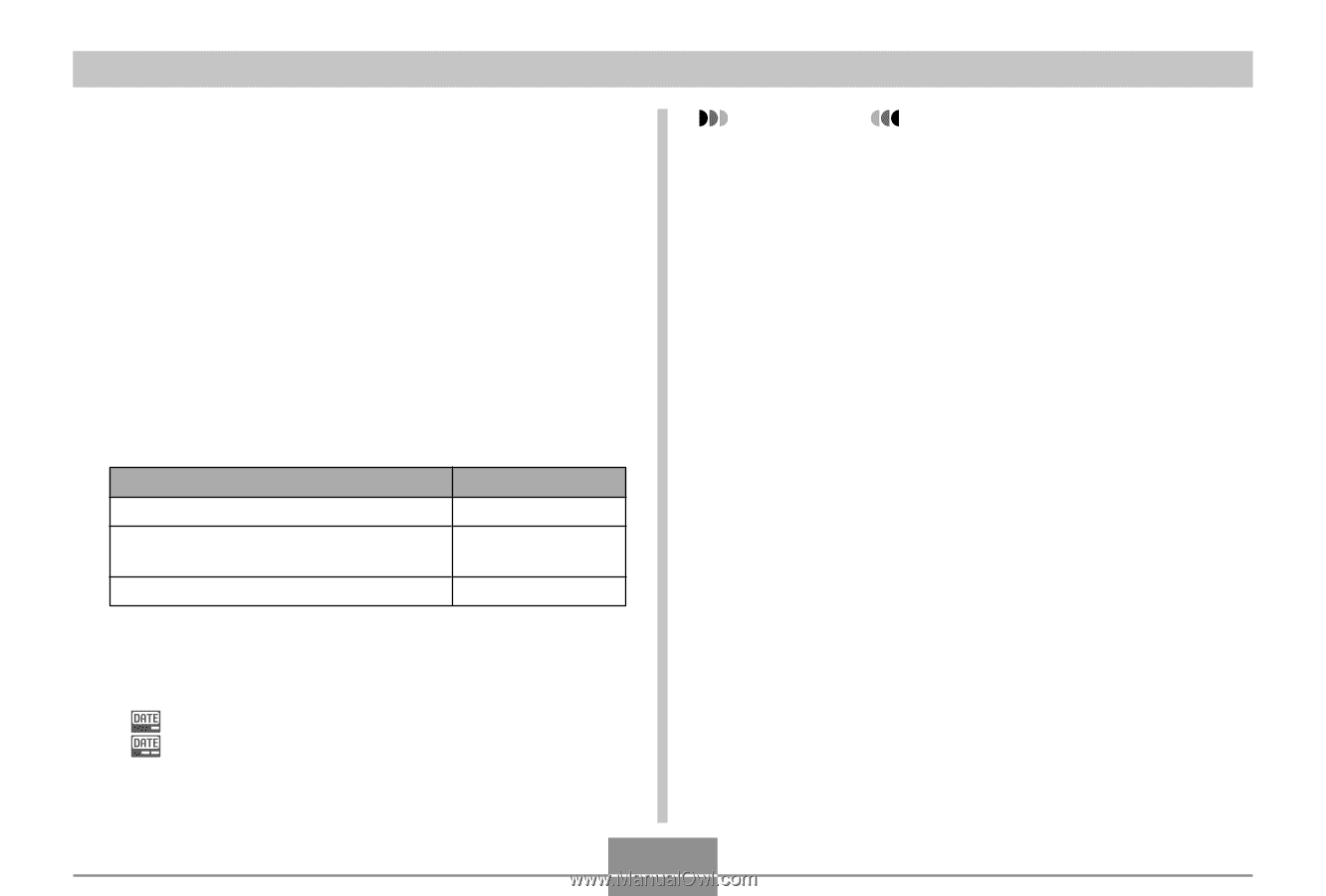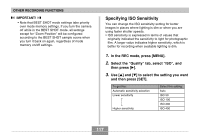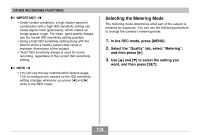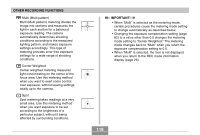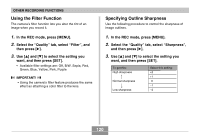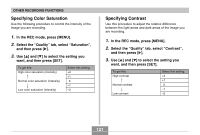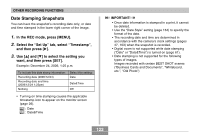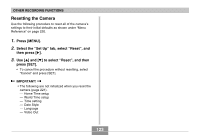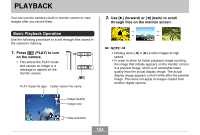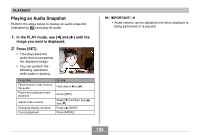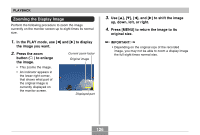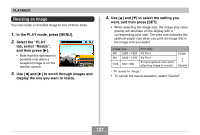Casio EX-Z70 Owners Manual - Page 122
Date Stamping Snapshots, In the REC mode, press [MENU]., Select the Set Up tab, select Timestamp
 |
UPC - 079767622251
View all Casio EX-Z70 manuals
Add to My Manuals
Save this manual to your list of manuals |
Page 122 highlights
OTHER RECORDING FUNCTIONS Date Stamping Snapshots You can have the snapshot's recording date only, or date and time stamped in the lower right corner of the image. 1. In the REC mode, press [MENU]. 2. Select the "Set Up" tab, select "Timestamp", and then press [̈]. 3. Use [̆] and [̄] to select the setting you want, and then press [SET]. Example: December 24, 2006, 1:25 p.m. To include this date stamp information: Recording date (2006/12/24) Recording date and time (2006/12/24 1:25pm) Nothing Select this setting: Date Date&Time Off • Turning on time stamping causes the applicable timestamp icon to appear on the monitor screen (page 26). : Date : Date&Time IMPORTANT! • Once date information is stamped in a print, it cannot be deleted. • Use the "Date Style" setting (page 164) to specify the format of the date. • The recording date and time are determined in accordance with the camera's clock settings (pages 47, 163) when the snapshot is recorded. • Digital zoom is not supported while date stamping ("Date" or "Date&Time") is turned on (page 61). • Date stamping is not supported for the following types of images. Images recorded with certain BEST SHOT scenes ("Business Cards and Documents", "Whiteboard, etc.", "Old Photo") 122