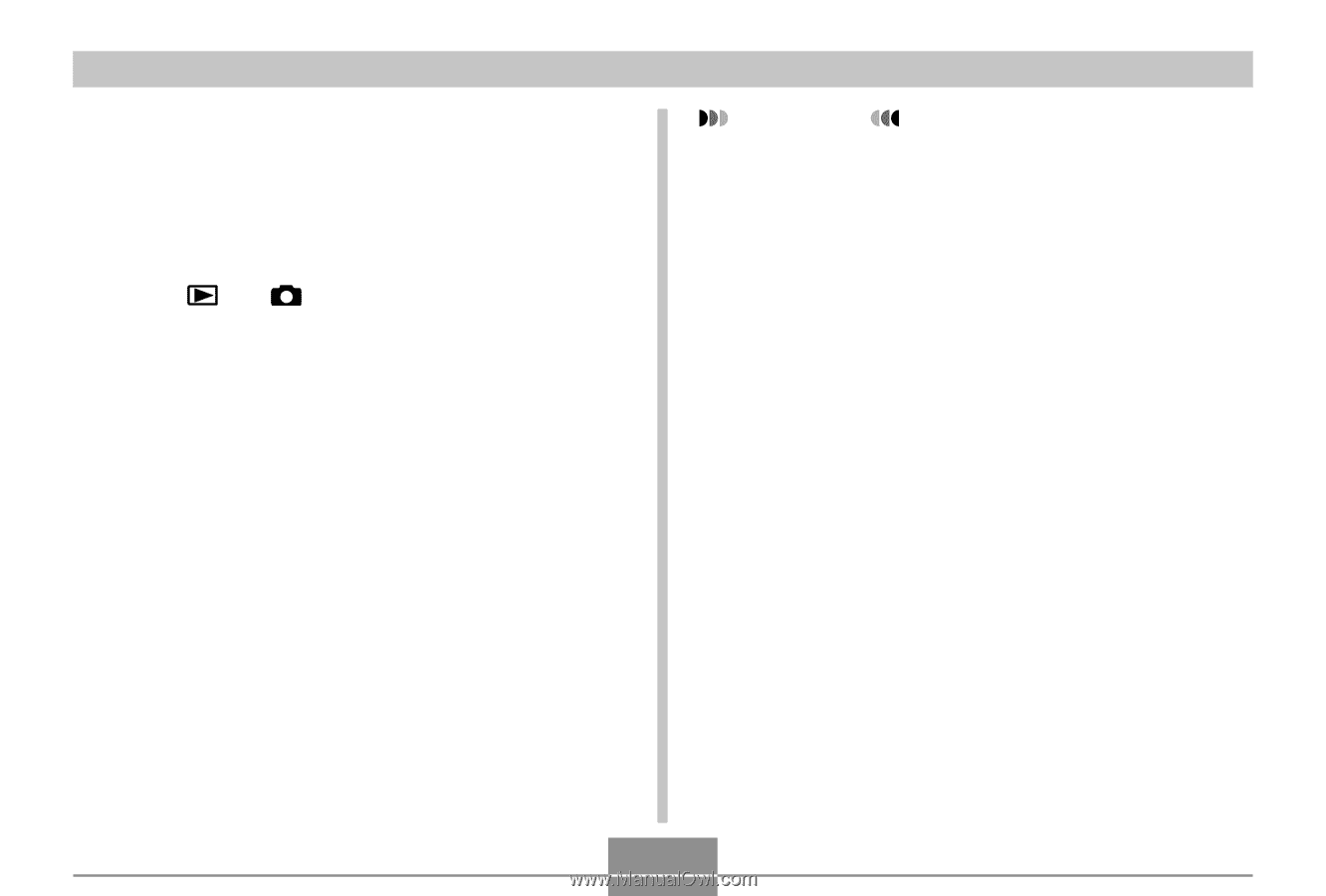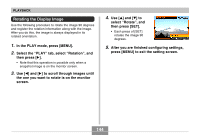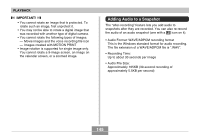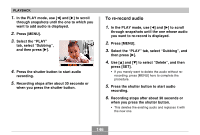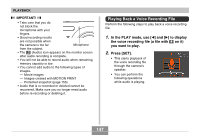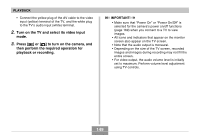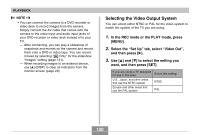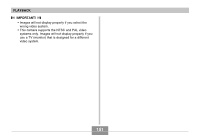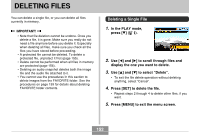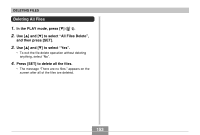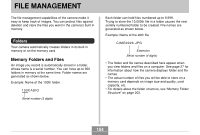Casio EX-Z70 Owners Manual - Page 149
Turn on the TV and select its video input, mode., Press, to turn on the camera, and, then perform - cable
 |
UPC - 079767622251
View all Casio EX-Z70 manuals
Add to My Manuals
Save this manual to your list of manuals |
Page 149 highlights
PLAYBACK • Connect the yellow plug of the AV cable to the video input (yellow) terminal of the TV, and the white plug to the TV's audio input (white) terminal. 2. Turn on the TV and select its video input mode. 3. Press [ ] or [ ] to turn on the camera, and then perform the required operation for playback or recording. IMPORTANT! • Make sure that "Power On" or "Power On/Off" is selected for the camera's power on/off functions (page 169) when you connect to a TV to view images. • All icons and indicators that appear on the monitor screen also appear on the TV screen. • Note that the audio output is monaural. • Depending on the size of the TV screen, recorded images and images during recording may not fill the entire screen. • For video output, the audio volume level is initially set to maximum. Perform volume level adjustment using TV controls. 149