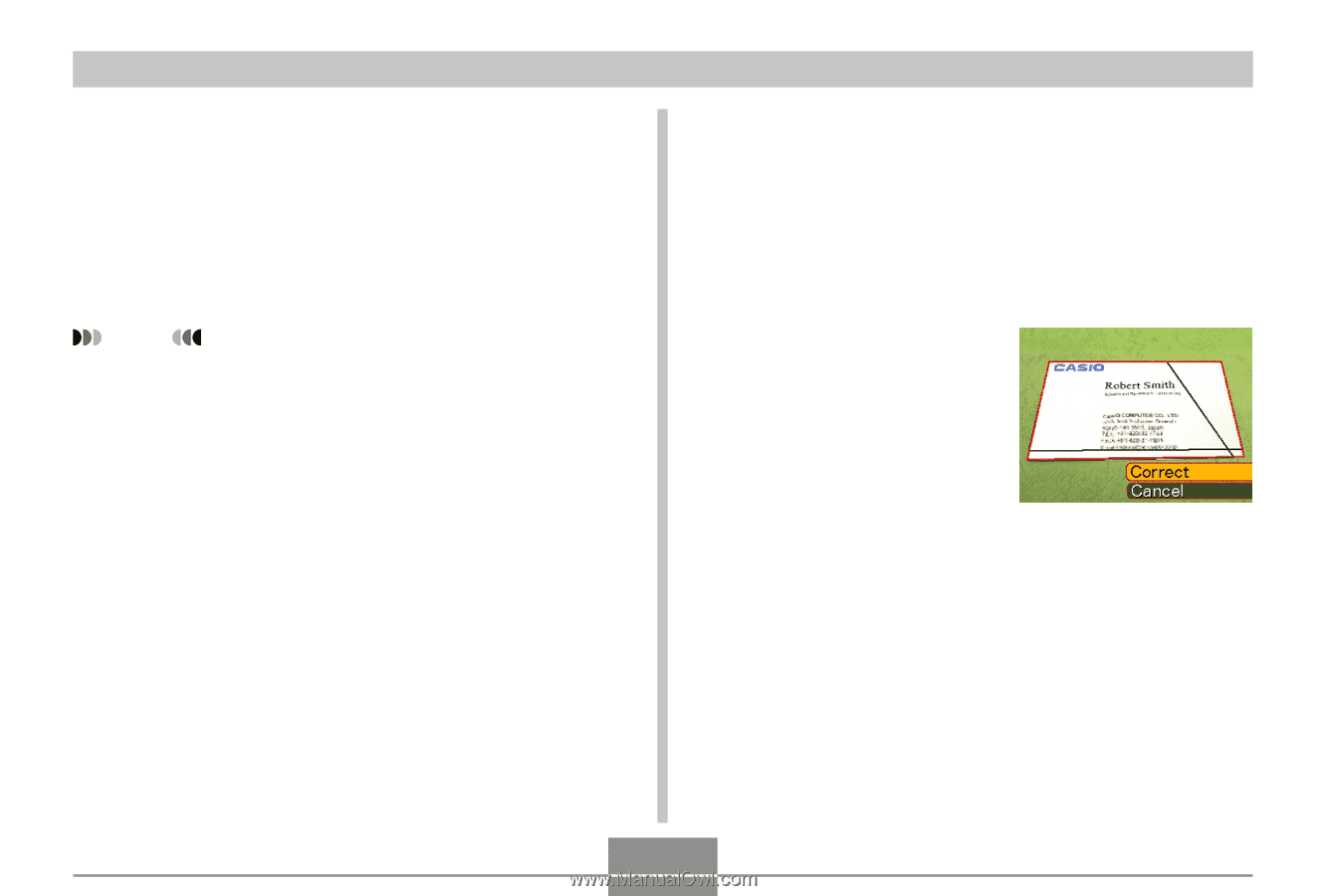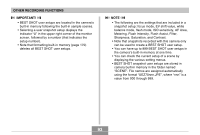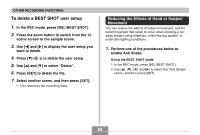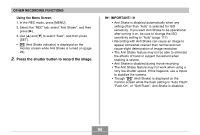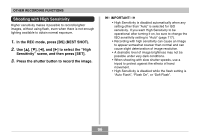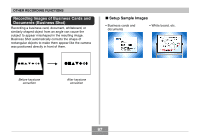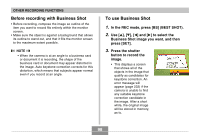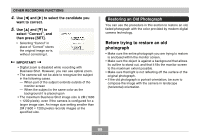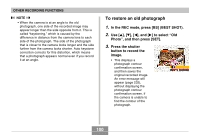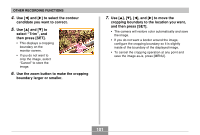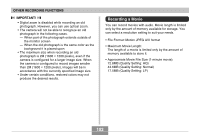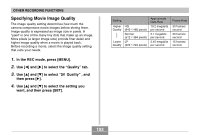Casio EX-Z70 Owners Manual - Page 98
Before recording with Business Shot, To use Business Shot, In the REC mode, press [BS] BEST SHOT.
 |
UPC - 079767622251
View all Casio EX-Z70 manuals
Add to My Manuals
Save this manual to your list of manuals |
Page 98 highlights
OTHER RECORDING FUNCTIONS Before recording with Business Shot • Before recording, compose the image so outline of the item you want to record fits entirely within the monitor screen. • Make sure the object is against a background that allows its outline to stand out, and that it fills the monitor screen to the maximum extent possible. NOTE • When the camera is at an angle to a business card or document it is recording, the shape of the business card or document may appear distorted in the image. Auto keystone correction corrects for this distortion, which means that subjects appear normal even if you record at an angle. To use Business Shot 1. In the REC mode, press [BS] (BEST SHOT). 2. Use and [̈] to select the Business Shot image you want, and then press [SET]. 3. Press the shutter button to record the image. • This displays a screen that shows all of the objects in the image that qualify as candidates for keystone correction. An error message will appear (page 232) if the camera is unable to find any suitable keystone correction candidate in the image. After a short while, the original image will be stored in memory, as-is. 98