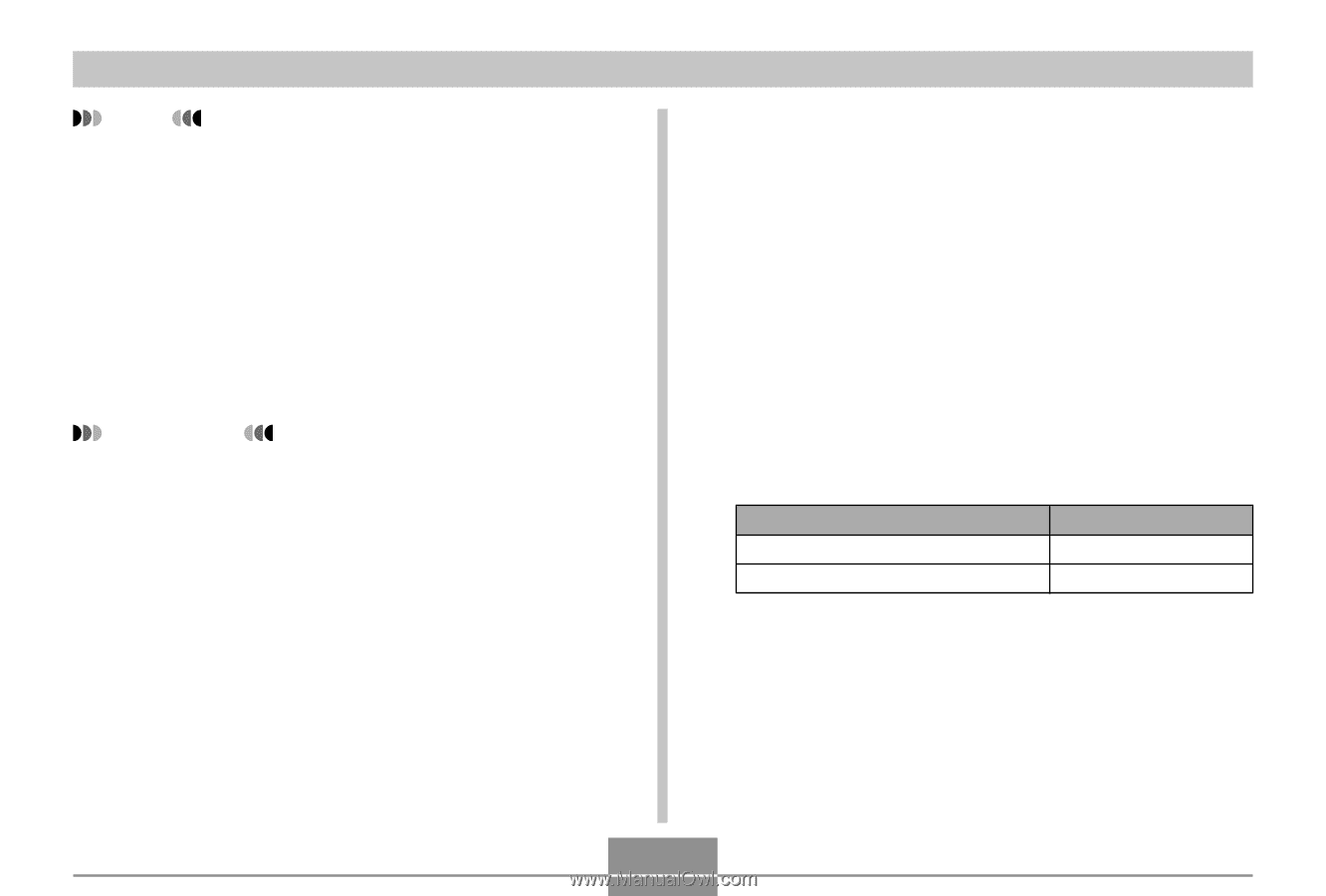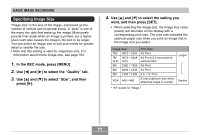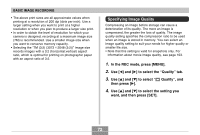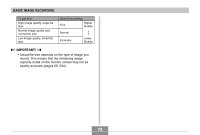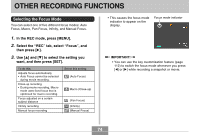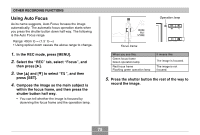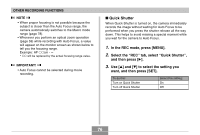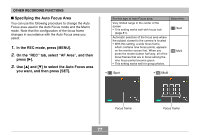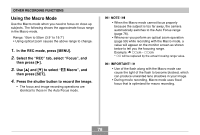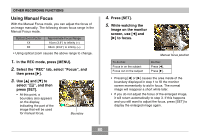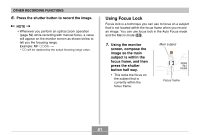Casio EX-Z70 Owners Manual - Page 76
Quick Shutter, In the REC mode, press [MENU]., Select the, tab, select, and then press
 |
UPC - 079767622251
View all Casio EX-Z70 manuals
Add to My Manuals
Save this manual to your list of manuals |
Page 76 highlights
OTHER RECORDING FUNCTIONS NOTE • When proper focusing is not possible because the subject is closer than the Auto Focus range, the camera automatically switches to the Macro mode range (page 78). • Whenever you perform an optical zoom operation (page 59) while recording with Auto Focus, a value will appear on the monitor screen as shown below to tell you the focusing range. Example: AF ȚȚcm will be replaced by the actual focusing range value. IMPORTANT! • Auto Focus cannot be selected during movie recording. I Quick Shutter When Quick Shutter is turned on, the camera immediately records the image without waiting for Auto Focus to be performed when you press the shutter release all the way down. This helps to avoid missing a special moment while you wait for the camera to Auto Focus. 1. In the REC mode, press [MENU]. 2. Select the "REC" tab, select "Quick Shutter", and then press [̈]. 3. Use [̆] and [̄] to select the setting you want, and then press [SET]. To do this: Turn on Quick Shutter Turn off Quick Shutter Select this setting: On Off 76