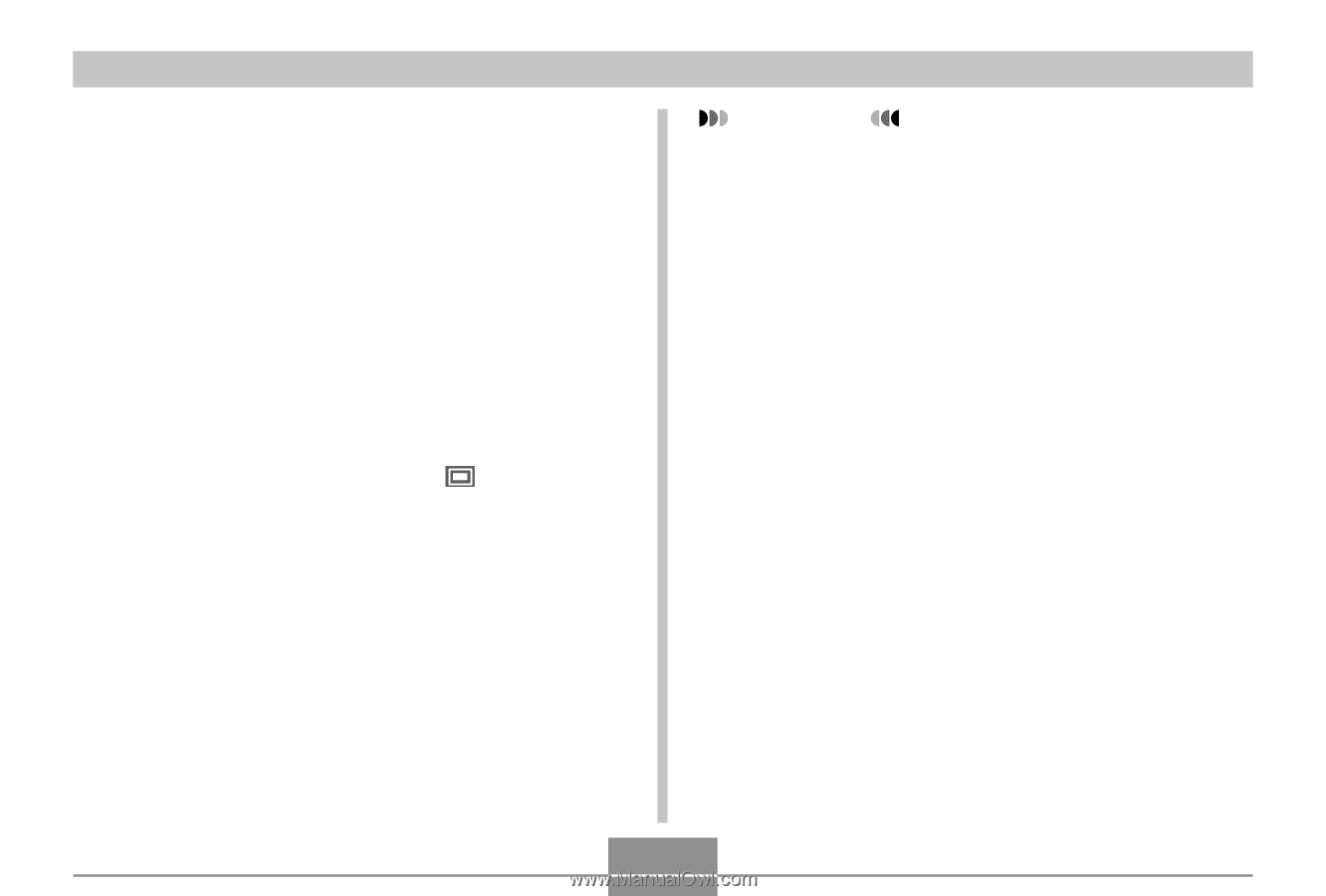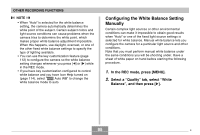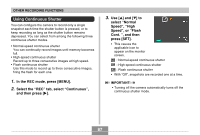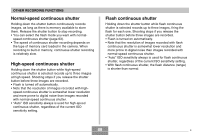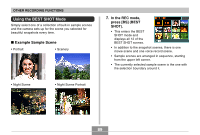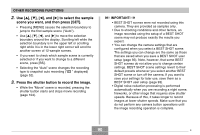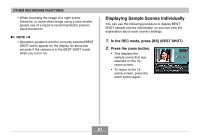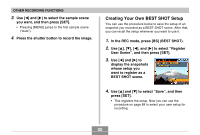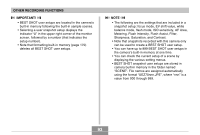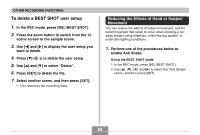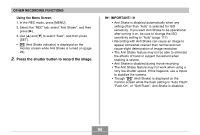Casio EX-Z70 Owners Manual - Page 90
to select the sample, scene you want, and then press [SET]., Press the shutter button to record
 |
UPC - 079767622251
View all Casio EX-Z70 manuals
Add to My Manuals
Save this manual to your list of manuals |
Page 90 highlights
OTHER RECORDING FUNCTIONS 2. Use and [̈] to select the sample scene you want, and then press [SET]. • Pressing [MENU] causes the selection boundary to jump to the first sample scene ("Auto"). • Use and [̈] to move the selection boundary around the display. Scrolling left while the selection boundary is in the upper left or scrolling right while it is in the lower right corner will scroll to another screen of 12-sample scenes. • If you want to check which sample scene is currently selected or if you want to change to a different scene, press [BS]. • Selecting the "Auto" scene changes the recording type to snapshot auto recording (" " displayed) (page 52). 3. Press the shutter button to record the image. • While the "Movie" scene is recorded, pressing the shutter button starts and stops movie recording (page 104). IMPORTANT! • BEST SHOT scenes were not recorded using this camera. They are provided as samples only. • Due to shooting conditions and other factors, an image recorded using the setup of a BEST SHOT scene may not produce exactly the results you expect. • You can change the camera settings that are configured when you select a BEST SHOT scene. The settings you can change are the same as those that are saved when you save a BEST SHOT user setup (page 93). Note, however, that some BEST SHOT scenes do not allow you to change certain settings. BEST SHOT scene settings revert to their default presets whenever you select another BEST SHOT scene or turn off the camera. If you want to save your settings for later use, save them as a BEST SHOT user setup (page 93). • Digital noise reduction processing is performed automatically when you are recording a night scene, fireworks, or other image that requires slow shutter speeds. Because of this, it takes longer to record images at lower shutter speeds. Make sure that you do not perform any camera button operations until the image recording operation is complete. 90 B