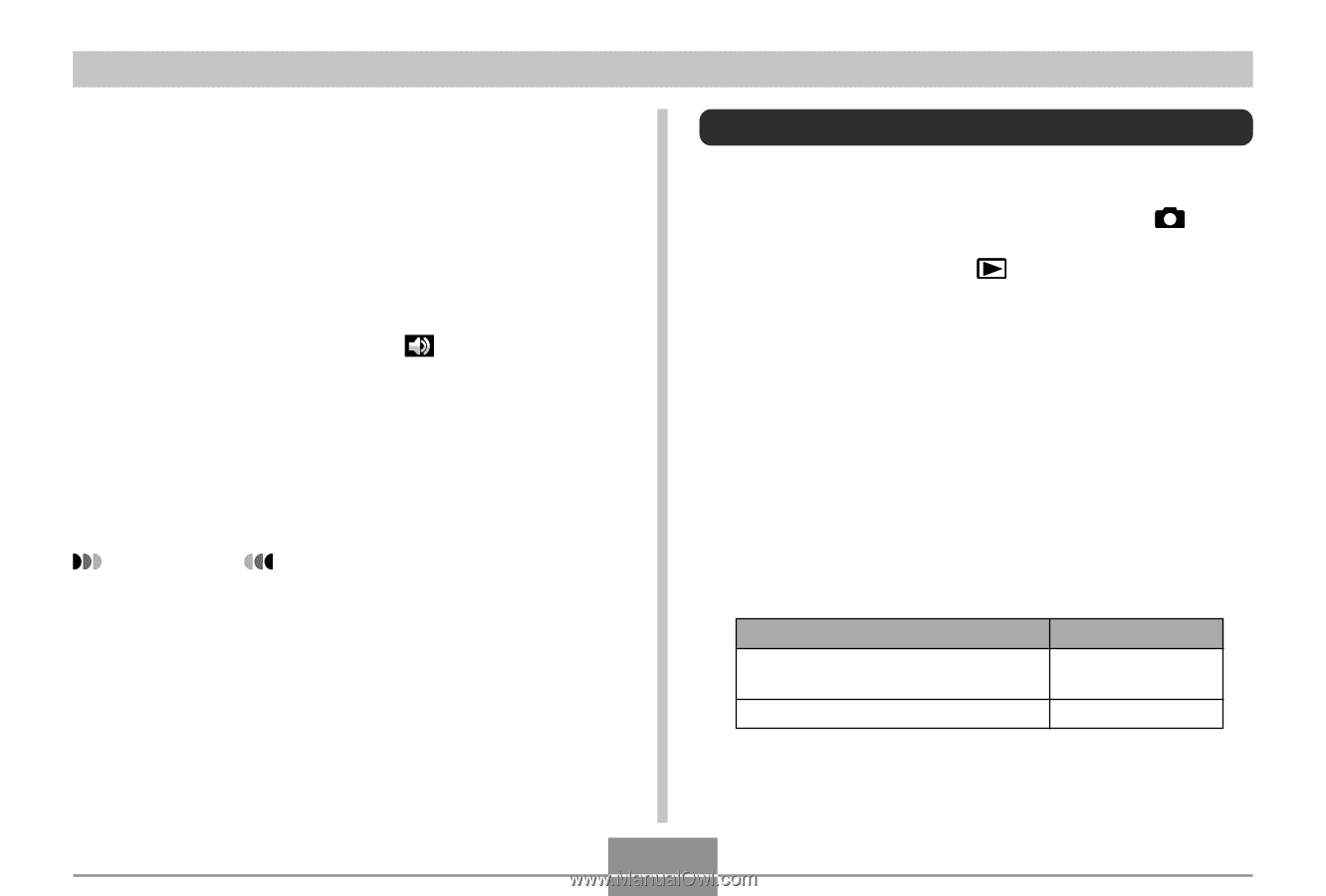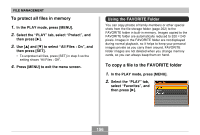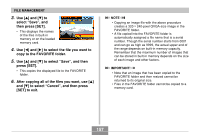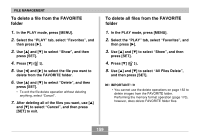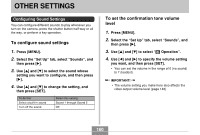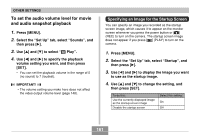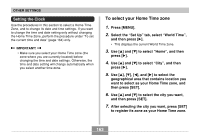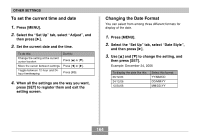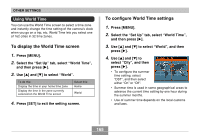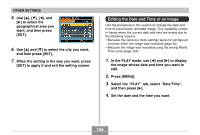Casio EX-Z70 Owners Manual - Page 161
To set the audio volume level for movie and audio snapshot playback, Specifying an Image for
 |
UPC - 079767622251
View all Casio EX-Z70 manuals
Add to My Manuals
Save this manual to your list of manuals |
Page 161 highlights
OTHER SETTINGS To set the audio volume level for movie and audio snapshot playback 1. Press [MENU]. 2. Select the "Set Up" tab, select "Sounds", and then press [̈]. 3. Use [̆] and [̄] to select " Play". 4. Use [̇] and [̈] to specify the playback volume setting you want, and then press [SET]. • You can set the playback volume in the range of 0 (no sound) to 7 (loudest). IMPORTANT! • The volume setting you make here does not affect the video output volume level (page 148). Specifying an Image for the Startup Screen You can specify an image you recorded as the startup screen image, which causes it to appear on the monitor screen whenever you press the power button or [ ] (REC) to turn on the camera. The startup screen image does not appear if you press [ ] (PLAY) to turn on the camera. 1. Press [MENU]. 2. Select the "Set Up" tab, select "Startup", and then press [̈]. 3. Use [̇] and [̈] to display the image you want to use as the startup image. 4. Use [̆] and [̄] to change the setting, and then press [SET]. To do this: Use the currently displayed image as the startup screen image Disable the startup screen Select this setting: On Off 161