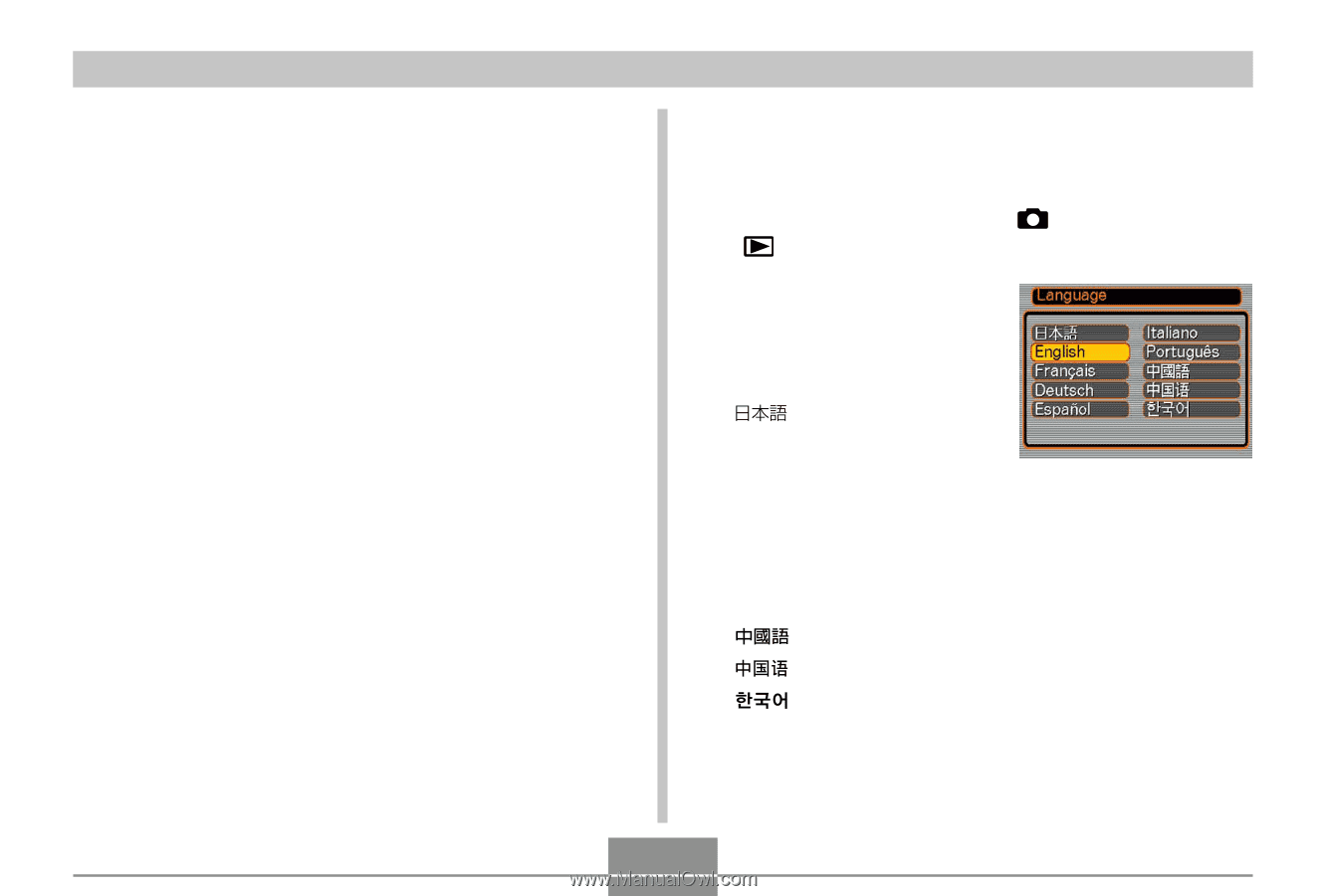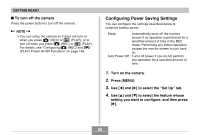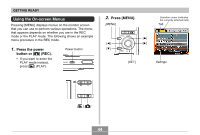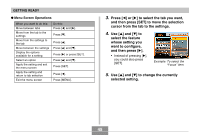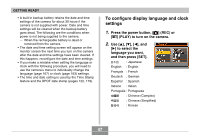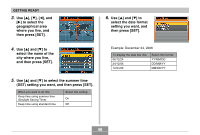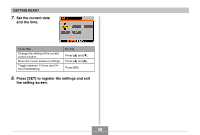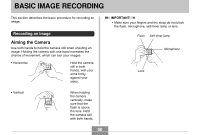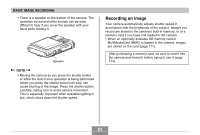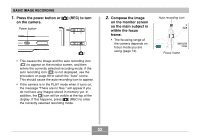Casio EX-Z70 Owners Manual - Page 47
To con display language and clock, settings, Press the power button, REC or
 |
UPC - 079767622251
View all Casio EX-Z70 manuals
Add to My Manuals
Save this manual to your list of manuals |
Page 47 highlights
GETTING READY • A built-in backup battery retains the date and time settings of the camera for about 30 hours if the camera is not supplied with power. Date and time settings will be cleared when the backup battery goes dead. The following are the conditions when power is not being supplied to the camera. - When the rechargeable battery is dead or removed from the camera • The date and time setting screen will appear on the monitor screen the next time you turn on the camera after the date and time settings have been cleared. If this happens, reconfigure the date and time settings. • If you make a mistake when setting the language or clock with the following procedure, you will need to use the camera's menu to individually change the language (page 167) or clock (page 163) settings. • The time and date setting is used by the Time Stamp feature and the DPOF date stamp (pages 122, 179). To configure display language and clock settings 1. Press the power button, [ ] (REC) or [ ] (PLAY) to turn on the camera. 2. Use and [̈] to select the language you want, and then press [SET]. : Japanese English : English Français : French Deutsch : German Español : Spanish Italiano : Italian Português : Portuguese : Chinese (Complex) : Chinese (Simplified) : Korean 47