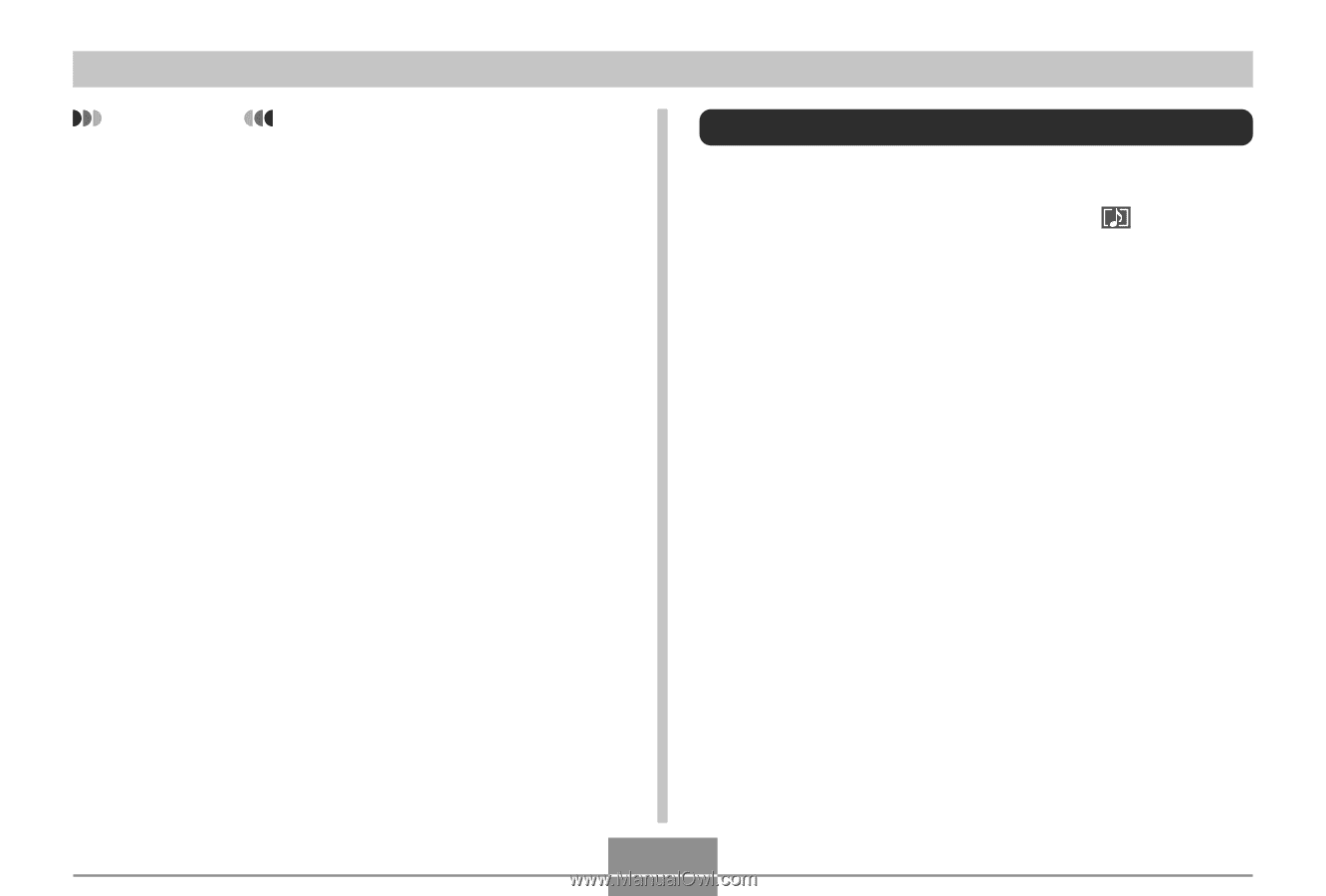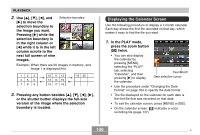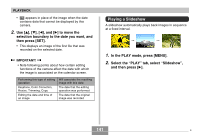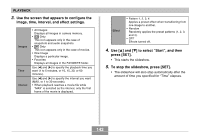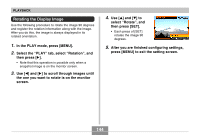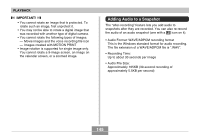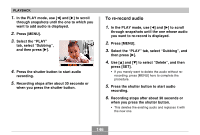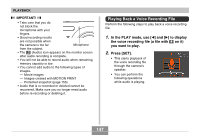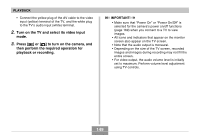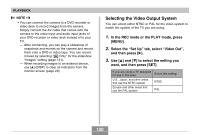Casio EX-Z70 Owners Manual - Page 145
Adding Audio to a Snapshot, Images created with MOTION PRINT
 |
UPC - 079767622251
View all Casio EX-Z70 manuals
Add to My Manuals
Save this manual to your list of manuals |
Page 145 highlights
PLAYBACK IMPORTANT! • You cannot rotate an image that is protected. To rotate such an image, first unprotect it. • You may not be able to rotate a digital image that was recorded with another type of digital camera. • You cannot rotate the following types of images. - Movie images and the voice recording file icon - Images created with MOTION PRINT • Image rotation is supported for single image only. You cannot rotate a 9-image screen, an image on the calendar screen, or a zoomed image. Adding Audio to a Snapshot The "after-recording" feature lets you add audio to snapshots after they are recorded. You can also re-record the audio of an audio snapshot (one with a icon on it). • Audio Format: WAVE/ADPCM recording format This is the Windows standard format for audio recording. The file extension of a WAVE/ADPCM file is ".WAV". • Recording Time: Up to about 30 seconds per image • Audio File Size: Approximately 165KB (30-second recording of approximately 5.5KB per second) 145