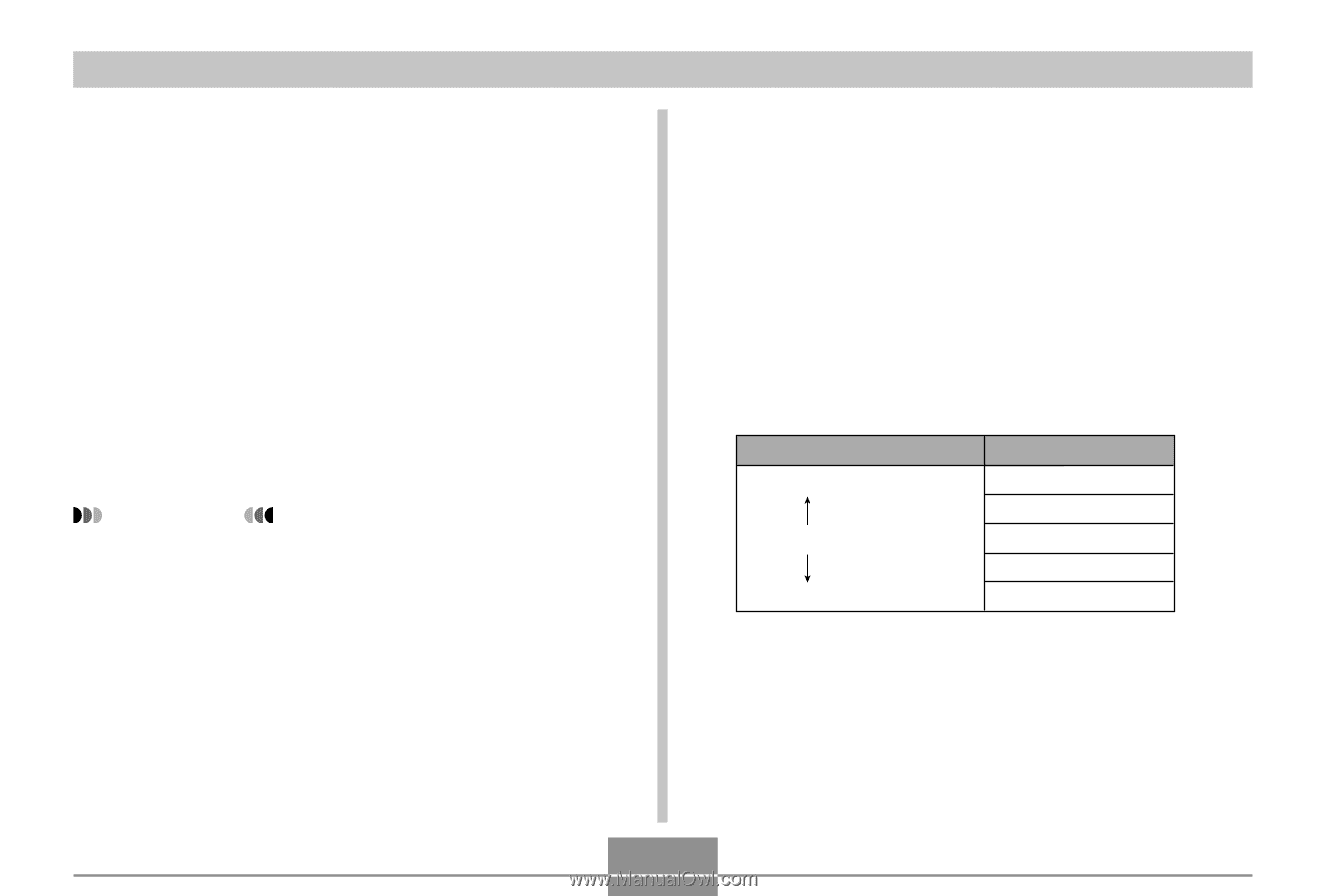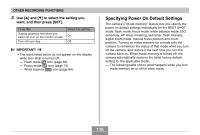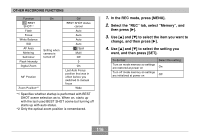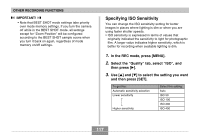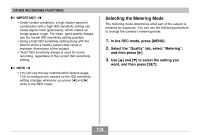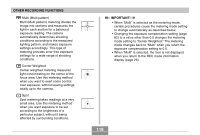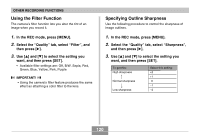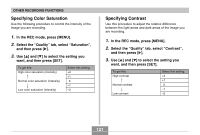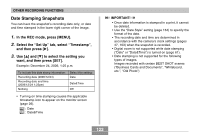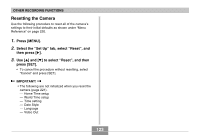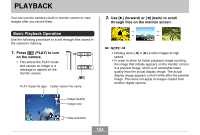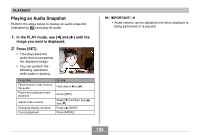Casio EX-Z70 Owners Manual - Page 120
Using the Filter Function, Specifying Outline Sharpness
 |
UPC - 079767622251
View all Casio EX-Z70 manuals
Add to My Manuals
Save this manual to your list of manuals |
Page 120 highlights
OTHER RECORDING FUNCTIONS Using the Filter Function The camera's filter function lets you alter the tint of an image when you record it. 1. In the REC mode, press [MENU]. 2. Select the "Quality" tab, select "Filter", and then press [̈]. 3. Use [̆] and [̄] to select the setting you want, and then press [SET]. • Available filter settings are: Off, B/W, Sepia, Red, Green, Blue, Yellow, Pink, Purple IMPORTANT! • Using the camera's filter feature produces the same effect as attaching a color filter to the lens. Specifying Outline Sharpness Use the following procedure to control the sharpness of image outlines. 1. In the REC mode, press [MENU]. 2. Select the "Quality" tab, select "Sharpness", and then press [̈]. 3. Use [̆] and [̄] to select the setting you want, and then press [SET]. To get this: High sharpness Normal sharpness Low sharpness Select this setting: +2 +1 0 -1 -2 120