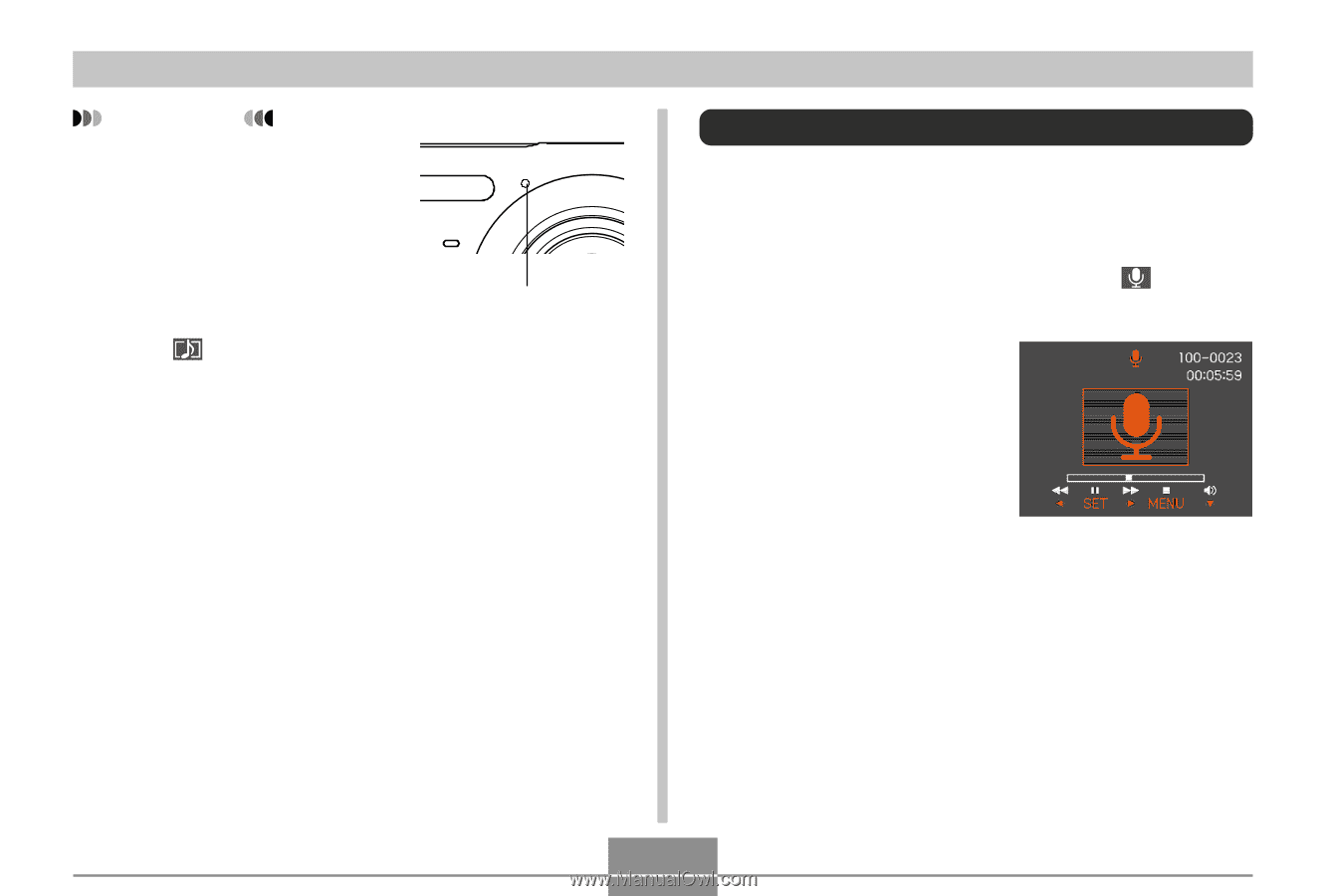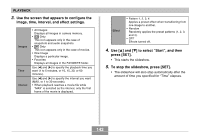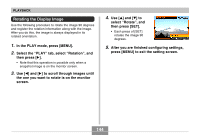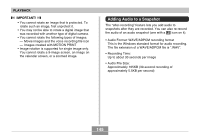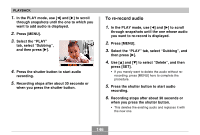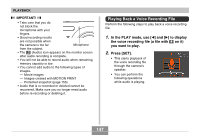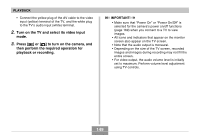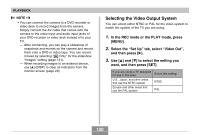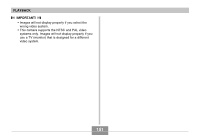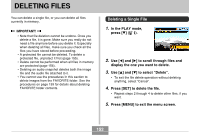Casio EX-Z70 Owners Manual - Page 147
Playing Back a Voice Recording File, In the PLAY mode, use, to display
 |
UPC - 079767622251
View all Casio EX-Z70 manuals
Add to My Manuals
Save this manual to your list of manuals |
Page 147 highlights
PLAYBACK IMPORTANT! • Take care that you do not block the microphone with your fingers. • Good recording results are not possible when the camera is too far Microphone from the subject. • The (Audio) icon appears on the monitor screen after audio recording is complete. • You will not be able to record audio when remaining memory capacity is low. • You cannot add audio to the following types of images. - Movie images - Images created with MOTION PRINT - Protected snapshot (page 155) • Audio that is re-recorded or deleted cannot be recovered. Make sure you no longer need audio before re-recording or deleting it. Playing Back a Voice Recording File Perform the following steps to play back a voice recording file. 1. In the PLAY mode, use [̇] and [̈] to display the voice recording file (a file with on it) you want to play. 2. Press [SET]. • This starts playback of the voice recording file through the camera's speaker. • You can perform the following operations while audio is playing. 147