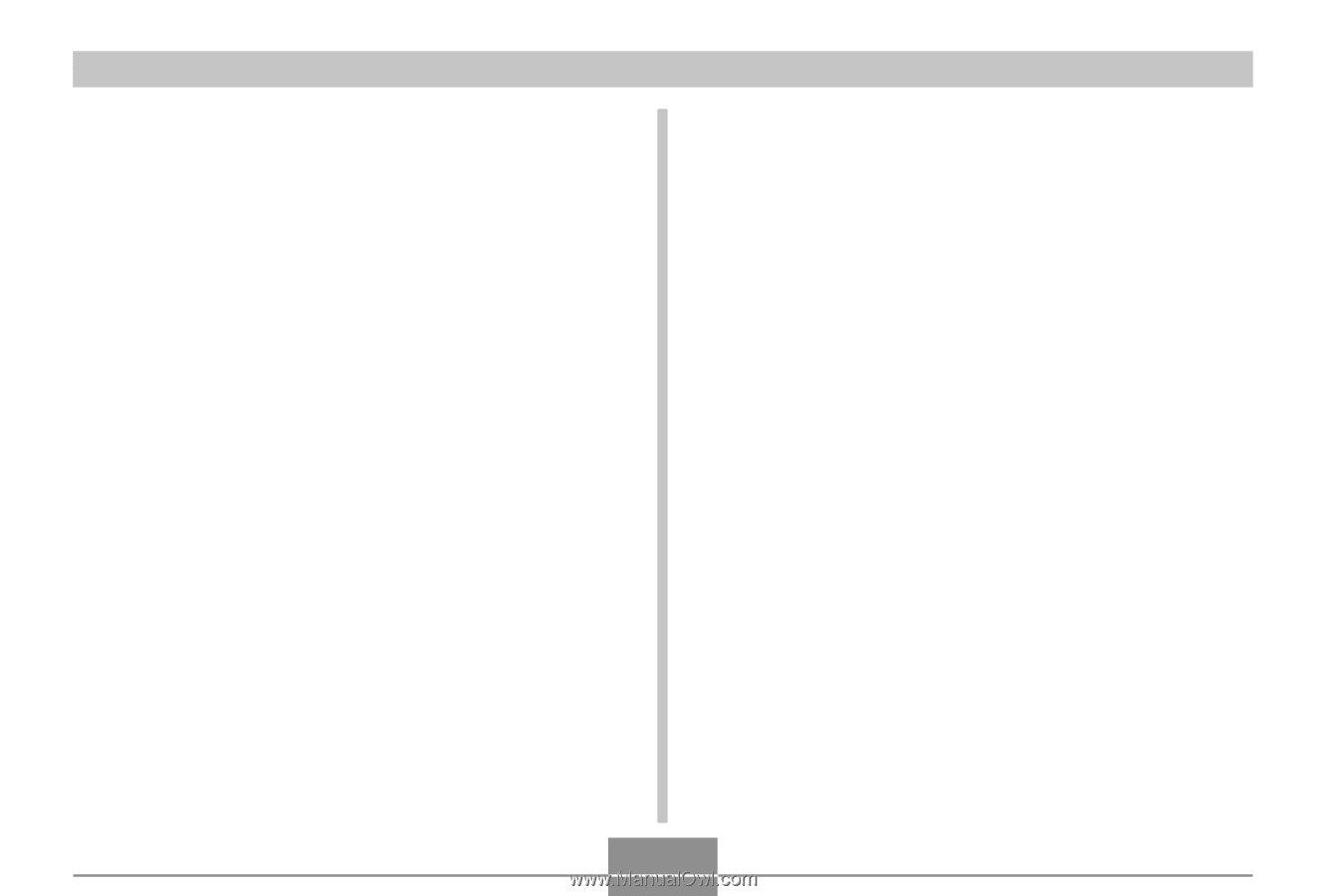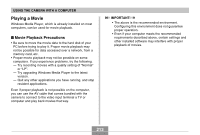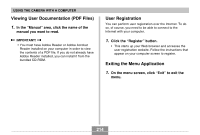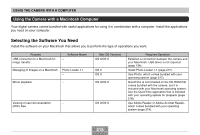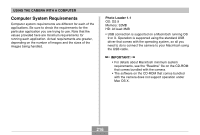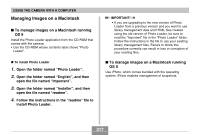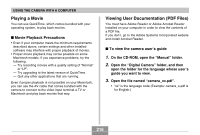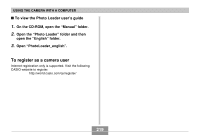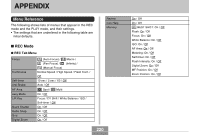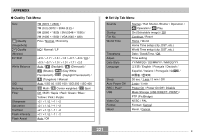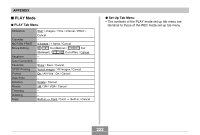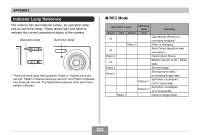Casio EX-Z70 Owners Manual - Page 218
Playing a Movie, Viewing User Documentation (PDF Files), To view the camera user, s guide - manual pdf
 |
UPC - 079767622251
View all Casio EX-Z70 manuals
Add to My Manuals
Save this manual to your list of manuals |
Page 218 highlights
USING THE CAMERA WITH A COMPUTER Playing a Movie You can use QuickTime, which comes bundled with your operating system, to play back movies. I Movie Playback Precautions • Even if your computer meets the minimum requirements described above, certain settings and other installed software may interfere with proper playback of movies. • Proper movie playback may not be possible on some Macintosh models. If you experience problems, try the following. - Try recording movies with a quality setting of "Normal" or "LP". - Try upgrading to the latest version of QuickTime. - Quit any other applications that are running. Even if proper playback is not possible on your Macintosh, you can use the AV cable that comes bundled with the camera to connect to the video input terminal a TV or Macintosh and play back movies that way. Viewing User Documentation (PDF Files) You must have Adobe Reader or Adobe Acrobat Reader installed on your computer in order to view the contents of a PDF file. If you don't, go to the Adobe Systems Incorporated website and install Acrobat Reader. I To view the camera user's guide 1. On the CD-ROM, open the "Manual" folder. 2. Open the "Digital Camera" folder, and then open the folder for the language whose user's guide you want to view. 3. Open the file named "camera_xx.pdf". • "xx" is the language code (Example: camera_e.pdf is for English.) 218