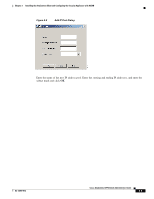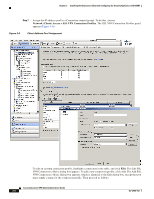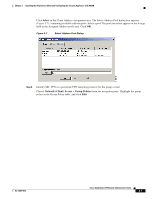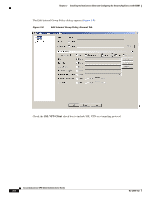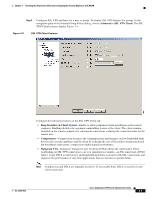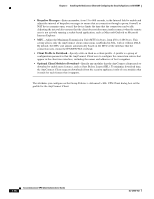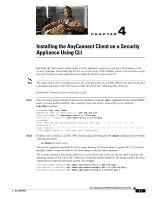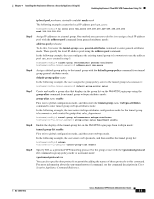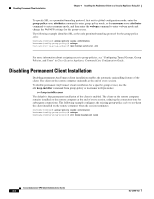Cisco 5505 Administration Guide - Page 37
Advanced > SSL VPN Client, Keep Installer on Client System, Compression, Datagram TLS
 |
UPC - 882658082252
View all Cisco 5505 manuals
Add to My Manuals
Save this manual to your list of manuals |
Page 37 highlights
Chapter 3 Installing the AnyConnect Client and Configuring the Security Appliance with ASDM Step 9 Configure SSL VPN attributes for a user or group. To display SSL VPN features for groups, In the navigation pane of the Internal Group Policy dialog, choose Advanced > SSL VPN Client. The SSL VPN Client features display Figure 3-9. Figure 3-9 SSL VPN Client Features Configure the following features on the SSL VPN Client tab: • Keep Installer on Client System-Enable to allow permanent client installation on the remote computer. Enabling disables the automatic uninstalling feature of the client. The client remains installed on the remote computer for subsequent connections, reducing the connection time for the remote user. • Compression-Compression increases the communications performance on low-bandwidth links between the security appliance and the client by reducing the size of the packets being transferred. On broadband connections, compression might degrade performance. • Datagram TLS-Datagram Transport Layer Security (DTLS) allows the AnyConnect Client establishing an SSL VPN connection to use two simultaneous tunnels-an SSL tunnel and a DTLS tunnel. Using DTLS avoids latency and bandwidth problems associated with SSL connections and improves the performance of real-time applications that are sensitive to packet delays. Note Compression and DTLS are mutually exclusive. If you enable both, DTLS is inactive for the client connection. OL-12950-012 Cisco AnyConnect VPN Client Administrator Guide 3-9