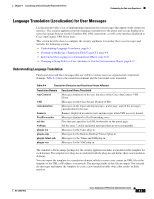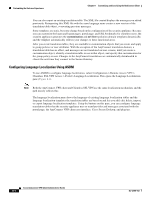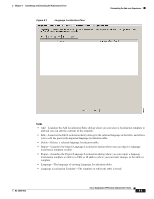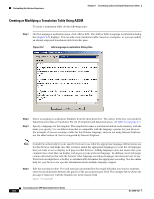Cisco 5505 Administration Guide - Page 83
Customizing and Localizing the AnyConnect Client, Customizing the End-user Experience - replacement
 |
UPC - 882658082252
View all Cisco 5505 manuals
Add to My Manuals
Save this manual to your list of manuals |
Page 83 highlights
8 C H A P T E R Customizing and Localizing the AnyConnect Client Customizing the End-user Experience You can customize certain elements, such as the corporate logo, of the AnyConnect client graphical user interface that the remote user sees upon logging in. You customize the AnyConnect Client user interface by replacing files that affect the interface with your own, custom files. For example, with a Windows installation, you can change the company logo from the default Cisco logo by replacing the file company_logo.bmp with your own file. You can also customize the client by translating user messages into other languages. The sections that follow list the files you can replace for each operating system supported by the AnyConnect client. Note There is no automated mechanism included with the client to allow customizing the bitmaps and icons. Customizing requires that you manually copy the custom files to the filenames and locations listed in this section. For Windows All files for Windows are located in %PROGRAMFILES%\Cisco\Cisco AnyConnect VPN Client\res\. Table 8-1 lists the files that you can replace and the client GUI area affected. Note %PROGRAMFILES% refers to the environmental variable by the same name. In most Windows installation, this is C:\Program Files. Table 8-1 Customizing the AnyConnect VPN Client for Windows GUI Filename in Windows Installation company_logo.bmp ConnectionTab.ico StatsTab.ico AboutTab.ico Client GUI Area Affected Corporate logo that appears on each tab of the user interface. Icon that appears on the Connection tab. Icon that appears on the Statistics tab. Icon that appears on the About tab. OL-12950-012 Cisco AnyConnect VPN Client Administrator Guide 8-1