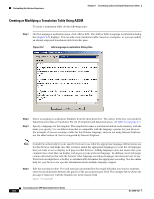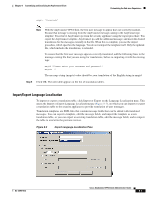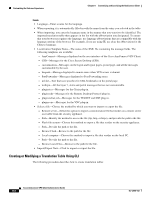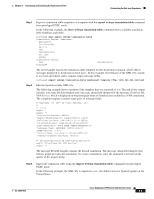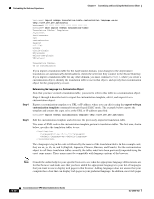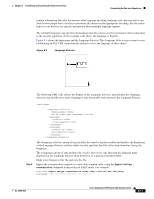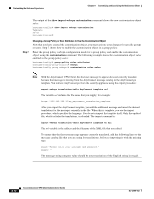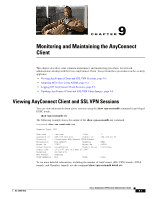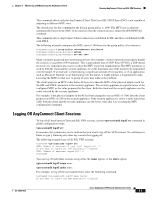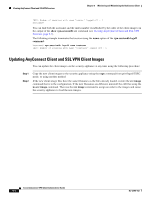Cisco 5505 Administration Guide - Page 93
import webvpn, customization, Language Selector
 |
UPC - 882658082252
View all Cisco 5505 manuals
Add to My Manuals
Save this manual to your list of manuals |
Page 93 highlights
Chapter 8 Customizing and Localizing the AnyConnect Client Customizing the End-user Experience contain information that tells the browser what language encoding (language and character set) to use. Your browser might have a facility to automatically determine the appropriate encoding. See the online help for your browser for specific information about multiple language support. The tag specifies the language that the remote user first encounters when connecting to the security appliance. In the example code above, the language is English. Figure 8-4 shows the login page and the Language Selector. This Language Selector gives remote users establishing an SSL VPN connection the ability to select the language of their choice. Figure 8-4 Language Selector The following XML code affects the display of the Language Selector, and includes the tag and the associated tags that enable and customize the Language Selector: Step 6 .... enable Language: en English es-us Spanish The group of tags includes the tag that enables and disables the displaying of the Language Selector, and the tag that specifies the title of the drop-down box listing the languages. The group of tags includes the and tags that map the language name displayed in the Language Selector drop-down box to a specific translation table. Make your changes to this file and save the file. Import the customization template as a new object named sales, using the import webvpn customization command from privileged EXEC mode. For example: hostname# import webvpn customization sales tftp://209.165.200.225/sales hostname OL-12950-012 Cisco AnyConnect VPN Client Administrator Guide 8-11