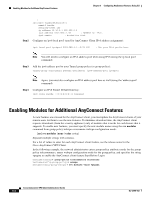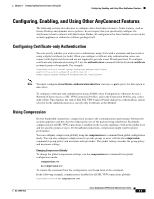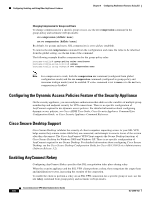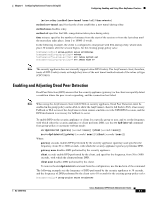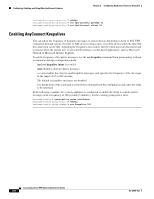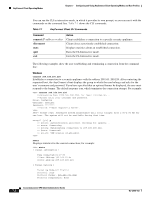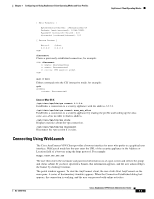Cisco 5505 Administration Guide - Page 67
Configuring and Using AnyConnect Client Operating Modes and User Profiles - online
 |
UPC - 882658082252
View all Cisco 5505 manuals
Add to My Manuals
Save this manual to your list of manuals |
Page 67 highlights
7 C H A P T E R Configuring and Using AnyConnect Client Operating Modes and User Profiles AnyConnect Client Operating Modes The user can use the AnyConnect Client in the following modes: • Standalone mode-Lets the user establish a Cisco AnyConnect VPN client connection without the need to use a web browser. If you have permanently installed the AnyConnect client on the user's PC, the user can run in standalone mode. In standalone mode, a user opens the AnyConnect client just like any other application and enters the username and password credentials into the fields of the AnyConnect GUI. Depending on ho w you configure the system, the user might also be required to select a group. When the connection is established, the security appliance checks the version of the client on the user's PC and, if necessary, downloads the latest version. • WebLaunch mode-Lets the user enter the URL of the security appliance in the Address or Location field of a browser using the https protocol. The user then enters the username and password information on a Logon screen and selects the group and clicks submit. If you have specified a banner, that information appears, and the user acknowledges the banner by clicking Continue. The portal window appears. To start the AnyConnect client, the user clicks Start AnyConnect on the main pane. A series of documentary windows appears. When the Connection Established dialog box appears, the connection is working, and the user can proceed with online activities. Using the AnyConnect CLI Commands to Connect (Standalone Mode) The Cisco AnyConnect VPN Client provides a command line interface (CLI) for users who prefer to issue commands instead of using the graphical user interface. The following sections describe how to launch the CLI command prompt. For Windows To launch the CLI command prompt and issue commands on a Windows system, locate the file vpncli.exe in the Windows folder C:\Program Files\Cisco\Cisco AnyConnect VPN Client. Double-click the file vpncli.exe. For Linux and Mac OS X To launch the CLI command prompt and issue commands on a Linux or Mac OS X system, locate the file vpn in the folder /opt/cisco/vpn/bin/. Execute the file vpn. OL-12950-012 Cisco AnyConnect VPN Client Administrator Guide 7-1