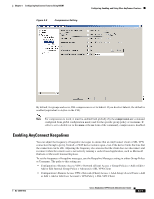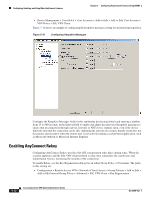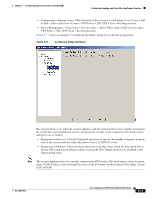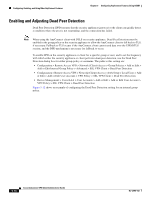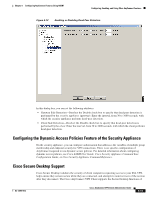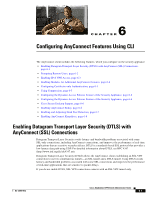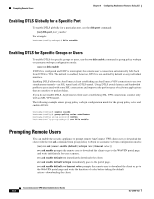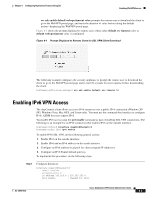Cisco 5505 Administration Guide - Page 56
Enabling and Adjusting Dead Peer Detection
 |
UPC - 882658082252
View all Cisco 5505 manuals
Add to My Manuals
Save this manual to your list of manuals |
Page 56 highlights
Configuring, Enabling, and Using Other AnyConnect Features Chapter 5 Configuring AnyConnect Features Using ASDM Enabling and Adjusting Dead Peer Detection Dead Peer Detection (DPD) ensures that the security appliance (gateway) or the client can quickly detect a condition where the peer is not responding, and the connection has failed. Note When using the AnyConnect client with DTLS on security appliance, Dead Peer Detection must be enabled in the group policy on the security appliance to allow the AnyConnect client to fall back to TLS, if necessary. Fallback to TLS occurs if the AnyConnect client cannot send data over the UPD/DTLS session, and the DPD mechanism is necessary for fallback to occur. To enable DPD on the security appliance or client for a specific group or user, and to set the frequency with which either the security appliance or client performs dead-peer detection, use the Dead Peer Detection dialog box for either group-policy or username. The paths to this setting are: • Configuration > Remote Access VPN > Network (Client) Access > Group Policies > Add or Edit > Add or Edit Internal Group Policy > Advanced > SSL VPN Client > Dead Peer Detection • Configuration > Remote Access VPN > Network (Client) Access > AAA Setup > Local Users > Add or Edit > Add or Edit User Account > VPN Policy > SSL VPN Client > Dead Peer Detection • Device Management > Users/AAA > User Accounts > Add or Edit > Add or Edit User Account > VPN Policy > SSL VPN Client > Dead Peer Detection Figure 5-12 shows an example of configuring the Dead Peer Detection setting for an internal group policy. 5-14 Cisco AnyConnect VPN Client Administrator Guide OL-12950-012