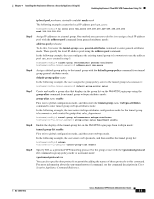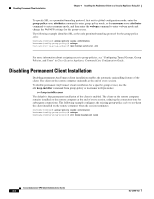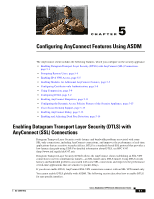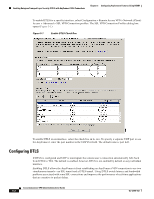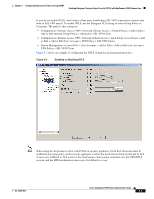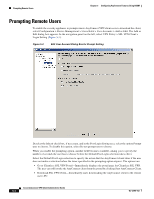Cisco 5505 Administration Guide - Page 46
Prompting Remote Users - default login
 |
UPC - 882658082252
View all Cisco 5505 manuals
Add to My Manuals
Save this manual to your list of manuals |
Page 46 highlights
Prompting Remote Users Chapter 5 Configuring AnyConnect Features Using ASDM Prompting Remote Users To enable the security appliance to prompt remote AnyConnect VPN client users to download the client, select Configuration > Device Management > Users/AAA > User Accounts > Add or Edit. The Add or Edit dialog box appears. In the navigation panel on the left, select VPN Policy > SSL VPN Client > Login Setting (Figure 5-3). Figure 5-3 Edit User Account Dialog Box for Prompt Setting Deselect the Inherit check box, if necessary, and in the Post Login Setting area, select the option Prompt user to choose. To disable this option, select Do not prompt user to choose. When you enable the prompting option, another field becomes available, asking you to specify the number of seconds the user has to choose before the Default Post Login selection takes effect. Select the Default Post Login selection to specify the action that the AnyConnect client takes if the user does not make a selection before the timer specified in the prompting option expires. The options are: • Go to Clientless SSL VPN Portal-Immediately displays the portal page for Clientless SSL VPN. The user can still invoke the AnyConnect client from the portal by clicking Start AnyConnect Client. • Download SSL VPN Client-Immediately starts downloading the AnyConnect client to the remote user's PC. Cisco AnyConnect VPN Client Administrator Guide 5-4 OL-12950-012