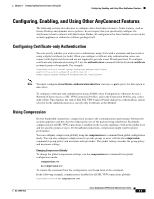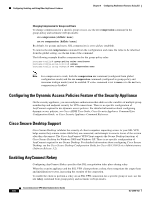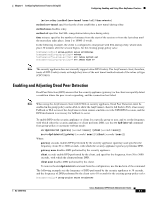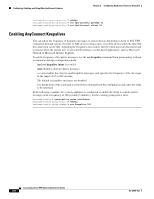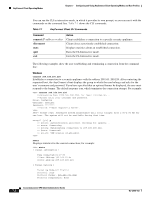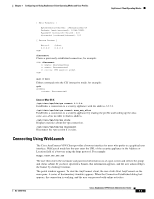Cisco 5505 Administration Guide - Page 68
Command, Action, connect, stats - default username password
 |
UPC - 882658082252
View all Cisco 5505 manuals
Add to My Manuals
Save this manual to your list of manuals |
Page 68 highlights
AnyConnect Client Operating Modes Chapter 7 Configuring and Using AnyConnect Client Operating Modes and User Profiles You can run the CLI in interactive mode, in which it provides its own prompt, or you can run it with the commands on the command line. Table 7-1 shows the CLI commands. Table 7-1 AnyConnect Client CLI Commands Command connect IP address or alias disconnect stats quit exit Action Client establishes a connection to a specific security appliance. Client closes a previously established connection. Displays statistics about an established connection. Exits the CLI interactive mode. Exits the CLI interactive mode. The following examples show the user establishing and terminating a connection from the command line: Windows connect 209.165.200.224 Establishes a connection to a security appliance with the address 209.165. 200.224. After contacting the requested host, the AnyConnect client displays the group to which the user belongs and asks for the user's username and password. If you have specified that an optional banner be displayed, the user must respond to the banner. The default response is n, which terminates the connection attempt. For example: VPN> connect 209.165.200.224 >>contacting host (209.165.200.224) for login information... >>Please enter your username and password. Group: testgroup Username: testuser Password: ******** >>notice: Please respond to banner. VPN> STOP! Please read. Scheduled system maintenance will occur tonight from 1:00-2:00 AM for one hour. The system will not be available during that time. accept? [y/n] y >> notice: Authentication succeeded. Checking for updates... >> state: Connecting >> notice: Establishing connection to 209.165.200.224. >> State: Connected >> notice: VPN session established. VPN> stats Displays statistics for the current connection; for example: VPN> stats [ Tunnel Information ] Time Connected:01:17:33 Client Address:192.168.23.45 Server Address:209.165.200.224 [ Tunnel Details ] Tunneling Mode:All Traffic Protocol: DTLS Protocol Cipher: RSA_AES_256_SHA1 Protocol Compression: None Cisco AnyConnect VPN Client Administrator Guide 7-2 OL-12950-012