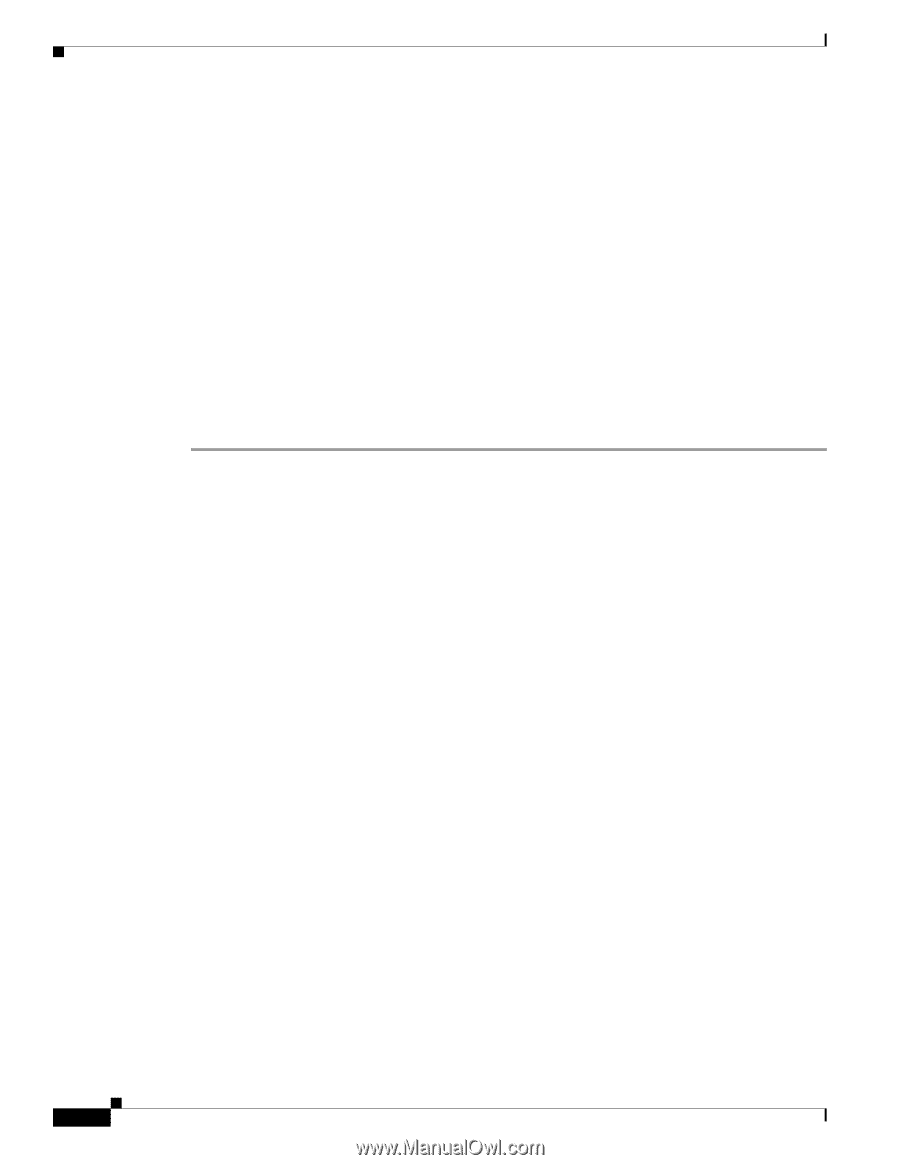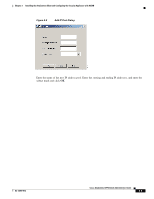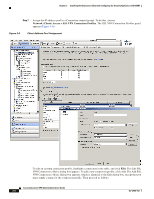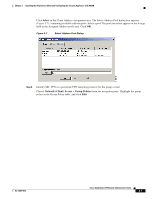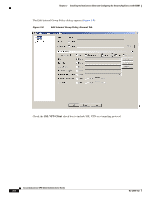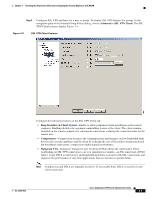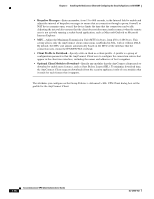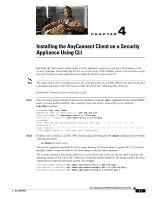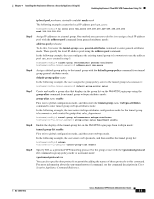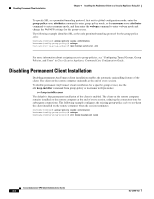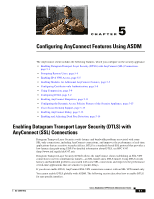Cisco 5505 Administration Guide - Page 38
Keepalive Messages, Client Profile to Download, Optional Client Module to Download, Internet Explorer. - firewall
 |
UPC - 882658082252
View all Cisco 5505 manuals
Add to My Manuals
Save this manual to your list of manuals |
Page 38 highlights
Chapter 3 Installing the AnyConnect Client and Configuring the Security Appliance with ASDM • Keepalive Messages-Enter an number, from 15 to 600 seconds, in the Interval field to enable and adjust the interval of keepalive messages to ensure that an connection through a proxy, firewall, or NAT device remains open, even if the device limits the time that the connection can be idle. Adjusting the interval also ensures that the client does not disconnect and reconnect when the remote user is not actively running a socket-based application, such as Microsoft Outlook or Microsoft Internet Explorer. • MTU-Adjust the Maximum Transmission Unit (MTU) in bytes, from 256 to 1406 bytes. This setting affects only the AnyConnect client connections established in SSL, with or without DTLS. By default, the MTU size adjusts automatically based on the MTU of the interface that the connection uses, minus the IP/UDP/DTLS overhead. • Client Profile to Download-Specify a file on flash as a client profile. A profile is a group of configuration parameters that the AnyConnect Client uses to configure the connection entries that appear in the client user interface, including the names and addresses of host computers. • Optional Client Module to Download-Specify any modules that the AnyConnect client needs to download to enable more features, such as Start Before Logon (SBL). To minimize download time, the AnyConnect Client requests downloads (from the security appliance) only of core modules that it needs for each feature that it supports. The attributes you configure on the Group Policies > Advanced > SSL VPN Client dialog box set the profile for the AnyConnect Client. 3-10 Cisco AnyConnect VPN Client Administrator Guide OL-12950-012