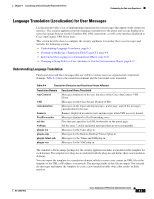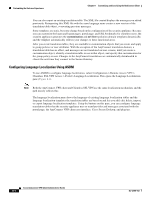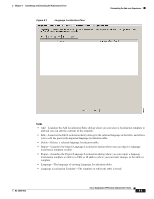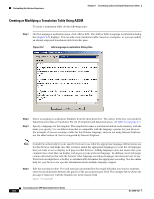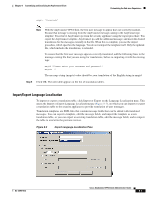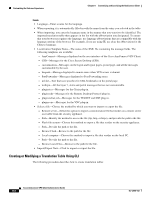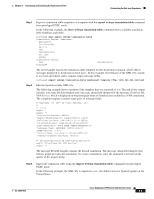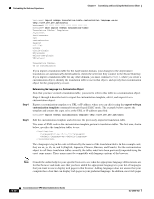Cisco 5505 Administration Guide - Page 87
Language Localization Pane
 |
UPC - 882658082252
View all Cisco 5505 manuals
Add to My Manuals
Save this manual to your list of manuals |
Page 87 highlights
Chapter 8 Customizing and Localizing the AnyConnect Client Figure 8-1 Language Localization Pane Customizing the End-user Experience Fields • Add-Launches the Add Localization Entry dialog where you can select a localization template to add and you can edit the contents of the template. • Edit-Launches the Edit Localization Entry dialog for the selected language in the table, and allows you to edit the previously-imported language localization table. • Delete-Deletes a selected language localization table. • Import-Launches the Import Language Localization dialog where you can import a language localization template or table. • Export-Launches the Export Language Localization dialog where you can export a language localization template or table to a URL or IP address where you can make changes to the table or template. • Language-The language of existing Language Localization tables. • Language Localization Template-The template on which the table is based. OL-12950-012 Cisco AnyConnect VPN Client Administrator Guide 8-5